Enabling dma settings for windows 2000, Installing windvd, Viewing a dvd movie – IBM ULTRABAY 2000 User Manual
Page 10
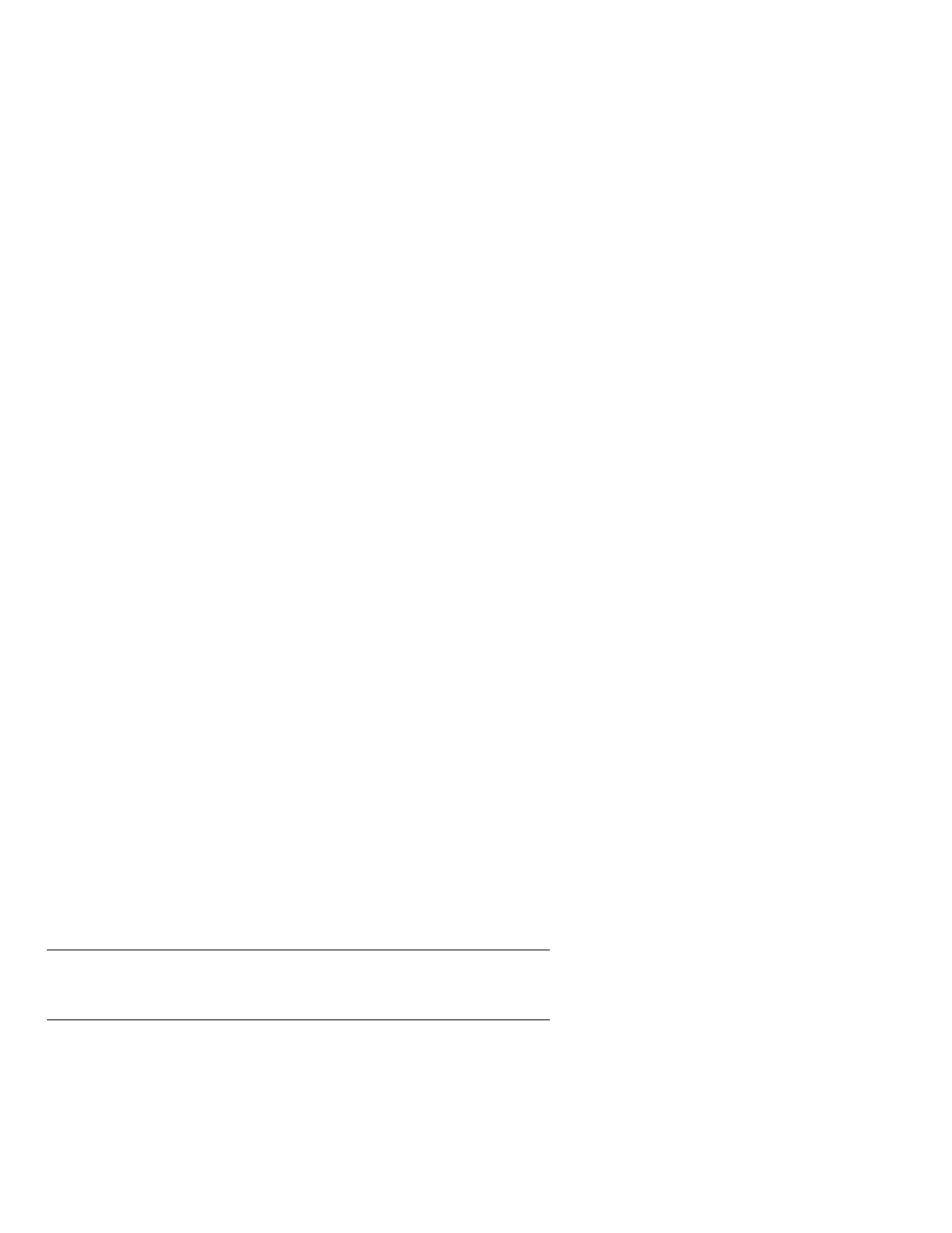
1.
Click Start → Settings → Control Panel.
2.
Double-click System.
3.
Click the Device Manager tab.
4.
Double-click the CD-ROM icon. The DVD drive name appears under the
CD-ROM
icon.
5.
Double-click the DVD drive name.
6.
Click the Settings tab.
7.
Select the DMA and Auto insert notification check boxes. If the alert
dialog appears, click OK to close it.
8.
Click OK.
9.
Click Close to close the “System Properties” window. A message appears,
informing you that the system settings have changed.
10.
Click OK to restart the system.
Enabling DMA settings for Windows 2000
To enable the DMA settings for Windows 2000, do the following:
1.
Click Start → Settings → Control Panel.
2.
Double-click System.
3.
Click the Hardware tab.
4.
Click the Device Manager button.
5.
Double-click IDE ATA/ATATI controller to pull down the submenu.
6.
Double-click Secondary IDE.
7.
Click the Advanced Settings tab.
8.
Select the DMA is available as the Transfer Mode.
9.
Click OK.
10.
Click Close to close the “System Properties” window. A message appears,
informing you that the system settings have changed.
11.
Click OK to restart the system.
Installing WinDVD
To install WinDVD follow the instructions on the DVD Software CD label.
Viewing a DVD movie
After you install the DVD drive and WinDVD, you can view a DVD movie.
You first need to set the DVD region code for your DVD content, however.
1-2
IBM ThinkPad DVD Ultrabay 2000 Drive: User’s Guide
