Adding a channel label, Adjusting the volume, Setting the sleep timer – Insignia NS-F14TV User Manual
Page 19: Selecting the picture mode
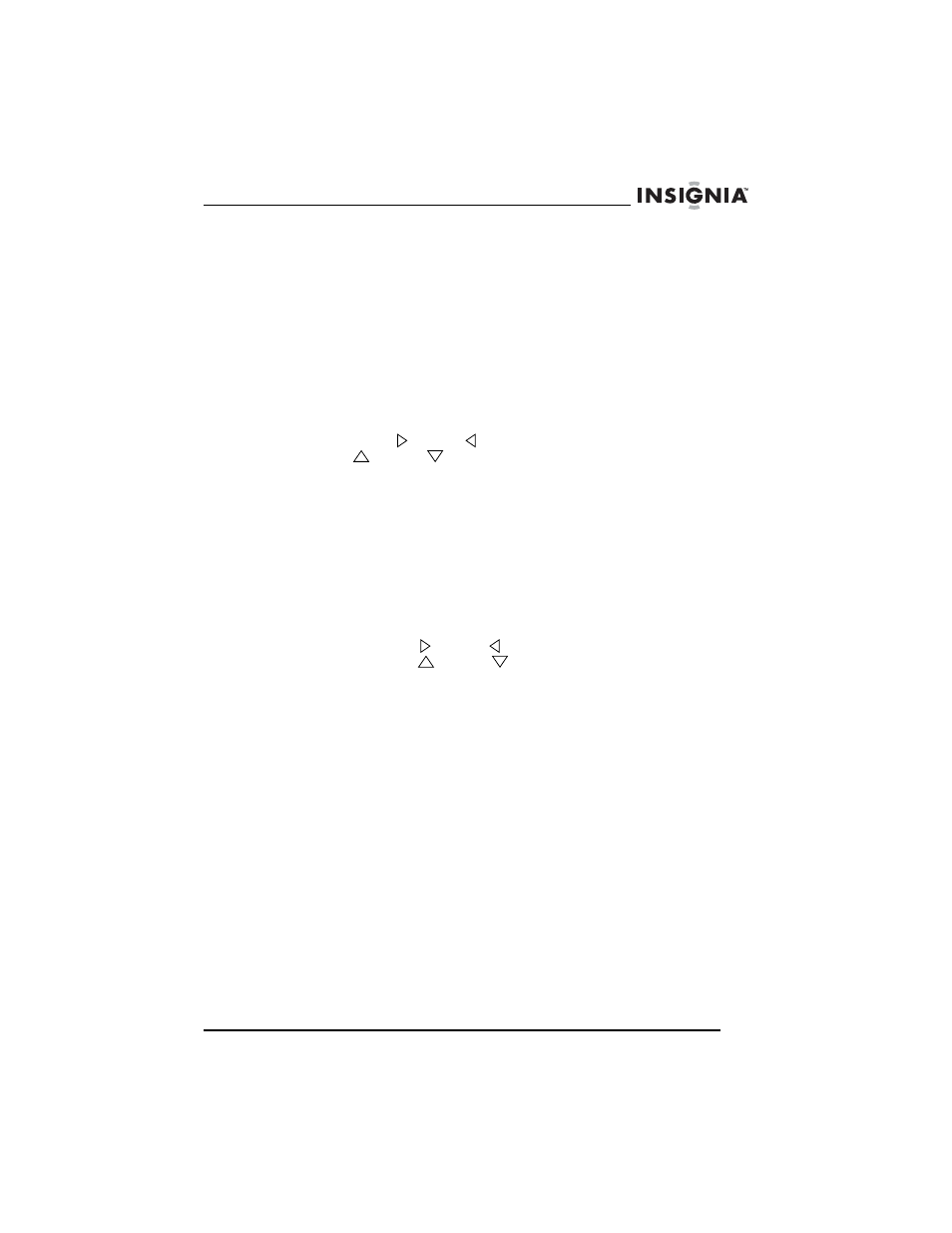
19
Insignia NS-F14TV 14" Flat Panel TV
www.insignia-products.com
Adding a channel label
You can add a label to a channel to make it easier to identify. Use the
following instructions to add a channel label.
To add a channel label:
1 Open the OSD, then select the
TUNING menu. For more
information, see “Using the on-screen display (OSD)” on page 22.
2 Enter the channel you want to add a label to in the CHANNEL
field.
3 Select the LABEL OPTION.
4 Press the VOL
or VOL
button on your remote control or press
the VOL
or VOL
button on your TV to select the character
you want to enter or edit, then press the appropriate button one or
more times to enter the letter you want. Button presses must be
within one second of each other. When you stop pressing the
letter button, the letter you selected is entered and the cursor
moves to the next character. After you have entered all five
charaters of the label, your label is saved.
Adjusting the volume
To adjust the volume:
•
Press the VOL
or VOL
button on your remote control or
press the VOL
or VOL
button on your TV.
Setting the sleep timer
To set the sleep timer:
1 Press the SLEEP button on your remote control one or more times
to select the amount of time you want the TV to wait before
automatically turning off.
2 To cancel the SLEEP timer, press the SLEEP button one or more
times until
SLEEP OFF appears.
Selecting the picture mode
To select the picture mode:
•
Press the PICTURE button on your remote control one or more
times to select the picture mode. You can select STANDARD,
DYNAMIC, MILD, or MEMORY. You can set up your own
picture mode preferences and save them under the MEMORY
picture mode.
