Hotkey port control – IOGear GCS1758 User Manual
Page 24
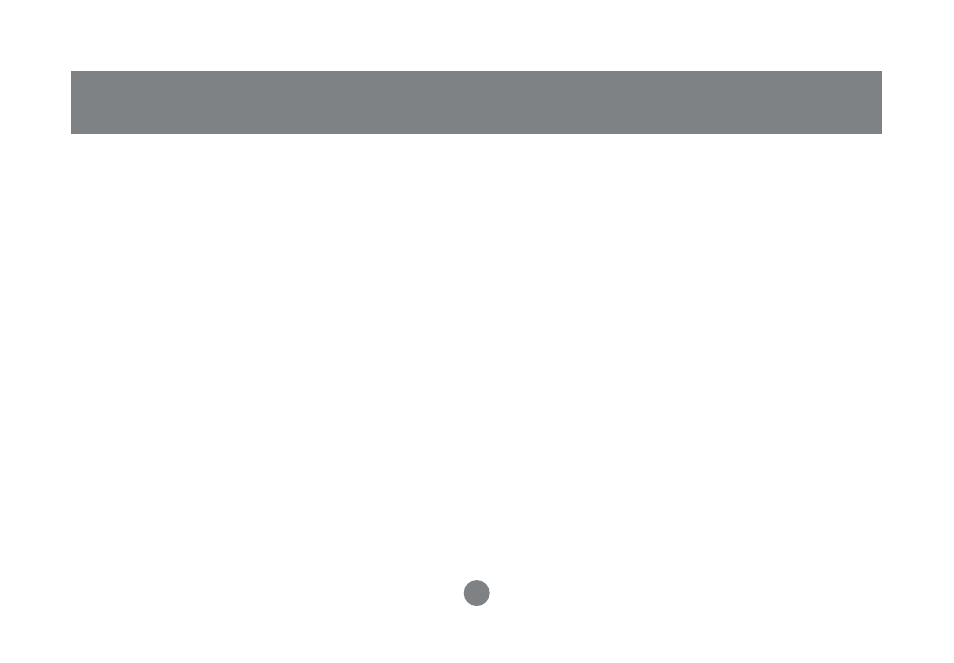
21
Hotkey Port Control
Note: While Auto Scan Mode is in effect,
ordinary keyboard and mouse functions are
suspended - only Auto Scan Mode compliant
keystrokes and mouse clicks can be input. You
must exit Auto Scan Mode in order to regain
normal control of the console.
While you are in Auto Scan Mode, you can pause
the scanning in order to keep the focus on a
particular computer by pressing P. During the time
that Auto Scanning is paused, the Command Line
displays: Auto Scan: Paused. Pausing when you
want to keep the focus on a particular computer is
more convenient than Exiting Auto Scan Mode
because when you Resume scanning, you start
from where you left off. If, on the other hand, you
Exited and restarted, Scanning would start over
from the very first computer on the installation.
After pausing, to resume Auto Scanning, press any
key. Scanning continues from where it left off.
Alternate Hotkey Invocation Keys:
An alternate set of Hotkey Invocation keys is
provided in case the default set conflicts with
programs running on the computers.
To switch to the alternate Hotkey Invocation set, do
the following:
1. Invoke HKM (see p. 19)
2. Press and release the H key. The Hotkey
Invocation keys become the Ctrl key (instead of
Num Lock) and the F12 key (instead of Minus).
Note: This procedure is a toggle between the two
methods. To revert back to the original [Num Lock]
[Minus] method, invoke HKM, then press and
release the H key again.
