No power to the switch, No link light on a switch port, Master led keep on flashing – ICP DAS USA TDRS4050601 User Manual
Page 34
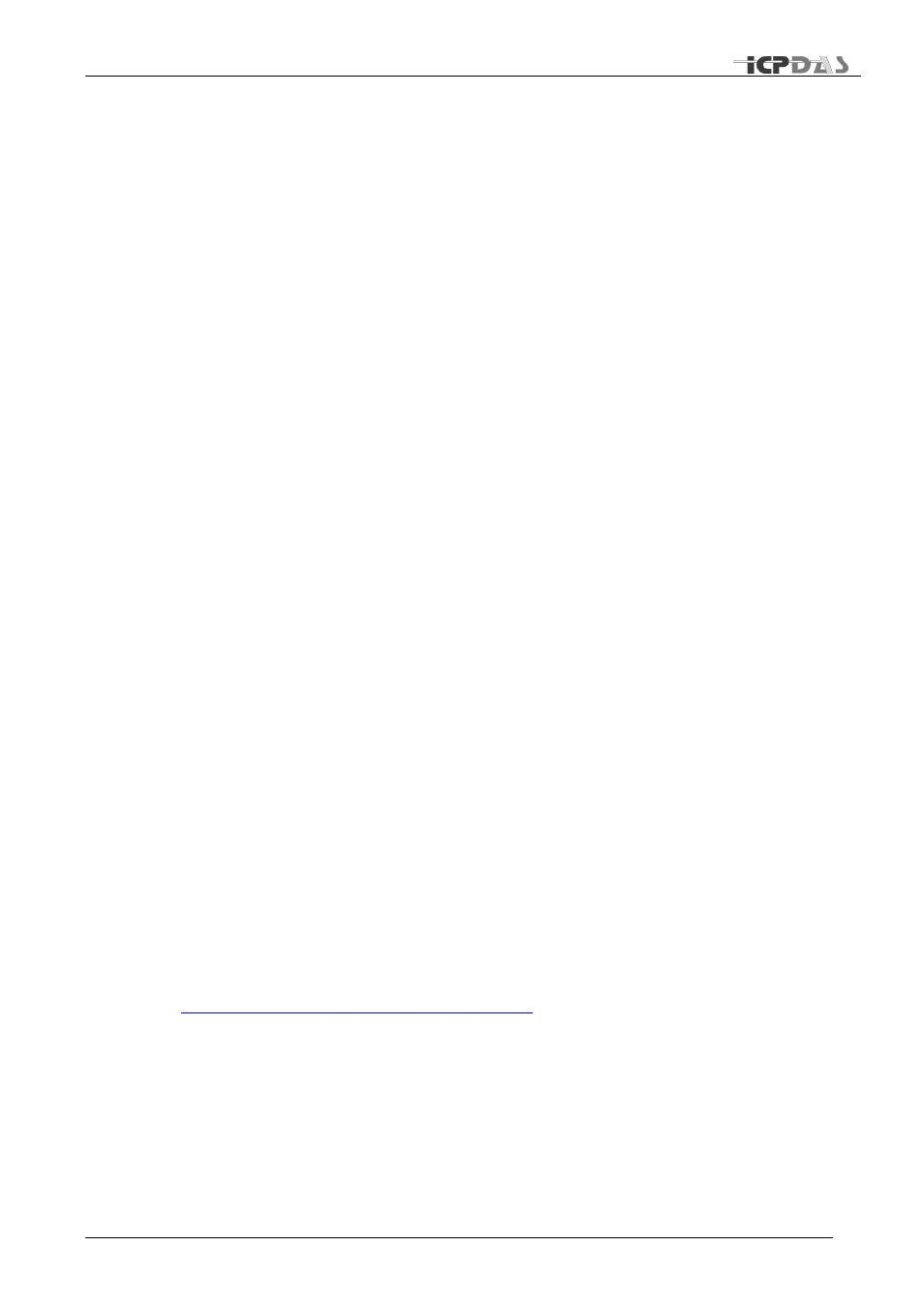
Industrial Redundant Ring Switch
– RS Series User Manual
TDRS4050601
26
No power to the switch.
• Check for faulty power cord.
• Check for loose or broken power connections.
• Check connections to ensure the power and ground are attached to the correct terminals.
• Check for power loss or power surges at the AC power outlet.
• Check Voltage of power coming into PWR1 or PWR2 to ensure it is within +10 - +30V DC.
• Ensure there are no shorts between power and ground.
If the above fails, contact support.
No link light on a switch port.
• Check for faulty or loose Cables(both ends). Visually inspect for loose or faulty connections at all
connectors and cables. If that does not correct the problem, try replacing the cable.
• Check the other device to see if it is powered up and operating correctly.
• Try moving the Ethernet cable that has the possible faulty connection to another port in the switch
and check for link light.
If the above fails, contact support.
Master LED keep on Flashing
•
Check if Jumper 1 (on SW1) is switched to Tradition mode (ON), if you intend to use tradition
mode, keep this setting (Do not restart). If you would like to use redundancy mode, switch Jumper
1 to “OFF”, and restart the switch.
•
Check if the topology is accurate.
•
Check if network is functioning properly.
•
Check if power supply is connected properly.
•
Check if there is devices failure exit (including ring switch or other devices connected to the
switch)
•
Check if MAC address is duplicated or illegal.
•
Check if the length of recovery time (rtime) is adequate; if the recovery time is too short, set a
longer time interval.
•
Check if the firmware is the newest version , please go to
for downloading newest firmware version.
•
Check if the firmware upgrading process is completed. If not, redo the upgrading sequence to
complete firmware upgrading process.
•
If the problem is not solved, try the following steps to return to default settings:
switch Jumper 2(on SW1) to “ON” position → reset → switch Jumper 2 to “OFF” position →
reset
If the above fails, contact support.
