Image IMTL14901 User Manual
Page 9
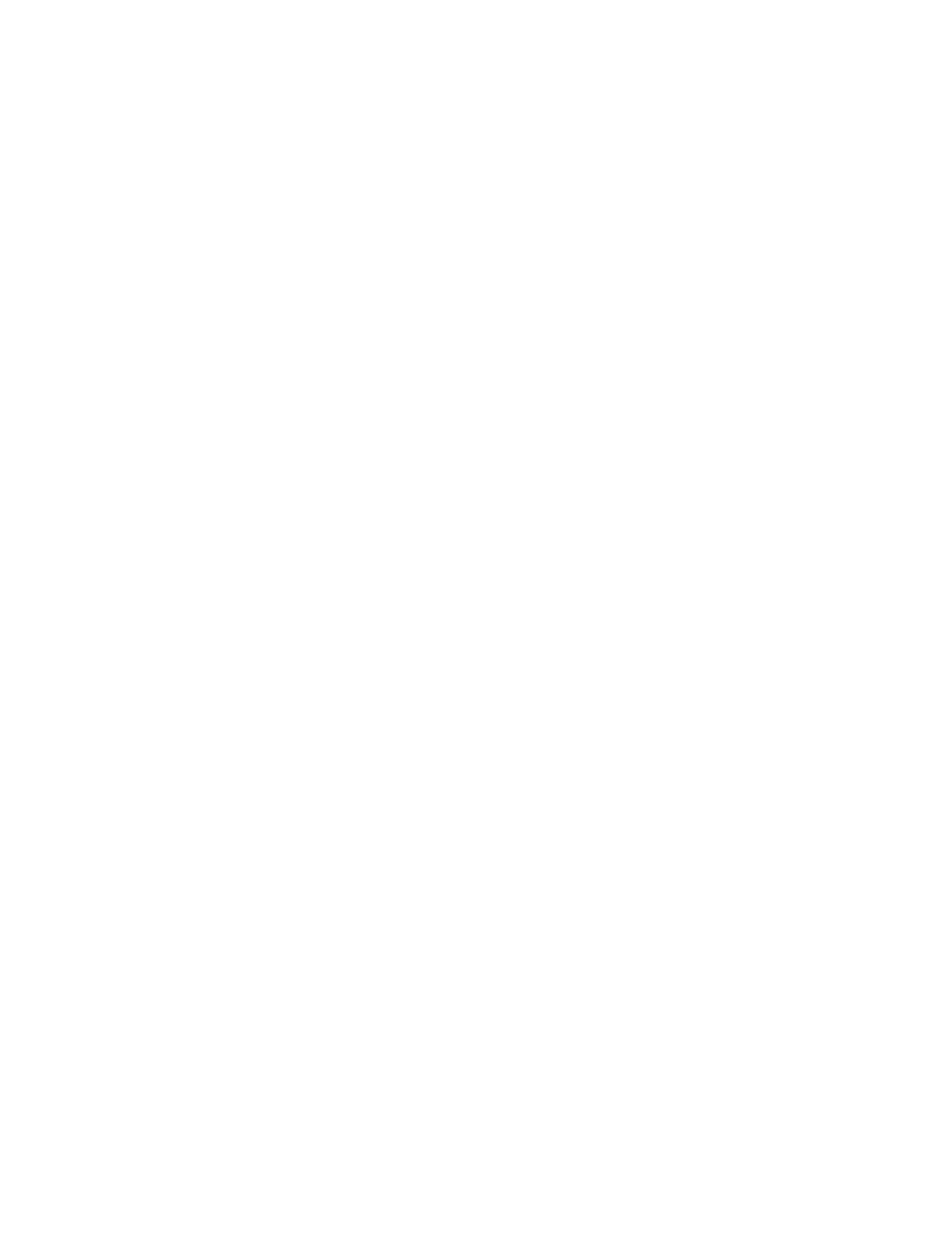
DIAGRAM OF THE CONSOLE
Refer to the drawing on the opposite page. Note: The
console can display exercise feedback in either
miles or kilometers. For simplicity, all instructions
in this section refer to miles.
A. Target Heart Rate display—When you are using a
pulse program, this display will show whether your
heart rate is near the target heart rate.
B. Pulse display—This display shows your heart rate
when the heart rate monitor is worn. The heart-
shaped indicator will flash each time your heart
beats.
C. Calories/Fat Calories display—This display shows
the numbers of calories and fat calories you have
burned (see BURNING FAT on page 28). The
display will alternate between one number and the
other every seven seconds.
D. Distance/Incline/Laps display—This display shows
the distance you have walked, the number of 1/4-
mile laps you have completed, and the incline level
of the treadmill. The display will change from one
number to the next every seven seconds. Note:
Each time the Incline buttons are pressed, the
display will show the incline setting.
E. Program display—When the manual mode or an
iFIT.com program is selected, this display will show
your progress on an LED track. When a perfor-
mance program, a total-body workout program, a
pulse program, or a custom program is selected,
the display will show the program’s speed or heart
rate settings.
F. Hand Weight display—During the two total-body
workout programs, this display will prompt you to
use the included hand weights for upper-body
exercise as you walk on the treadmill.
G. Speed/Minutes-Mile display—This display shows
the speed of the walking belt and your current pace
(pace is measured in minutes per mile). The display
will alternate between one number and the other
every seven seconds. Note: Each time the Speed
buttons are pressed, the display will show the speed
setting.
H. Time/Segment Time display—When the manual
mode or an iFIT.com program is selected, this dis-
play will show the elapsed time. When a perfor-
mance program, a total-body workout program, a
pulse program, or a custom program is selected, the
display will show both the time remaining in the pro-
gram and the time remaining in the current period of
the program. The display will alternate between one
number and the other every seven seconds. Note:
When the Select Target program is selected, the dis-
play will show the elapsed time and the time remain-
ing in the current period of the program.
I.
Pulse program profiles—These profiles show how
the target heart rate will change during pulse pro-
grams.
J. Age and Enter buttons—These buttons are used to
enter your age for pulse programs.
K. Performance program profiles—These profiles
show how the speed and incline of the treadmill will
change during performance programs.
L. Incline buttons—These buttons control the incline of
the treadmill. The incline range is 0% to 10%.
M. Stop button—This button is used to stop the walking
belt.
N. Key with clip—The key turns the console on and off.
The clip is worn on the waistband of your clothes.
O. Start button—This button is used to start the walking
belt.
P. Mode indicators—These indicators show whether
the manual mode, a performance program, a total-
body workout program, a pulse program, a custom
program, or an iFIT.com program is selected.
Q. Speed buttons—These buttons control the speed
of the walking belt. The speed range is 0.5 mph to
10 mph. Note: When the Start button is pressed,
the walking belt will begin to move at 1.0 mph.
R. Total-body workout program profiles—These pro-
files show how the speed and incline of the tread-
mill will change during total-body workout programs.
S. Program Select button—This button is used to
select the manual mode, performance programs,
total-body workout programs, pulse programs,
custom programs, and iFIT.com programs. Note:
If the walking belt is moving when the Select
Program button is pressed, the walking belt will
slow to a stop and the displays will be reset.
T. Record button—This button is used to program
speed and incline settings for custom programs.
9
