Setting dvd video options, Setting a dvd parental password – Insignia NS-LTDVD26-09 User Manual
Page 31
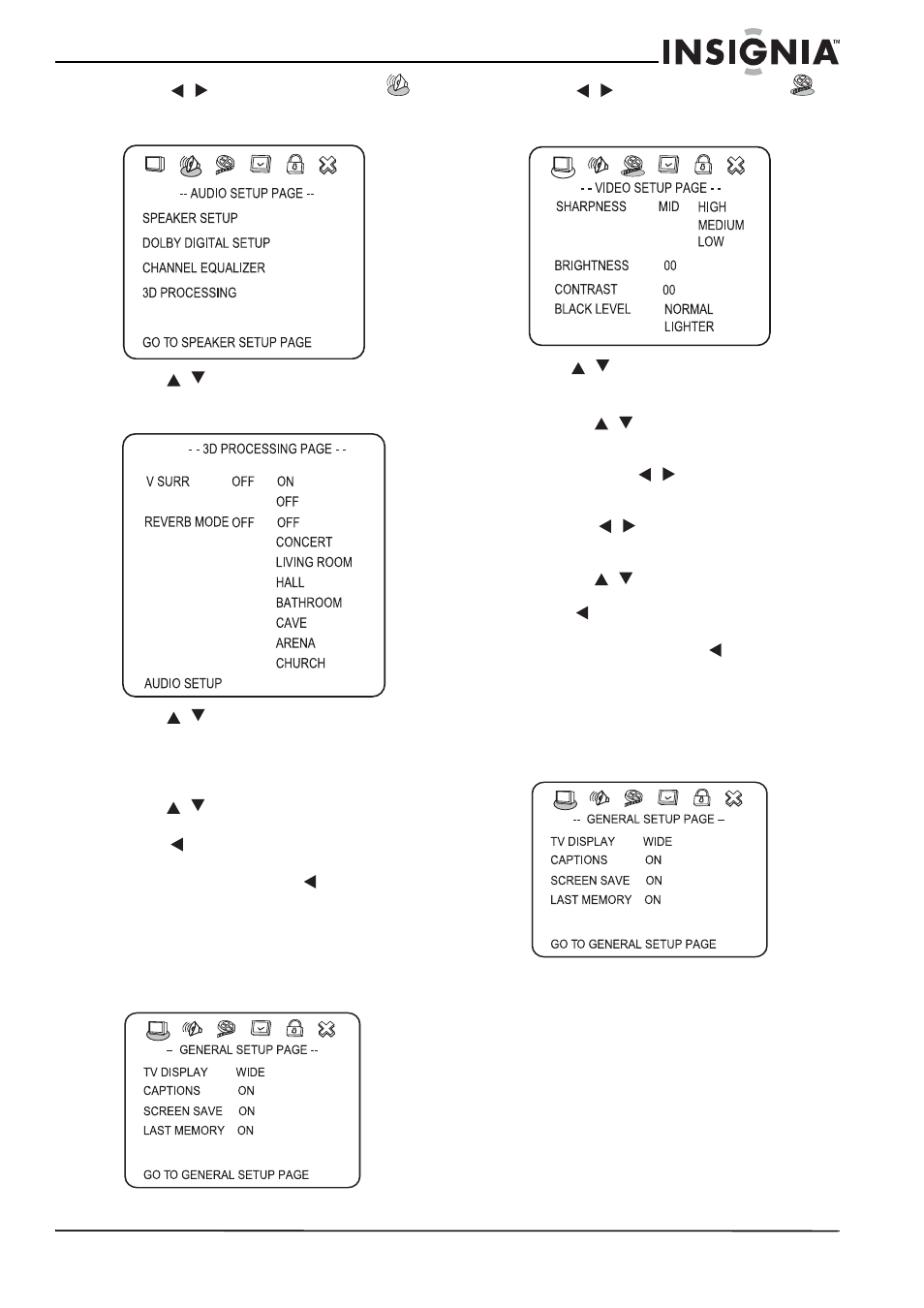
31
Insignia NS-LTDVD26-09 26” LCD TV/DVD Combo
www.insignia-products.com
2 Press
/
to select the Audio icon
,
then press ENTER. The
Audio Setup Page
opens.
3 Press
/
to highlight 3D PROCESSING,
then press ENTER. The
3D Processing Page
opens.
4 Press
/
to select one of the following
options, then press ENTER:
•
V SURR-Turns virtual surround sound on
and off.
•
REVERB MODE-Select a reverb mode.
5 Press
/
to select from the options for the
mode you have chosen, then press ENTER.
6 Press
one or more times to go back to the
previous menu.
7 To close the menu, press
to highlight the
Exit icon, then press ENTER.
Setting DVD video options
To set up video options:
1 While your TV is in DVD mode, press SETUP.
The
Setup Menu
opens.
2 Press
/
to select the Video icon
,
then press ENTER. The
Video Setup Page
opens.
3 Press
/
to highlight one of the following
options, then press ENTER to select:
•
SHARPNESS—Sets the sharpness level.
Press
/
to highlight HIGH, MEDIUM,
or LOW, then press ENTER to select.
•
BRIGHTNESS—Sets the brightness
level. Press
/
to adjust the level,
then press ENTER to confirm.
•
CONTRAST—Sets the contrast level.
Press
/
to adjust the level, then
press ENTER to confirm.
•
BLACK LEVEL—Sets the black level.
Press
/
to highlight NORMAL or
LIGHTER, then press ENTER to select.
4 Press
one or more times to go back to the
previous menu.
5 To close the menu, press
to highlight the
Exit icon, then press ENTER.
Setting a DVD parental password
To set or change a password:
1 While your TV is in DVD mode, press SETUP.
The
Setup Menu
opens.
