Adjusting picture settings – Insignia NS-LTDVD26-09 User Manual
Page 15
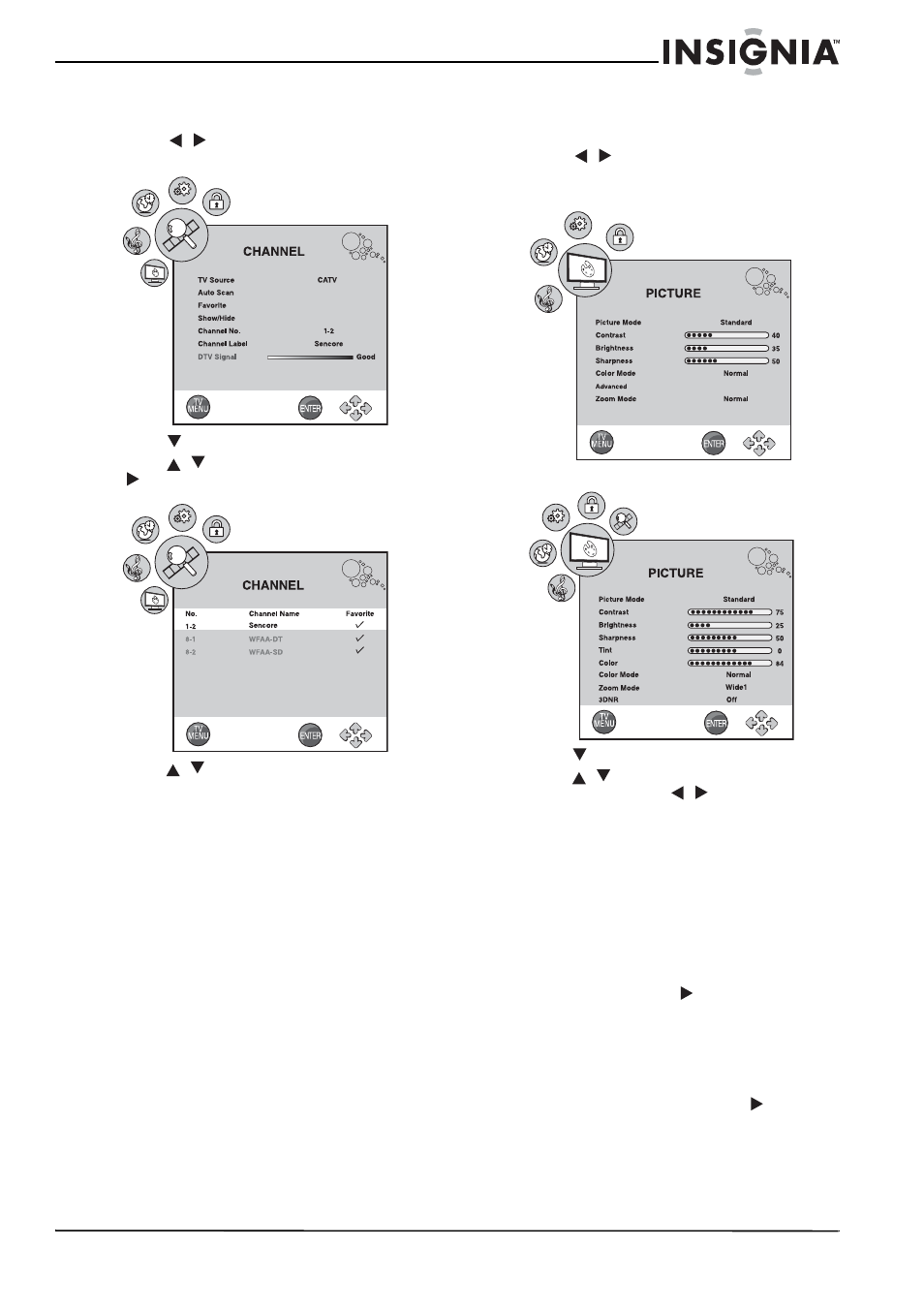
15
Insignia NS-LTDVD26-09 26” LCD TV/DVD Combo
www.insignia-products.com
To remove a channel from the favorite
channel list:
1 Press TV MENU on the remote control, then
press
/
to highlight CHANNEL. The
CHANNEL
menu opens.
2 Press
to enter the
CHANNEL
menu.
3 Press
/
to select Favorite, then press
. The
Favorite s
ub-menu opens.
4 Press
/
to select the channel you want to
remove.
5 Press ENTER. The checkmark next to the
channel disappears, and the channel is
removed from favorite channel list.
Adjusting picture settings
To adjust picture settings:
1 Press TV MENU on the remote control, then
press
/
to highlight the PICTURE icon.
The
PICTURE
menu opens.
2 Press
to enter the
PICTURE
menu.
3 Press
/
to select one of the following
settings, then press
/
to change the
setting. You can select:
•
Picture Mode-Standard, Dynamic, Soft,
or Personal.
•
Contrast
•
Brightness
•
Sharpness
•
Tint
•
Color
•
Color Mode-Normal, Warm, or Cool.
•
Advanced-When Advanced is
highlighted, press
to open the
Advanced
menu.
•
H-Pos (PC mode only)
•
V-Pos (PC mode only)
•
Clock (PC mode only)
•
Phase (PC mode only)
•
Auto (PC mode only)-Press
to
activate the auto adjust feature for PC
mode.
•
Zoom Mode-Normal, Wide, Zoom,
Cinema, or Panorama. (In PC mode, only
Normal and Wide are available for ZOOM
mode.)
PC Mode
TV Mode
