Operation – IOGear GCS1712 User Manual
Page 15
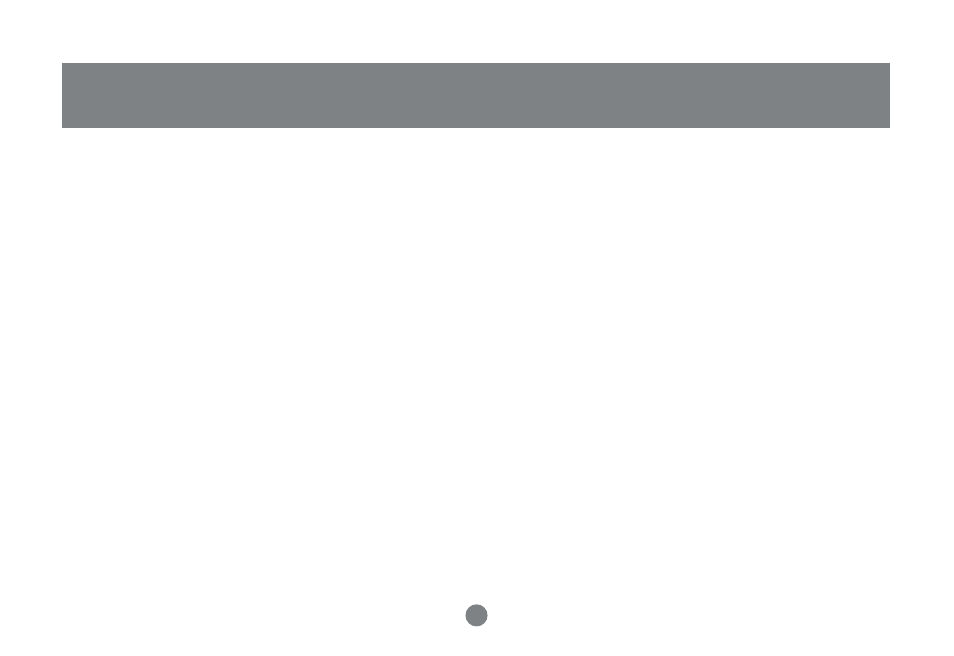
12
Operation
Operation
Controlling the computers on your MiniView
TM
III USB KVMP from a single console could not be easier. The switch has three
port selection methods providing you with instant access to your computers.
- Manual Port Selection:
Simply press the appropriate Port Selection Button on the front panel. After you press the button, the Selected LED will light
up to indicate that the port is currently selected.
- HotKey Port Selection:
1) Select CPU: Press the following keys in sequence, [Ctrl]+[Shift]+[Alt]+CPU Port ID+[Enter]
2) Assign peripherals: Press the following keys in sequence, [Ctrl]+[Shift]+[Alt]+[F#] (# is the ID of the computer the peripheral is assigned to.)
-
OSD (On Screen Display):
It is a menu driven interface to handle computer and peripheral switching
HotKey Operation
Selecting the Active Port
Each CPU port is assigned a numeric ID (1-4). You can directly access any computer connected to the KVMP with a Hot Key combination that specifies
the ID of the CPU port.
Press and release each of the following keys, in order, until complete:
[Ctrl] + [Shift] + [Alt] + CPU Port ID, then press [ENTER] to complete the process.
