Maintaining, Cleaning the tv cabinet, Cleaning the tv screen – Insignia NS-L42Q-10A User Manual
Page 51: Troubleshooting, Cleaning the tv cabinet cleaning the tv screen
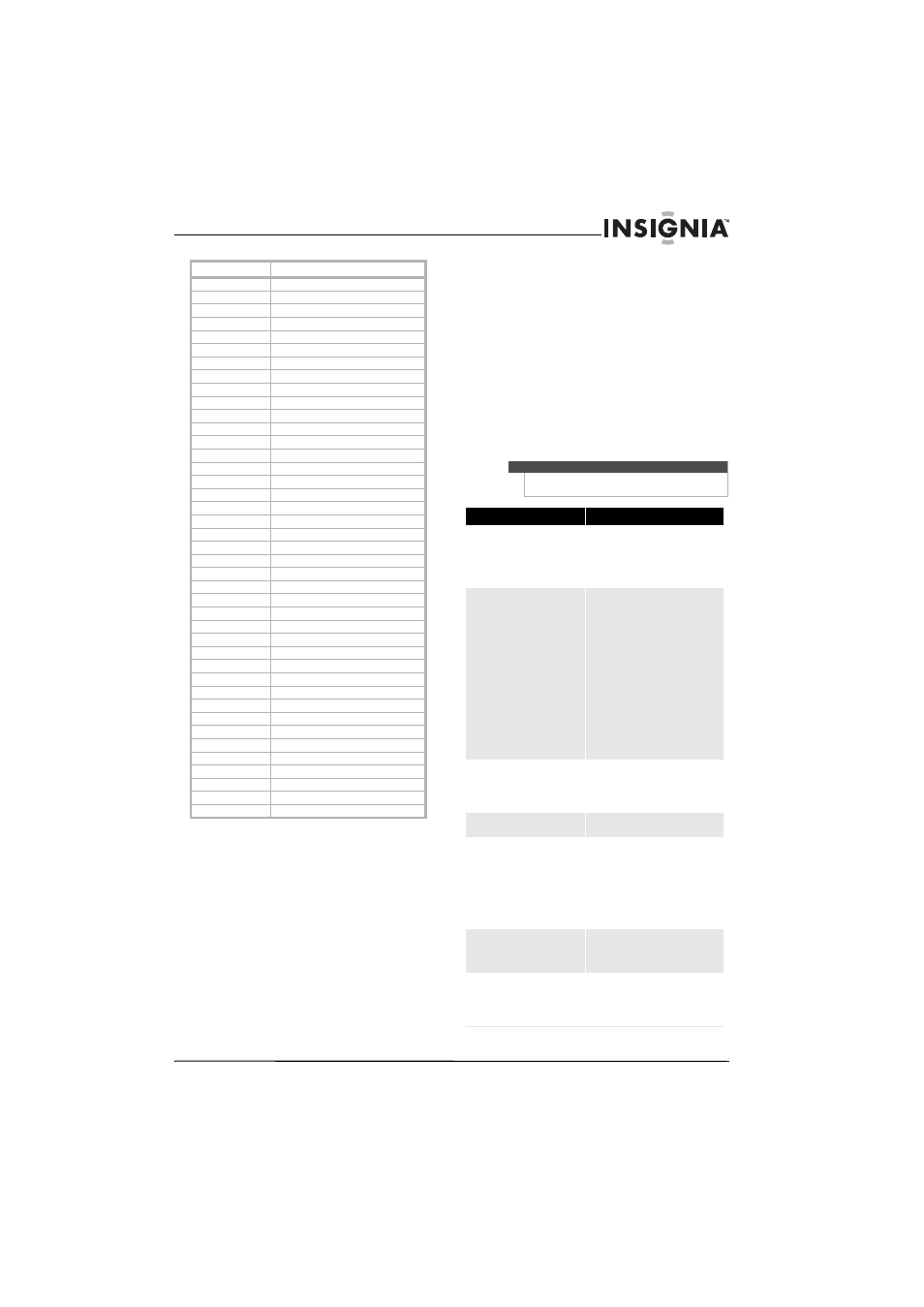
47
www.insigniaproducts.com
Maintaining
• Do not use your TV in areas that are too hot or too
cold, because the cabinet may warp or the screen
may malfunction. Your TV works best in
temperatures that are comfortable to you.
• Storage temperatures are 32° to 122°F (0° to 50°C).
• Working temperatures are 41° to 104°F (5° to
40°C).
• Do not place your TV in direct sunlight or near a
heat source.
Cleaning the TV cabinet
Clean the cabinet with a soft, lint-free cloth. Do not
use the cleaning cloth that came with your TV to
clean the cabinet. If the cabinet is especially dirty,
moisten a soft, lint-free cloth in a weak detergent
solution, squeeze the excess moisture from the
cloth, then wipe the screen or cabinet with the
cloth. Use a clean cloth to dry the screen or cabinet.
Cleaning the TV screen
Clean the screen with the cleaning cloth or a soft,
lint-free cloth. Do not use the cleaning cloth to
clean other parts of your TV.
Troubleshooting
Gateway 01272
Hewlett Packard
01272, 01267
Howard Computers
01272
HP 01272,
01267
Hush 01272
iBUYPOWER 01272
Insignia 01415
KoolConnect 01481
LG 01415
Linksys 01272,
01365
Media
Center PC 01272
Microsoft 01272,
02049
Mind 01272
Motorola 00858,
01363,
01998
Netgear 02036
Niveus Media
01272
Northgate
01272
Panasonic 01120
Pioneer 01010
Ricavision 01272
Roku 01486
Samsung 01190,
01490
Scientific Atlanta
00858
Sensory Science
01126
Sharp 01010
SMC 01456
Sony 01272,
01324,
01364
Stack 9
01272
SureWest 01481
Sylvania 01563
Systemax 01272
Tagar Systems
01272
Toshiba 01272
Touch 01272
Viewsonic 01272,
01329
Vizio 01126
Voodoo 01272
VUDU 02298
Xbox 02049
Zenith 01415
ZT Group
01272
Video Accessories
Warning
Do not try to repair your TV yourself. Refer all service
to a qualified service technician.
Problem
Solution
No power
•
Make sure that the power cord is
correctly connected to your TV and
a power outlet.
•
Unplug the power cord, wait 60
seconds, then plug the cord back in
and turn on your TV.
No picture
•
Make sure that Audio Only option
is set to Off. For more information,
see “Playing TV audio only” on
page 19.
•
Make sure that the video cables are
connected securely to the back of
your TV.
•
Adjust the contrast and brightness.
•
Make sure that the correct video
mode is selected.
•
Make sure that the incoming signal
is compatible.
•
Make sure the antenna is
connected correctly.
•
Check the closed caption settings.
Some TEXT modes can block the
screen.
Good picture but no sound
•
Increase the volume.
•
Make sure that the sound is not
muted.
•
Make sure that the correct audio
mode is selected.
Good sound but poor color
•
Adjust the contrast, color, and
brightness settings.
Poor picture
•
Make sure that the room is not too
bright. Light reflecting off the
screen can make the picture
difficult to see.
•
If an S-VHS camera or a camcorder
is connected while another
connected device is turned on, the
picture may be poor. Turn off one or
more devices.
Horizontal dotted line
•
Your TV may be too close to another
electrical device, such as a hair
dryer or neon light. Turn off the
device or move your TV.
“Ghost” or double image
•
This may be caused by obstructions
to the antenna, such as high-rise
buildings or hills. Use of a highly
directional antenna may improve
the picture quality.
