On-screen menu overview, Navigating the menus, On-screen menu overview navigating the menus – Insignia NS-L42Q-10A User Manual
Page 20
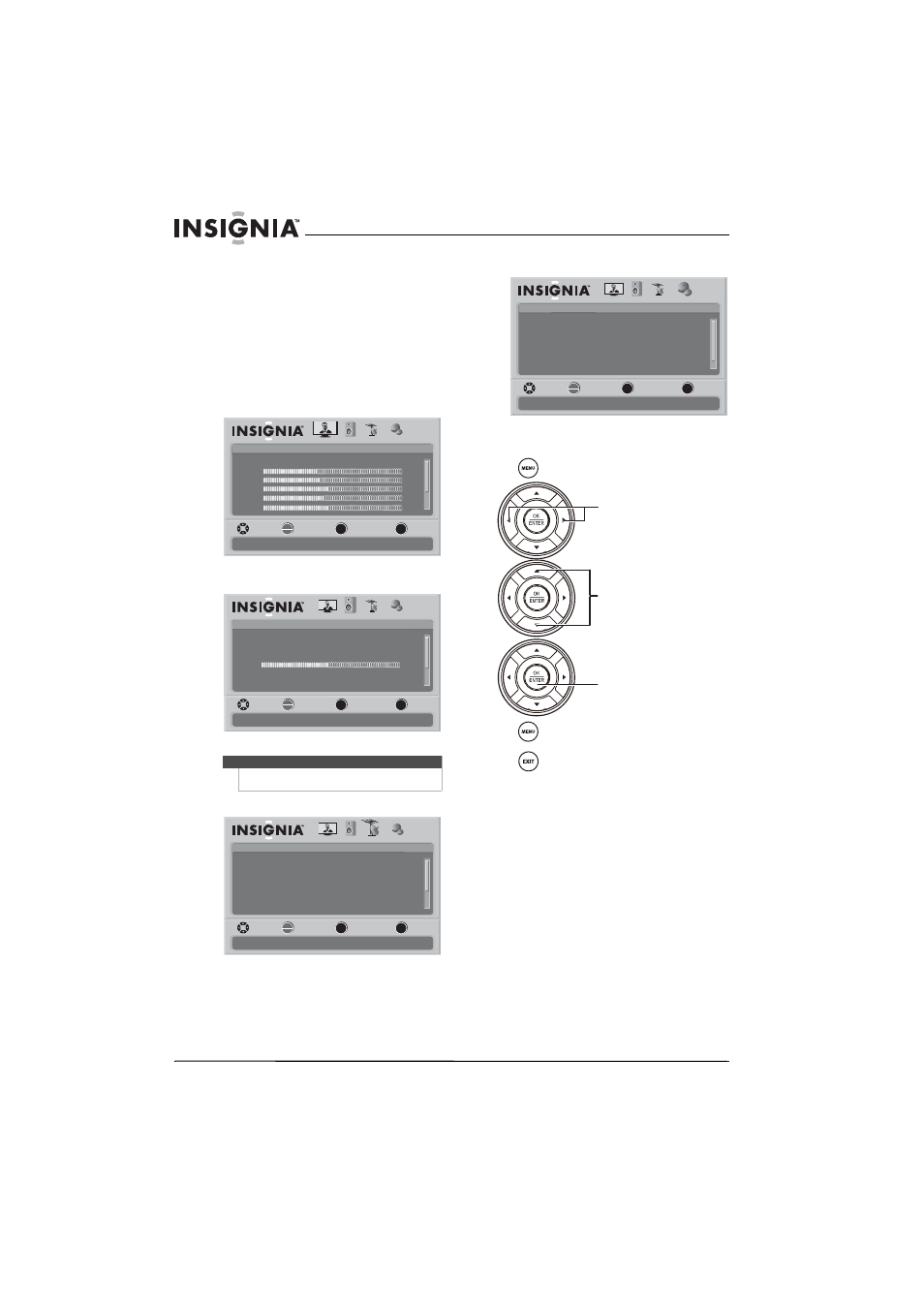
16
www.insigniaproducts.com
• Press VIDEO once to select AV 1(for AV1 IN
VIDEO or AV1 IN S-VIDEO).
• Press VIDEO twice to select AV 2.
• Press COMP once to select Component 1.
• Press COMP twice to select Component 2.
• Press HDMI once to select HDMI 1.
• Press HDMI twice to select HDMI 2.
• Press HDMI three times to select HDMI 3.
• Press HDMI four times to select HDMI 4.
On-screen menu overview
Picture menu
Audio menu
Channels menu
Settings menu
Navigating the menus
Note
The Audio menu will look slightly different when the
Equalizer setting is changed to Off .
Picture
Mode
Brightness
Contrast
Color
Tint
PICTURE
AUDIO
CHANNELS
SETTINGS
MOVE
SELECT
PREVIOUS
EXIT
Adjust settings to affect picture quality
Vivid
42
45
54
0
Sharpness
+5
MENU
EXIT
OK
ENTER
Audio
Equalizer
Equalizer Mode
Equalizer Setting
Balance
Digital Audio/SPDIF
PICTURE
AUDIO
CHANNELS
SETTINGS
MTS/SAP
MOVE
SELECT
PREVIOUS
EXIT
Adjust settings to affect sound quality
On
Standard
0
RAW
Mono
MENU
EXIT
OK
ENTER
Channels
Auto Channel Search
Add/Skip Channels
Favorites
Channel Labels
Channel Strength
PICTURE
AUDIO
CHANNELS
SETTINGS
Audio Only
Off
MOVE
SELECT
PREVIOUS
EXIT
Adjust channel options
MENU
EXIT
OK
ENTER
Settings
Parental Controls
Time
Menu Settings
Input labels
Closed Caption
PICTURE
AUDIO
CHANNELS
SETTINGS
Computer Settings
MOVE
SELECT
PREVIOUS
EXIT
Set various TV options
OK
ENTER
MENU
EXIT
Press to open the menu.
Press to select menus, to adjust
selected items, or to move the
on-screen cursor left or right.
Press to select menu items.
Press to confirm your selections or
enter a sub-menu.
Press to return to the previous
screen.
Press to close the menu.
