Disabling the stowaway keyboard, Secure connection overview, Disabling the stowaway keyboard – IGo Direct Bluetooth Keyboard User Manual
Page 14
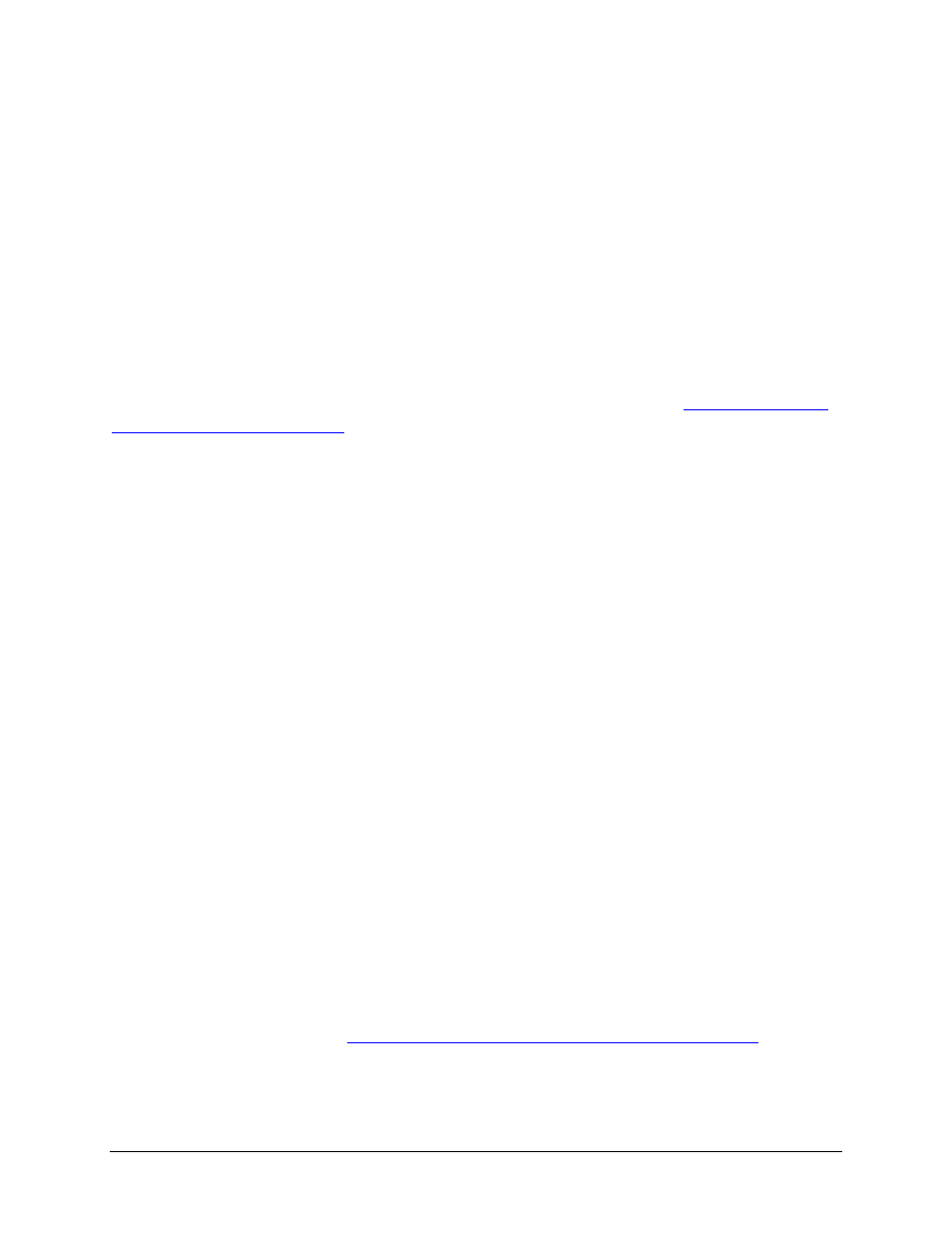
Disabling the Stowaway keyboard
When the Stowaway keyboard is no longer needed, you may disable the
keyboard driver by tapping Disable BT on the Status tab. The BT Disabled
message will then be displayed on the Status page.
NOTE: Disabling the Bluetooth keyboard will not automatically turn off the
Bluetooth radio. Turning the Bluetooth radio off from Control Panel >
Connections > Bluetooth > Settings while the keyboard driver is still
enabled will place the Bluetooth keyboard in waiting mode until Bluetooth is
turned back on.
To re-enable the connection, tap keys on the keyboard. See
Secure Connection Overview
When a secure connection is established, the paired devices share a
permanent security bond. This bond is established when two devices create
and exchange a Link Key, this process is also known as pairing. Link Keys
are based on a unique Bluetooth Device Address, an internally generated
random number and a user defined Passkey.
With a Bluetooth connection, transmissions may be intercepted. In order to
limit this exposure, a secure connection should be set up. This encrypts data
sent from the keyboard to the mobile device. This means that there is a 1:1
relationship between the mobile device and the keyboard and it will not
respond to connection requests from other devices. The mobile device on the
other hand, will retain the ability to create new pairings with other devices.
The mobile device searches the Bluetooth radio band until it finds the
keyboard. If the Options tab > Bluetooth Security option is check
marked, it will prompt for a Passkey. Once paired, each time the mobile
device and keyboard are powered on within range of each other, the devices
will be reconnected. Some Bluetooth settings can affect auto-reconnection.
See the section entitled:
Automatic Reconnection from Waiting Mode
Stowaway Bluetooth Owner’s Manual for Symbian UIQ
Page 14
