Diagram of the it209’s inputs & outputs – iLive IT209B User Manual
Page 5
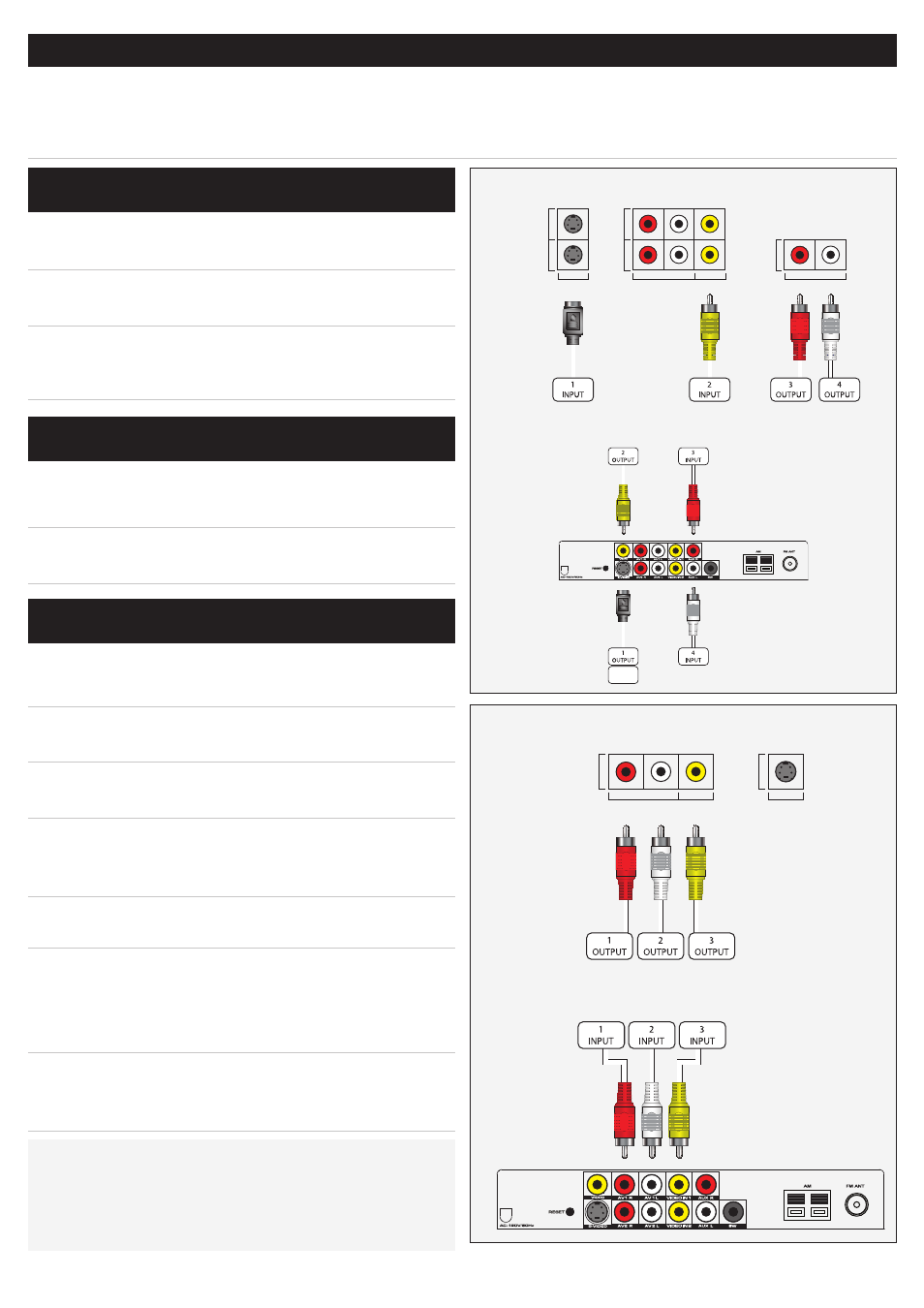
5
iPod Only
QUICK START
█ POWER THE BAR SPEAKER
1. Connect the bar speaker to AC power source using the attached AC Power Cord.
1. Connect a Stereo RCA Cable to the Audio Outputs on
the television.
2. Connect the other end of the Stereo RCA Cable to the
Auxiliary Stereo Inputs on the bar speaker.
The volume on your television may need to be
adjusted independently of the bar speaker, or
adjusted to a fixed audio mode.
1. Connect an RCA Video Cable to the Video Input on
the television.
2. Connect the other end of the RCA Video Cable to the
Video Output on the bar speaker.
1. Connect a Stereo RCA Cable to the Audio Outputs on
the device.
2. Connect the other end of the Stereo RCA Cable to the
AV 1 R and AV1 L Stereo Inputs on the bar speaker.
3. Connect an RCA Video Cable to the Video Output on
the DVD Player.
4. Connect the other end of the RCA Video Cable to
the Video 1 Input or the Video 2 Input on the bar
speaker.
The numbered Video Inputs need to correspond with
the connected Audio Inputs.
The bar speaker itself has no video display. In order
to view video from a connected DVD Player, the bar
speaker must be connected to a television by using
the Composite Video Output.
The S-Video Output will not output video from a
connected DVD Player. The S-Video Output will only
output video from a docked iPod.
CONNECTING AUDIO FROM A TV TO THE
BAR SPEAKER
CONNECTING VIDEO FROM THE BAR
SPEAKER TO A TV
CONNECTING A DVD PLAYER TO THE BAR
SPEAKER
SVIDEO 1
SVIDEO 2
VIDEO INPUT
AV 1
AV 2
AUDIO INPUT
VIDEO INPUT
R
L
AUDIO OUT
AUDIO OUTPUT
R
L
AV OUTPUT
AUDIO
VIDEO
R
L
SVIDEO 1
VIDEO
Diagram of the IT209’s Inputs & Outputs
Diagram of the IT209’s Inputs & Outputs
SPECIAL NOTE:
A Digital Cable or Satellite Tuner, Set-Top Box, Gaming Console,
or VCR can be connected to the bar speaker in the same way that
a DVD Player is connected.
Example of DVD Player Outputs
Example of Television Inputs & Outputs
