Marathon MAGNUM ROUTER User Manual
Page 56
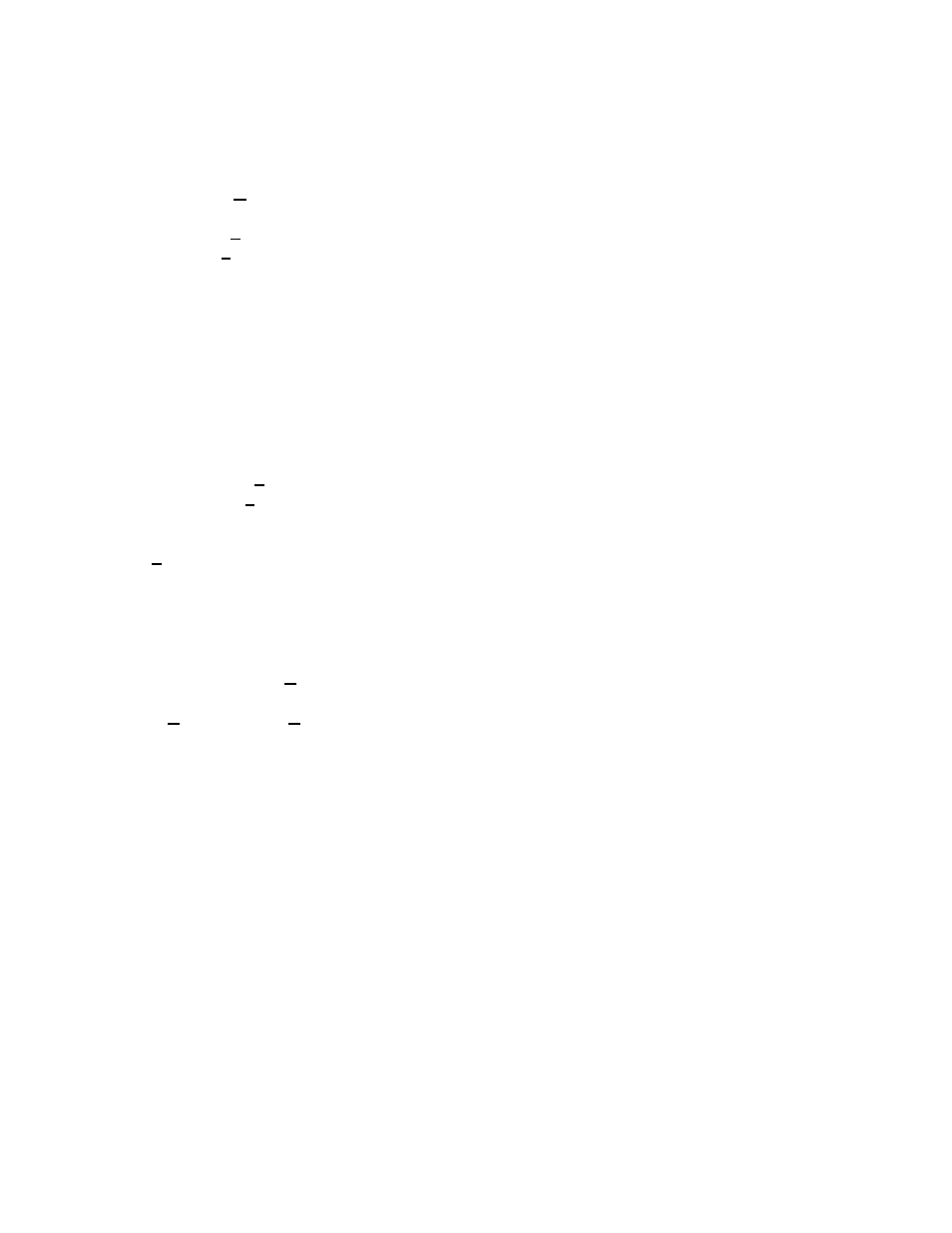
Chapter 7: Magnum Router GUI Manager
___________________________________________________________________
7-11
Adding a Master WAN-IP Address Entry
To add an entry in the Master WAN-IP screen, perform the following steps:
1. Click on New Entry or press ATL-N
2. Type in the Network Address, Subnet Mask and DLCI
3. Click Save Edit or press ALT-V
4. Click Exit Edit or press ALT-X
If you have more than one remote site to connect to, program a unique IP network number for
each WAN sub-interface and map them to their respective unique DLCI number. (refer to
chapter 9, sample 3)
Changing a Master WAN-IP Address Entry
It is possible to change an entry after it has been entered into the table. Follow these steps to
change an entry:
1. Double-Click on the entry that needs modification in the table
2. Make any modifications required
3. Click on Save Edit or press ALT-V
4. Click on Exit Edit or press ALT-X
If this entry was selected by mistake and is not the one that needed modification, just click on
the Exit Edit or press ALT-X.
Deleting a Master WAN-IP Entry
In some cases, an entry may need to be deleted. To do this, follow these steps:
1. Select an entry in the table.
2. Either click the Delete Entry button or press ALT-D.
3. A verification question is asked to make sure that this is the entry to delete, if it is, select
Yes. Selecting No will return to the Master WAN-IP Address screen.
Repeat for each entry that is to be deleted.
