Recording a current program, Recording future programs, Guide and devices – MITSUBISHI ELECTRIC LT-3280 User Manual
Page 63: Guide and the device selection menu, Guide and the record to menu, Guide and channelview
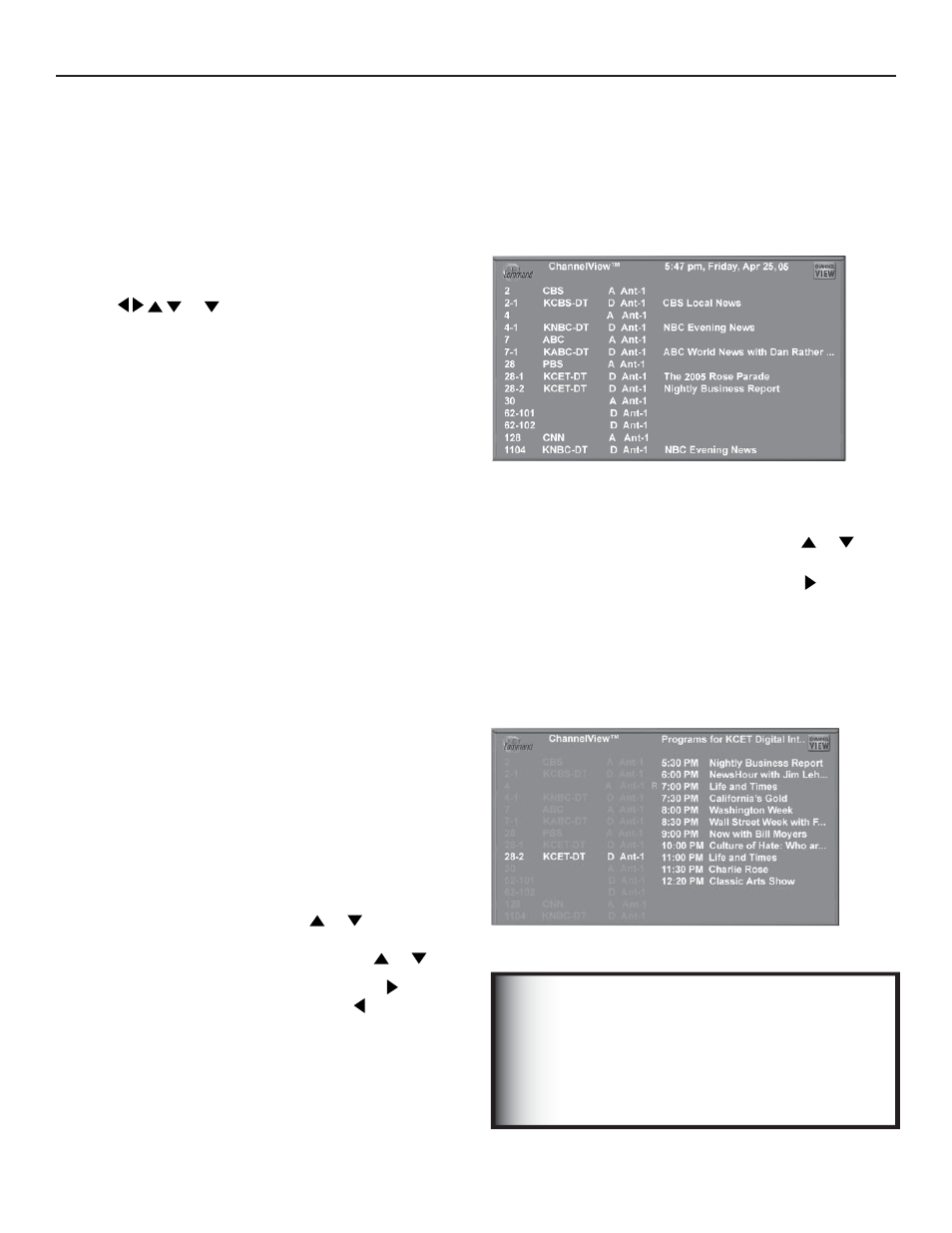
Chapter 4: IEEE 1394 Devices and NetCommand® Controlled Recordings
57
Recording a Current Program
To record a current program, press REC (record) when
your program choice is highlighted on the program list
in ChannelView. A red “R” will be added after the input
name. The media center will immediately switch to the
selected channel and start recording.
Figure 11. ChannelView screen, current programs
Recording Future Programs
To record a future program, press ADJUST
or
to select the channel you want to record from. For
detailed program information, press ADJUST . Press
REC (record) when your choice is highlighted. A red “R”
will be added after the input name. The message, The
recording has been added to the Record List will display.
To view, change or cancel a recording, use the Record
List (page 59 ). If a program title was not sent by the
broadcaster, you will be unable to set up a recording and
a message will display.
For complete ChannelView information to
be refreshed daily, the media center must
be powered Off between 5 to 15 minutes a
day, depending on the number of channels
in memory. If the media center loses power,
the program listings will be temporarily lost.
IMPORTANT
Using the GUIDE Button to Display
ChannelView™ and Menus
GUIDE and Devices
(1394 or IR Controlled)
For NetCommand compatible satellite receivers and
some cable boxes, GUIDE will display the on-screen
programming guide for the receiver or cable box. Press
ADJUST
or
and ENTER to navigate the
displayed Guide. For NetCommand compatible satellite
receivers, you may also be able to use the number or
other additional buttons.
For NetCommand compatible DVD players, GUIDE will
display the DVD disc “top” menu (not the setup menu).
For A/V Discs, pressing GUIDE will display the Track List
screen. For IEEE 1394 devices with digital connections,
press GUIDE twice to display the device’s Guide.
GUIDE and the Device Selection Menu
For compatible traditional VCRs, pressing GUIDE when
the VCR is highlighted on the Device Selection menu will
change the VCR’s input.
When the A/V Receiver icon is highlighted in the Audio
Section, pressing GUIDE switches the A/V Receiver from
analog audio to digital audio and vice versa.
GUIDE and the Record To Menu
When in the Record To menu, pressing GUIDE will display
the current list of programmed recordings. Please see
Record List, page 59 for more infomation.
GUIDE and ChannelView
Figures 11 and 12
Press GUIDE while viewing Ant-1 or Ant-2 to display a list
of available memorized digital channels (D) and analog
(A) channel information (if available from the broadcaster).
This list is called ChannelView™.
ChannelView for digital channels will show the major and
sub-channels (or bitstreams). Analog channel information
will display as sent. Press ADJUST
or
to scan
through the all the channels in memory one by one. To
cycle through the choices quickly, press CH
or
.
For detailed program information, press ADJUST . To
return to basic information press ADJUST . This
information is sent by the broadcaster. If limited data
is shown or no program data appears, it is because the
broadcaster is not sending the information. This is not a
defect of your media center.
Figure 12. ChannelView screen, future programs
