Media center rear panel – MITSUBISHI ELECTRIC LT-3280 User Manual
Page 21
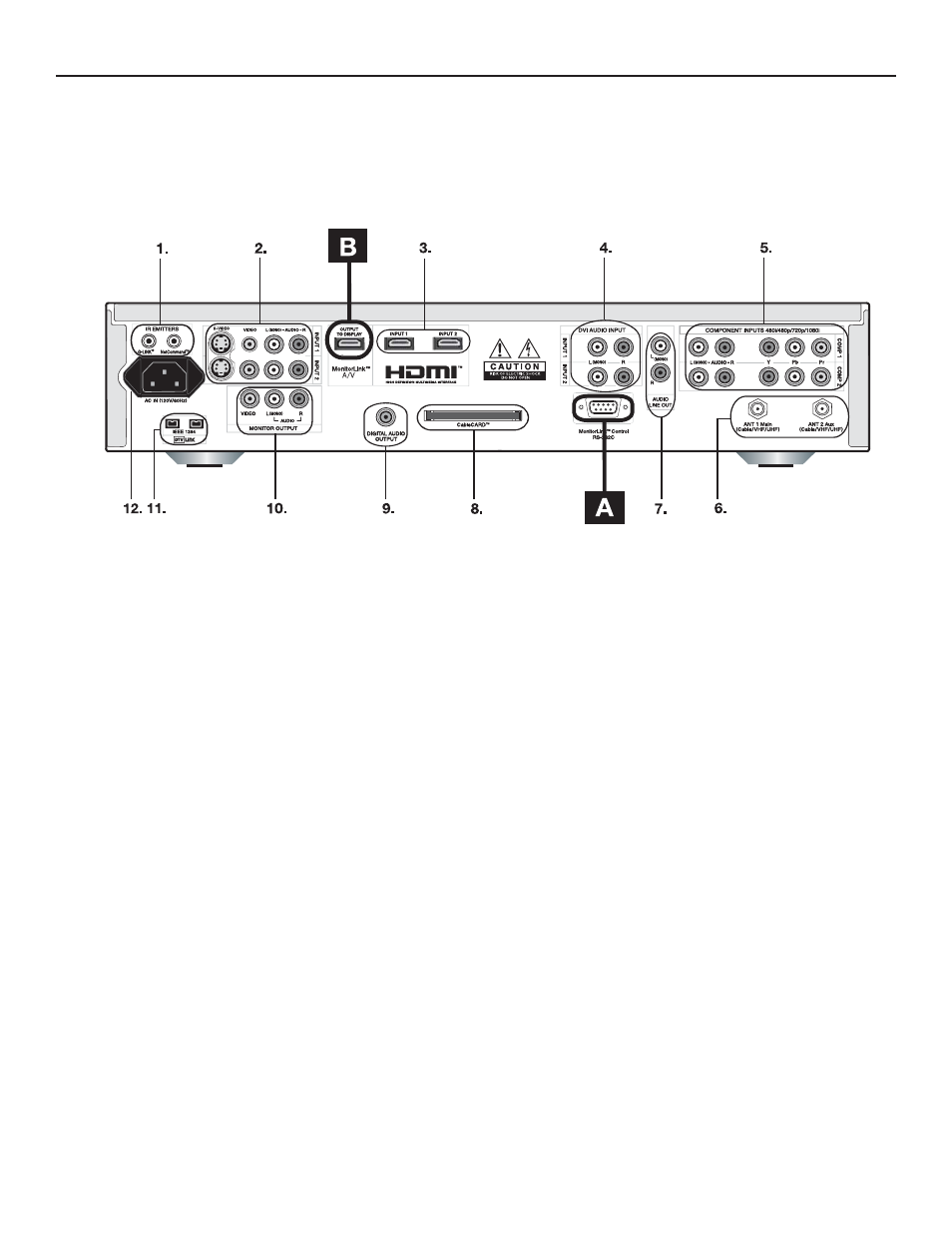
Chapter 1: Product Overview
15
Media Center Rear Panel
T
o provide complete HDTV funtionality, the
display and media center must be connected
using both MonitorLink™ terminals [A] and [B].
A. MonitorLink™ RS-232C Control
Use the supplied RS-232C cable to connect the RS-232C
terminal on the display [A] to the RS-232C terminal on the
media center [A]. This output only supports the display.
B. MonitorLink™ A/V Output
Use the supplied A/V cable to connect the MonitorLink
A/V Input terminal on the display [B] to the MonitorLink
A/V Output terminal on the media center [B]. This output
only supports the display.
1. IR Emitters and NetCommand
®
Two terminals are provided for connecting IR emitters.
IR Emitters connected to these terminals are used by
the NetCommand system of the media center to control
external analog devices such as a VCR, DVD player,
cable box, satellite receiver and A/V receiver.
2 . Input-1, -2
Input 1 and 2 can be used for the connection of a VCR,
Super VHS (S-VHS) VCR, DVD player, standard satellite
receiver or other A/V device to the media center. Either
S-VIDEO or (Composite) VIDEO can be selected, but both
cannot be connected at the same time.
3. HDMI Input-1, -2
Use this input to connect to EIA/CEA-861 compliant
devices such as a high definition cable box, satellite
receiver or DVD player. This input supports 480i, 480p,
720p and 1080i video formats. It is not intended for use
with personal computers or devices outputting video
signals with computer resolutions.
This input can also be used as a DVI connection with
separate analog audio inputs (see item 4). An optional
HDMI-to-DVI adaptor or cable will be necessary to make
this connection and may be available from your local
electronics retailer. When using the optional HDMI-to-
DVI adapter, the DVI analog audio inputs on your media
center allow you to receive left and right audio from your
DVI device.
This input is HDCP (High-Bandwidth Digital Copy
Protection) compliant.
4. DVI Audio Input
Use these analog stereo audio inputs when using the
HDMI input with a device that outputs DVI instead
of HDMI. A DVI-to-HDMI video adapter (purchased
separately) is needed. Unlike HDMI, DVI does not carry
audio information on the same cable.
5. Component-1, -2 Inputs
YPbPr (480i/480p/720p/1080i)
These inputs can be used for the connection of devices
with component video outputs, such as a high definition
cable box, satellite receiver, DVD player or compatible
video game system. Please see Appendix D for signal
compatibility.
