System setup, Setting the bios (cmos), Bios (cmos) parameters – Maxtor DIAMONDMAX 90576D4 User Manual
Page 25
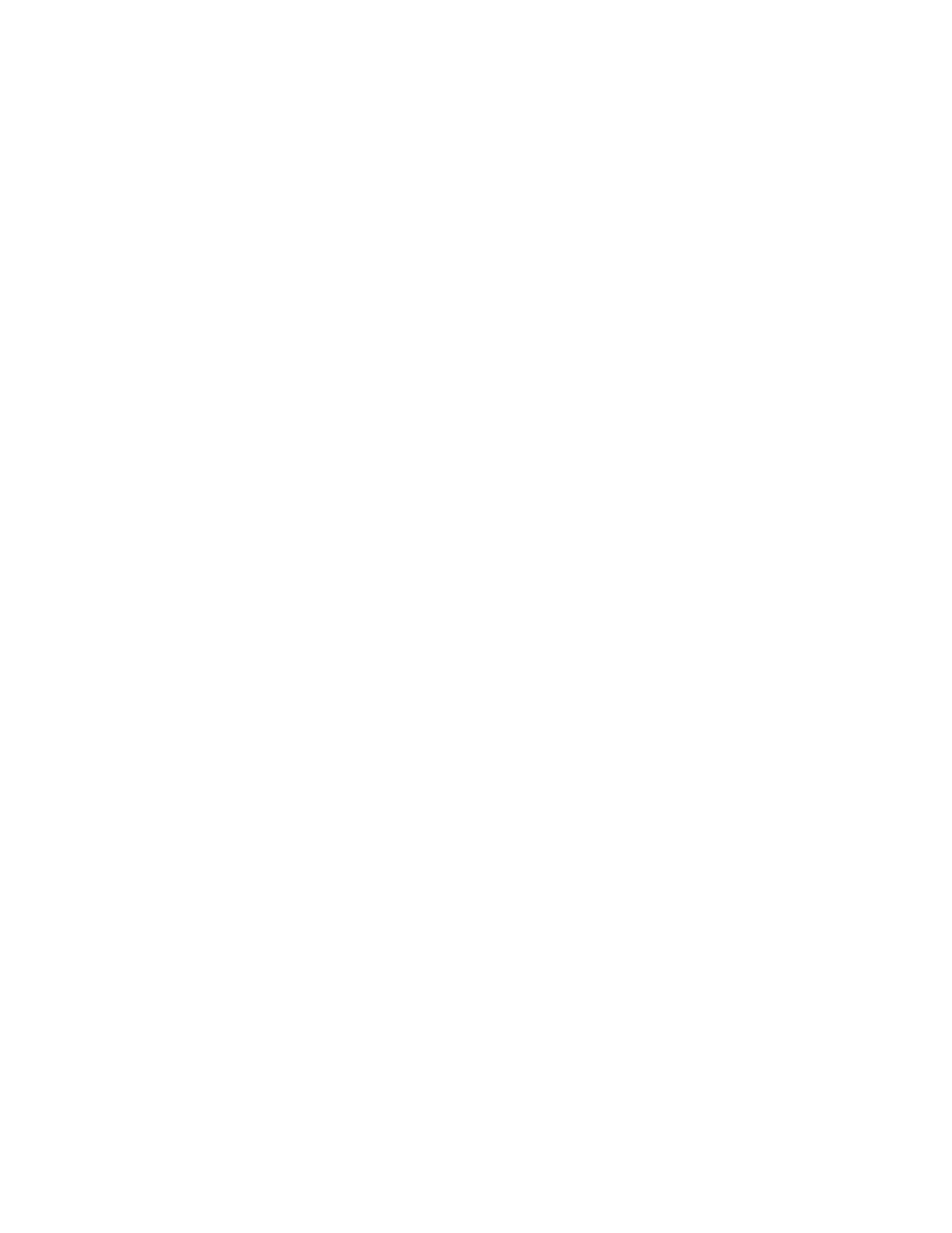
INSTALLATION
4 – 20
The following procedures are designed for systems using the DOS 5.0 (or higher) or Windows 95 operating systems. For other operating systems
(e.g., Windows NT
®
, OS2
®
, UNIX
®
, LINUX and Novell NetWare
®
), refer to the operating system user’s manual for the BIOS setting and other installation
requirements.
IMPORTANT: For drives with capacities larger than 8.4 GB the full installation set for Window 95a or 95b (OSR2) or equivalent is required. Operating
systems that do not support extended interrupt 13 cannot access or format a drive larger than 8.4 GB. This is true regardless of BIOS, mother board or
interface card support. DOS based operating systems do not support this interrupt and are limited to a maximum drive size that they can format and access
of 8.4 GB. It is not possible to upgrade from a DOS operating system to Windows 95 or equivalent and obtain the full capacity of a drive larger than 8.4 GB.
Setting the BIOS (CMOS)
The SETUP (BIOS) program identifies the system configuration information (e.g., floppy disk drives, hard disk drives, video, etc.) used to identify devices
attached to the computer during system boot. This includes the information about what kind and how many hard drives are attached to the system.
IMPORTANT- Please Note: Major BIOS manufacturers like AMI, Award and Phoenix provide their core BIOS programs to system board manufacturers
and OEM’s who have the capability of making modifications to some of the descriptions and definitions to meet their unique requirements. These changes
include, but are not limited to, how to access the BIOS, the appearance of the information on the screens and the location of parameters within the BIOS. If
you are unsure how to access the system BIOS refer to the system or BIOS manufacturers documentation or contact the system manufacturer for the correct
procedure to enter the BIOS setup program for your system.
System manufacturers like Compaq, IBM, AST etc., may use their own unique proprietary BIOS definitions and configurations and will have their own unique
methods of accessing and setting their BIOS. If you have a system that utilizes such an unique BIOS refer to the system user’s manual or contact the
manufacturer for assistance in accessing and setting the BIOS.
WARNING: When entering the settings for the new Maxtor hard drive, be careful not to change any of the other BIOS settings, or other parts of the system
may not work correctly.
BIOS (CMOS) Parameters
In order for the computer system to recognize the new Maxtor hard drive, it is necessary to set the system BIOS with the correct information about the hard
drive. To do this, run the system SETUP (BIOS) program. The Maxtor hard drive must be identified to the system through the BIOS and it must be registered in
the BIOS based upon its position relative to the other IDE devices connected to the system and recorded in the BIOS.
Most newer BIOS’ provide the descriptions of Primary Master, Primary Slave, Secondary Master and Secondary Slave (see section 2) which identify the
device configuration and location on an IDE interface and its relationship to the other IDE devices on the same interface or ribbon cable.
Some older BIOS versions do not use this terminology for identification and it may be necessary to refer to the system user’s manual or BIOS documentation
to determine where the drive settings should be set in that specific BIOS. If this information is not available, then it will be necessary to contact the system
manufacturer for the correct terminology to correctly identify the drives within the system.
The following are the typical steps to be used to set the hard drive parameters in a BIOS:
A Turn the system ON. During the system start-up sequence, run the SETUP (BIOS) program or similar commands to access the system BIOS.
Note: Newer systems will typically display a message (e.g., press DEL to Enter Setup) identifying how to access the SETUP (BIOS) program.
B Once the SETUP (BIOS) program is active, do one of the following to set the BIOS parameters for the Maxtor hard drive.
1
Enter the BIOS menu where the hard drive definitions are displayed, select the correct entry (Primary Master, Primary Slave, Secondary Master or
Secondary Slave or their equivalents) to set the parameters for the Maxtor hard drive.
If the SETUP program provides an “AUTO DETECT” capability, use this feature to detect the Maxtor hard drive. If the SETUP program does not have
AUTO DETECT, set the drive parameters as defined in 2 below. Typically, this feature is available for each individual IDE device. It may be necessary to
exit the BIOS, re-boot the system and re-enter the BIOS before the AUTO DETECT operation will take effect.
IMPORTANT After the SETUP program has detected the hard drive, verify that the Logical Block Addressing (LBA) mode is enabled for the drive - as
not all BIOS versions set this feature during the AUTO DETECT process.
7
System Setup
