Before you begin – Maxtor DIAMONDMAX 90576D4 User Manual
Page 20
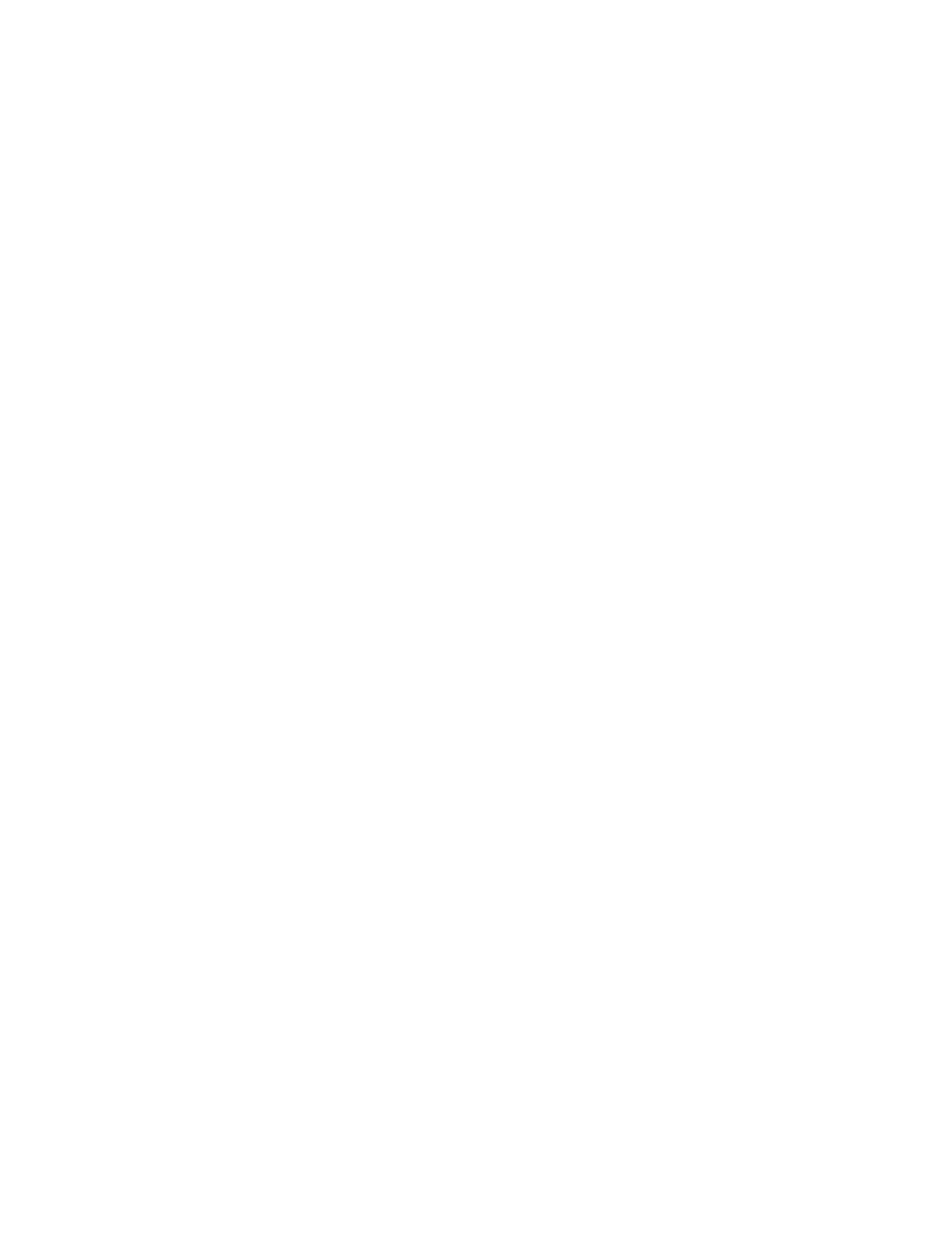
INSTALLATION
4 – 15
1
Before You Begin
IMPORTANT – PLEASE READ !
Please read this Installation Sheet completely before installing the Maxtor hard drive. It gives general information for installing a Maxtor hard drive in a
typical computer system. If you don’t understand the installation steps, have a qualified computer technician install the hard drive. DO NOT use any low-level
formatting software on this drive.
Handling Precautions
┨
┨ ┨
┨
┨
Allow the hard drive to reach room temperature
BEFORE installing it in your computer system.
▵
▵
▵
▵
▵
Hard drives are sensitive to electrostatic discharge (ESD) damage.
Handle the drive by its sides.
DO NOT touch the printed circuit board assembly.
Ꮬ
Ꮬ
Ꮬ
Ꮬ
Ꮬ
NEVER drop, jar, or bump the drive.
Ꮬ
Ꮬ
Ꮬ
Ꮬ
Ꮬ
DON’T connect/disconnect any drive cables when the power is on.
Tools for Installation
The following tools are needed to complete the installation of your Maxtor hard drive:
◆ For drive capacities 8.4 GB or less, a DOS 5.0
(or higher) or Windows 95 bootable system
diskette
◆ For drive capacities greater than 8.4 GB,
a Windows 95 bootable system diskette
◆ A small (#2) Phillips head screw driver
◆ Small needle-nose pliers or tweezers
◆ Your computer user’s manual
Capacity Barriers
Due to operating system limitations, DOS cannot access the full capacity of drives larger than 8.4 GB. The Microsoft Windows 95 operating system or
equivalent (full installation), NOT a Windows 95 upgrade from DOS (Windows 3.1 or 3.11), is required to obtain the full capacity of any hard drive larger
than 8.4 GB.
Protecting Your Existing Data
Have you backed up your hard disk?
Periodic backup of important data is always a good idea. Whenever your computer is on, there is the potential for losing data on your hard drive. This is
especially true when running disk utilities or any software that directly manipulates your files. Maxtor recommends that you make a backup copy of the
files on any existing hard drives. If required, this data may then be copied to the Maxtor hard drive after it has been installed in your computer. Refer to your
computer user’s manual for detailed data backup instructions.
Capacity Calculations
Maxtor defines one megabyte as 10
6
or one million bytes (1,000,000) and one gigabyte as 10
9
or one billion bytes (1,000,000,000).
FDISK, CHKDSK, Windows, BIOS and hard drive manufacturers may show different capacity values for the hard drive as they use different methods and
numbering systems to calculate hard drive capacities. The two most common numeric representations of the hard drive capacity are presented in the base 10
(decimal) and base 2 (binary) numbering systems.
The formula to calculate the capacity of a drive is:
Cylinders * Heads * Sectors * 512
This is a decimal number representing the total number of bytes (characters) that can be stored on the hard drive. To convert this number to binary megabytes
(MB) or gigabytes (GB), this value must be divided by the decimal value of a binary MB or GB. The decimal equivalent of 1 MB (2
20
) is 1,048,576 and 1 GB (2
30
) is
1,073,741,824.
Example for a 3.5 GB hard drive:
6,800 * 16 * 63 * 512 = 3,509,452,800 bytes or 3.5 GB using 10
6
or decimal values.
The equivalent in binary MB is 3,509,452,800 / 1,048,576 = 3,346 MB.
The equivalent in binary GB is 3,509,452,800 / 1,073,741,824 = 3,268 GB.
