6 connection problems, Connection problems, Cable connection problems – Mio A201 User Manual
Page 109
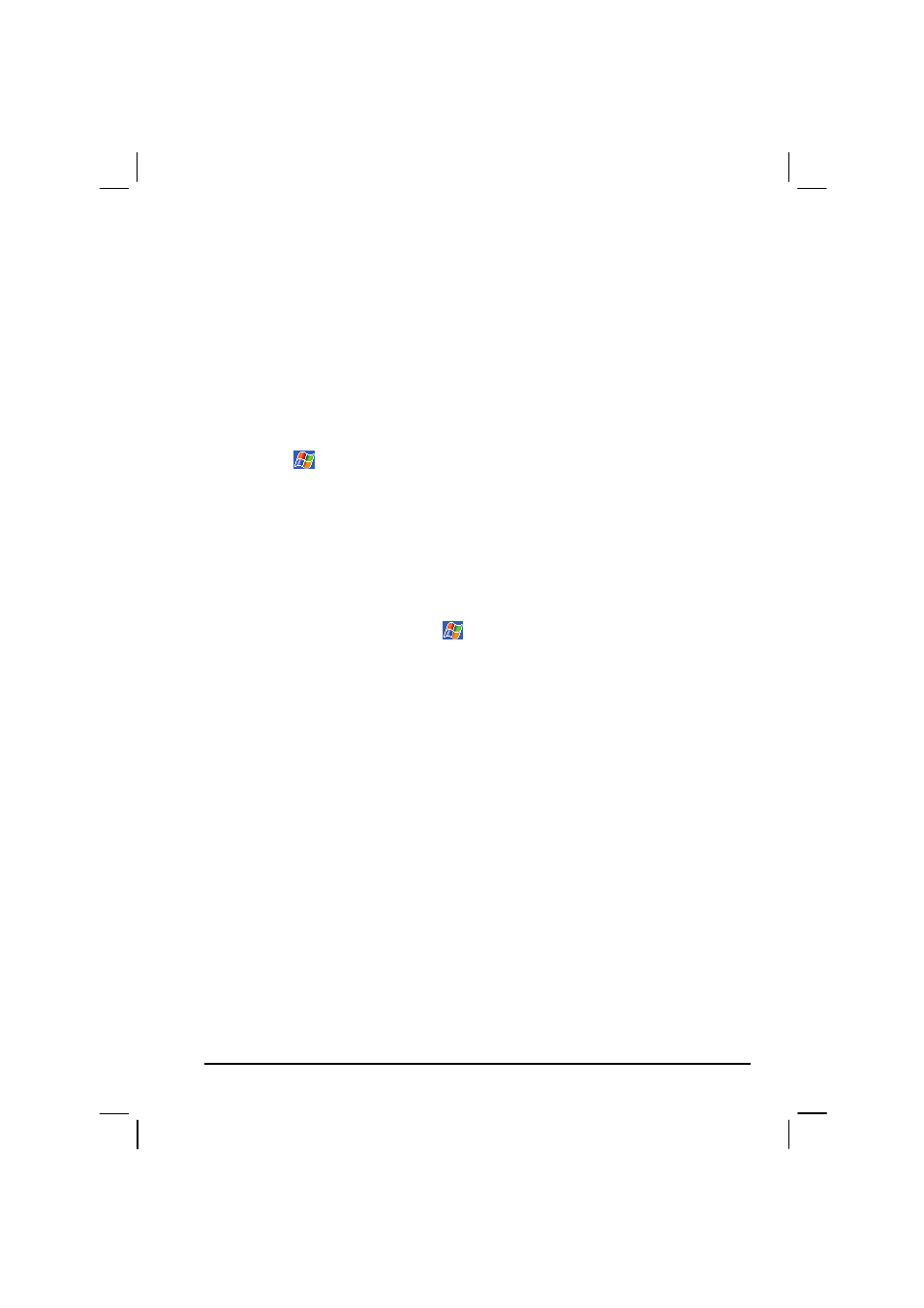
101
Screen freezes
Reset your Pocket PC as described in section 7.1.
Screen is hard to read
Make sure that the backlight of the display is on.
Move to a location with enough light.
If you’re having a hard time reading a document on the screen, try adjusting
the zoom percentage or text size.
Tap
Settings
System
Screen
Text Size
and select the text
size.
In Notes, tap
Menu
Zoom
and select a zoom percentage.
In Word Mobile and Excel Mobile, tap
View
Zoom
and select a zoom
percentage.
In Pocket Internet Explorer, tap
Menu
Zoom
and select a size.
Inaccurate response to stylus taps
Realign the touch screen. Tap
Settings
System
Screen
Align
Screen
. If you cannot correctly tap your selection, turn off the Pocket PC.
Press in the scroll dial and, while keeping it pressed, press the power button
to turn on the Pocket PC. You can then start to align the touch screen.
7.6 Connection
Problems
Cable Connection Problems
Make sure that you have installed the correct version of ActiveSync on your
desktop computer. Install the version ActiveSync included with your Pocket
PC.
Make sure that your Pocket PC and your desktop computer are both turned
on before establishing the connection.
Make sure that the cable is securely plugged into the USB port on your
desktop computer. Connect the USB cable directly to your desktop
computer—do not run the cable through a USB hub.
