1 ssl certificate notes, Network > configuration, 1 lan 1 – Minicom Advanced Systems 5UM70166 User Manual
Page 11
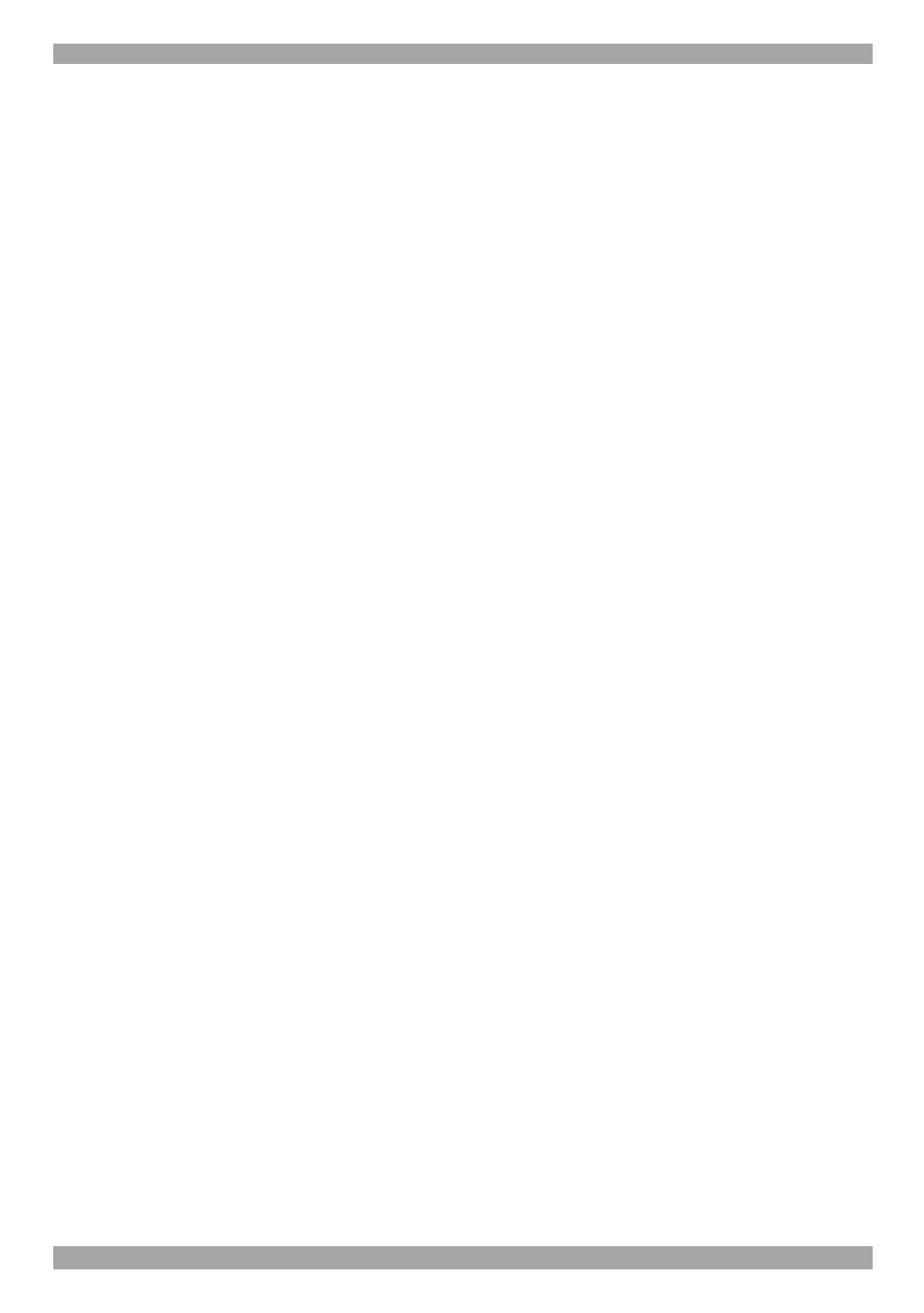
USER GUIDE
10
12.1 SSL Certificate notes
When first connecting to IP Control’s https configuration page, 2 browser security
warnings appear. Click Yes to proceed.
The first warning disappears upon first IP Control client installation, when
Minicom’s root certificate is installed.
The second warning can be avoided by adding a line to your window’s ‘hosts’ file
(typically at \winnt\system32\drivers\etc\hosts – edit with Notepad)
The line format should be: any-IP any-name.kvm.net
Example:
10.0.0.200 IPControl.kvm.net
From now on, you can browse to IP Control by typing (or book-marking) https://
IPControl.kvm.net. Minicom dedicates the kvm.net domain to this usage. You can
use any device name except for
which is reserved by Minicom.
13. Network > Configuration
Consult your Network Administrator for the network settings.
Device name - Type a name for the IP Control. Default device name consists of the
letter ‘D’ followed by the 6-digit device number (D.N.) found on the silver label on
the underside of the IP Control box.
First TCP Port - Choose 3 consecutive ports, and type in the first port number of
the series. The default port – 900 – is suitable for the majority of installations.
Note
Firewall or router security access list must enable inbound communication through
the selected TCP ports for the IP Control’s IP address.
For Client computer access from a secured LAN, the selected ports should be open
for outbound communication.
13.1 LAN 1
Under LAN 1 in Figure 6, is the following:
Enable DHCP – When a DHCP server is active on the same network to which IP
Control is connected, DHCP provides automatic IP assignment.
When DHCP is disabled – (Recommended) – You can assign a fixed IP address to
the IP Control.
