Sided (duplex) printing – Muratec MFX-3070 User Manual
Page 111
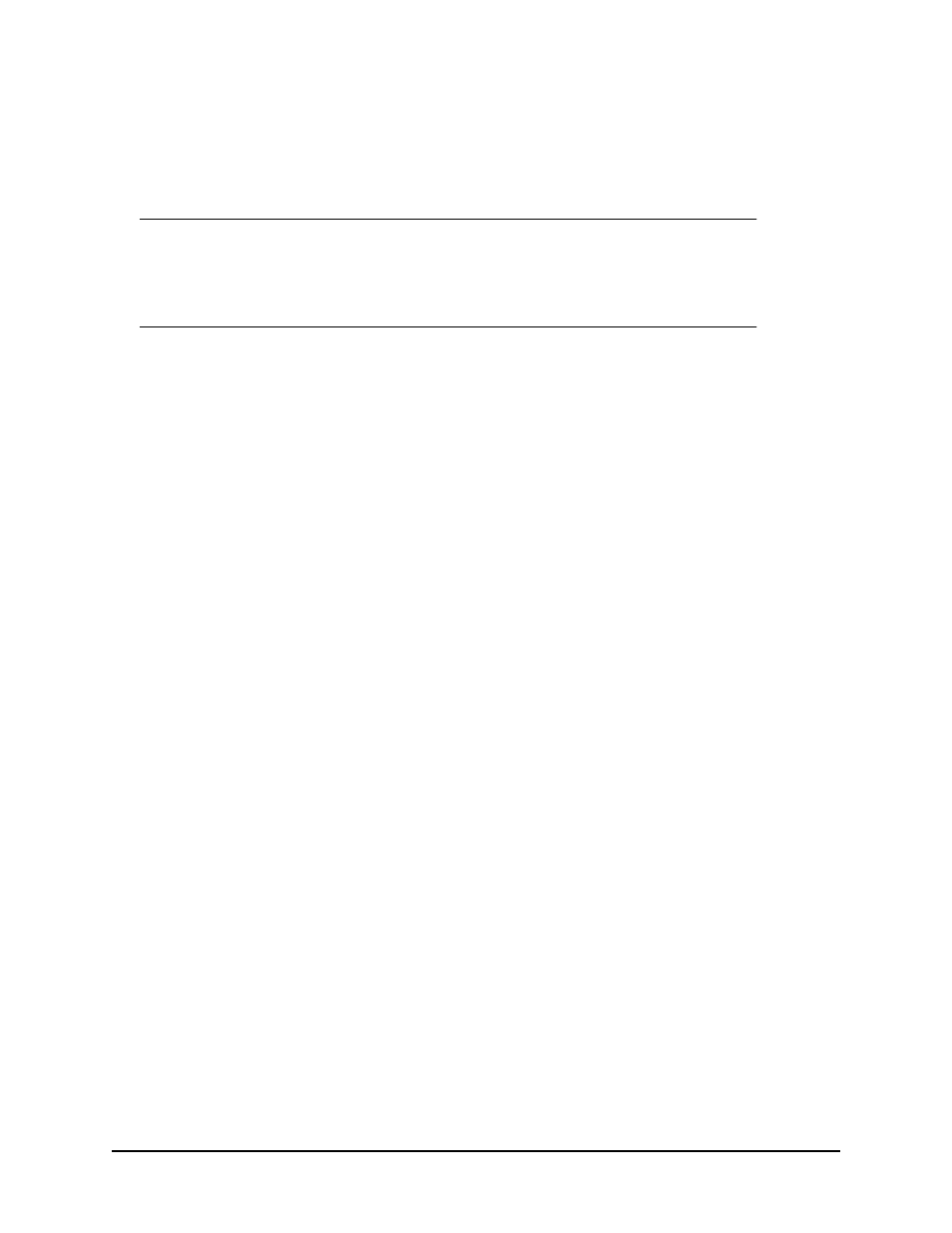
111 • Printer Settings in Windows
2-sided (duplex) printing
The duplex unit adds the function of two-sided printing, using less paper and making
large documents easier to handle. It also enables booklet printing, which uses even
less paper.
Note
The steps in the process relate to Windows XP PCL. Other operating
system windows may appear slightly different, but the principles are the
same.
• For Letter, A4, Legal 13, 13.5 and 14 and Custom paper sizes
• Paper stocks from 20 to 28 lb. US Bond (75 - 105 g/m
2
).
To carry out Duplex Printing:
1. Select File > Print and click the Properties button.
2. Select the input tray (Tray1, Tray2 [optional], Multi Purpose Tray) from the
Source drop down.
3. In the Duplex printing drop down menu, select either Long Edge (Auto) or Short
Edge (Auto) according to your printing preferences.
4. If you require further information, click the Duplex Help button.
5. Click the Print button.
