Registering data to the hard drive (hdd) – MicroBoards Technology CopyWriter BluRay Series User Manual
Page 9
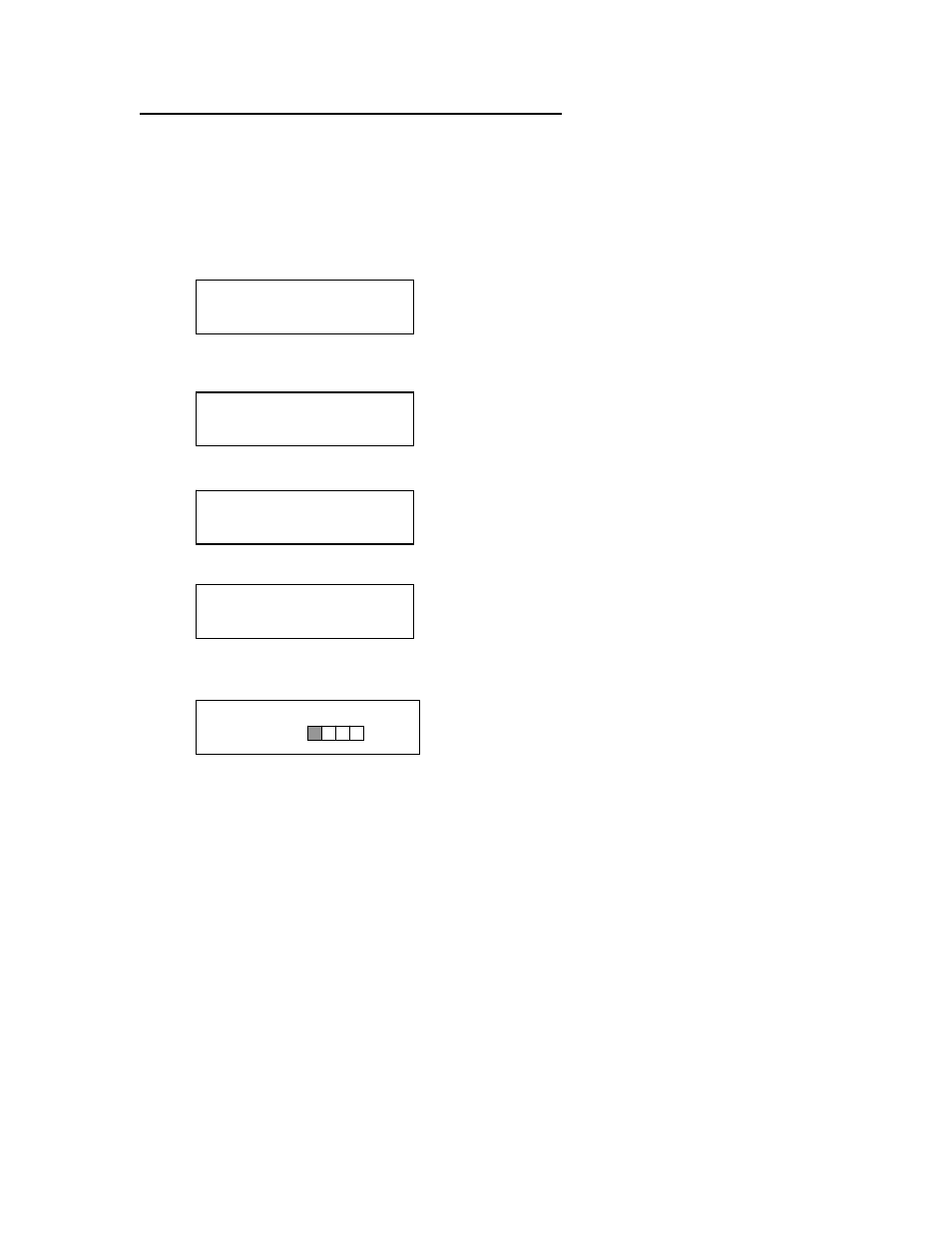
BluRay Series MICROBOARDS TECHNOLOGY, LLC
9
MASTER SELECT?
(DISC to DISC)
READER?
(DISC to DISC)
HDD1?
(DISC to HDD)
HDD1?
(DISC to HDD)
Registering Data to the Hard Drive (HDD)
When registering data to a partition on the internal hard drive, you do have the option of
recording to the blank media as well. In the SETUP menu, go to “Copy DISC to HD/DISC”
and change the setting from OFF to ON. This will allow the data from the master disc to be
copied to the internal hard drive, as well as any blank discs you have in the recorders. See
page 12 for a description of the SETUP menu.
1. At the COPY START? (DISC to DISC) menu, press the NO or ▼ button until the display
shows MASTER SELECT? (DISC TO DISC)
2. Place the Master disc into the Reader drive.
3. Press the YES button
4. The display will show:
5. Press the NO or ▼ button
6. The display will now show:
7. If you wish to copy the data to the 1
st
partition, press the YES button.
8. If you wish to select another partition, press the NO or ▼ button.
9. By continuing to press the NO or ▼ button, you will scroll through the different HDD
partitions. Once you are at the partition you wish to use, press the YES button.
10. The display will now show the progress of the data being transferred to the hard drive:
11. Once the Master disc has been copied to the HDD, the Reader drive will eject the disc.
When you go back into the MASTER SELECT? Menu, and select a partition with data
stored on it, the display will show the type of data (ROM or Video) and the capacity of
that data. Proceed to COPY HDD TO DISC section.
REGISTER 22.4GB
BDROM 25%
