Pc connect (optional), Connecting to a pc, Returning to stand-alone mode – MicroBoards Technology CopyWriter BluRay Series User Manual
Page 14
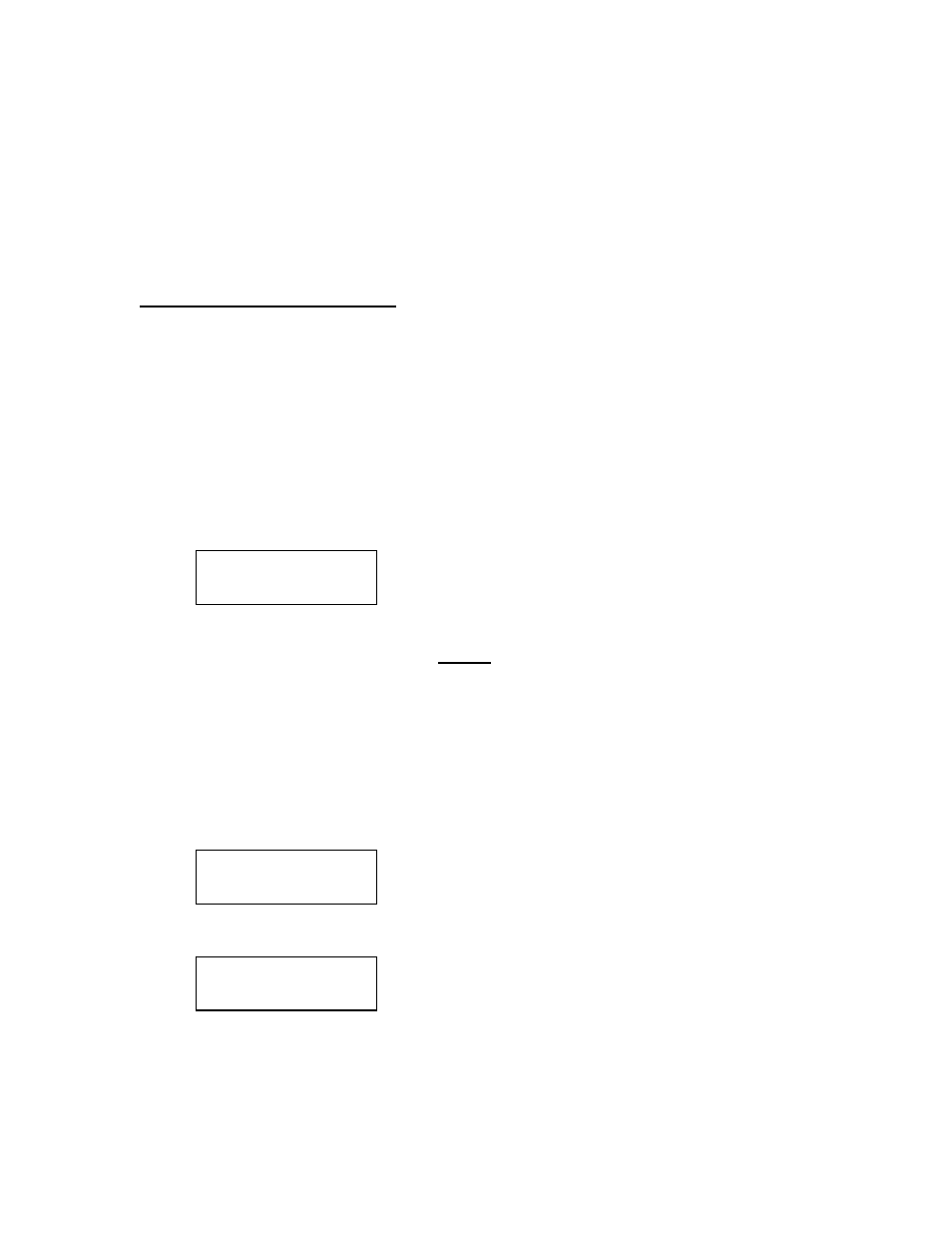
BluRay Series MICROBOARDS TECHNOLOGY, LLC
14
Drive Inquiry
Displays an inquiry of each drive connected, showing drive model and firmware.
F/W Version
Shows BluRay Series firmware version and H/W information.
F/W Update
Used when updating the firmware of the BluRay Series duplicator.
Log
Displays the number of successful and unsuccessful discs over the entire life of the duplicator.
PC Connect (OPTIONAL)
The BluRay Series includes an optional PC Connect capability, allowing you to use one of the
recorder drives as an external recorder. This connection requires a USB 2.0 connection to your
PC.
If you did not purchase this option when the tower was purchased, you will not have this
capability.
Connecting to a PC
To use the PC Connect capability, the duplicator must be turned off if it is currently on.
1. Plug the USB 2.0 connection into the PC.
2. Plug the USB 2.0 connection into the port on the back of the duplicator.
3. Turn on the duplicator. The display should be left at:
4. If the operating system on your PC does not shortly recognize the drive and make it
available for use, you will need to reboot your PC.
5. You will now be able to access the bottom recorder drive in the duplicator as an external
DVD recorder.
DO NOT PRESS THE YES BUTTON ON THE DUPLICATOR WHILE YOU ARE BURNING TO
OR READING FROM THE RECORDER!
Returning to Stand-Alone Mode
To return the duplicator to Stand-Alone Mode, please follow these steps:
1. Press YES when the display reads:
2. The duplicator will then initialize the drives and be ready for duplication when the display
reads:
3. The recorder will not be available to the connected PC until the duplicator is power cycled
again.
COMPUTER MODE
YES: STANDALONE
COPY START?
(DISC to DISC)
COMPUTER MODE
YES: STANDALONE
