Setting up tv inputs, continued – MITSUBISHI ELECTRIC UNISEN LT-46153 User Manual
Page 13
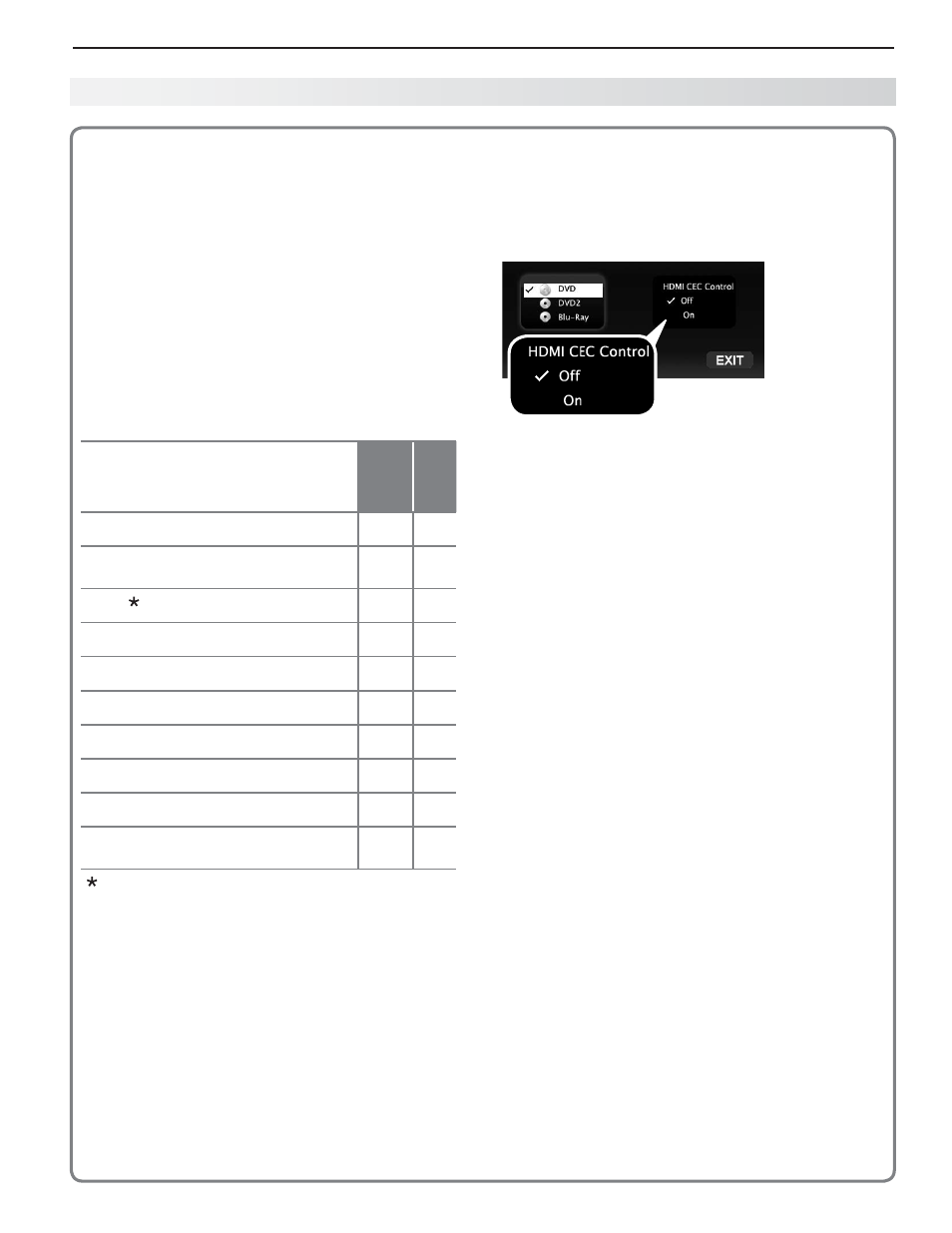
1. Basic Setup and Operation
13
About Auto Input Sensing/
Auto Output Sensing
This TV’s Easy Connect™ Auto Sensing feature
detects most connections automatically.
Auto Sensing for Most Devices
When you first connect a device, the TV will:
a. Detect the connected device and automatically
switch to it.
b. Prompt you to identify the device type.
c.
153 Series. Prompt you to perform NetCommand
set-up for the device, if available.
d. Repeat these steps for any other newly detected
devices.
Which Jacks Trigger Auto Sensing?
TV Jacks and
Auto Sensing
Auto
Sensing
No Auto
Sensing
Y/VIDEO (detected as composite video)
Y/VIDEO plus Pb (detected as
component video)
HDMI
USB
DIGITAL AUDIO OUTPUT (orange jack)
AVR AUDIO OUTPUT (red jack)
SUBWOOFER OUTPUT (black jack)
DIGITAL AUDIO INPUT (orange jack)
ANT (Antenna)
IR NetCommand Output/External Con-
troller Input (153 series)
The TV may not detect an HDMI device when
the device is powered off. Detection of the
device will occur the next time it is powered on.
When You First Connect a Device
Most Device Types.
•
Select the device type from
the on-screen list. The device type you select here
will appear as a device icon in the
Activity menu.
A/V Receiver
•
The TV detects audio connections on the
-
DIGITAL
AUDIO OUTPUT jack and the right (red) AVR
AUDIO OUTPUT jack.
For an HDMI A/V receiver, select
-
AVR from the
list of device types if the A/V receiver is not
recognized automatically.
HDMI CEC Devices Compatible with the
•
TV’s HDMI Control Feature. Compatible CEC-
enabled HDMI devices are often recognized auto-
matically by the TV. HDMI Control may allow you
to control some functions of a CEC-enabled device.
See Appendix C, “HDMI Control of CEC Devices.”
New Device
Found screen
for a device with
HDMI control
enabled. Select
On to enable
the TV’s CEC
control of the device. In some
cases, as in the example above,
you will also be prompted to select a device name.
Tips on Auto Sensing
Choose a different name for each input.
•
The antenna input (
•
ANT) is never detected,
although you can turn off the unused antenna
input in the
Inputs > Name menu.
Change the device type displayed in the
•
Activity
menu in the
Inputs > Name menu (page 47). You
must switch to a different input before changing
the device type.
153 Series.
•
Any “learned” NetCommand IR codes
will be erased if you change the device type in the
Inputs > Name menu.
Reactivating Auto Sensing for an HDMI Input
When you disconnect an HDMI device, Auto Sensing is
disabled until you perform these steps.
Switch to any input other than the one to be dis-
1.
connected.
Disconnect the HDMI device.
2.
Delete the removed HDMI device in the
3.
Inputs >
Name menu (see “Removing an HDMI Device,”
page 76).
Connect the new HDMI device and the
4.
New
Device Found screen will display.
Setting Up TV Inputs, continued
