Front panel features – Marshall electronic V-R1041DP-AFHD User Manual
Page 6
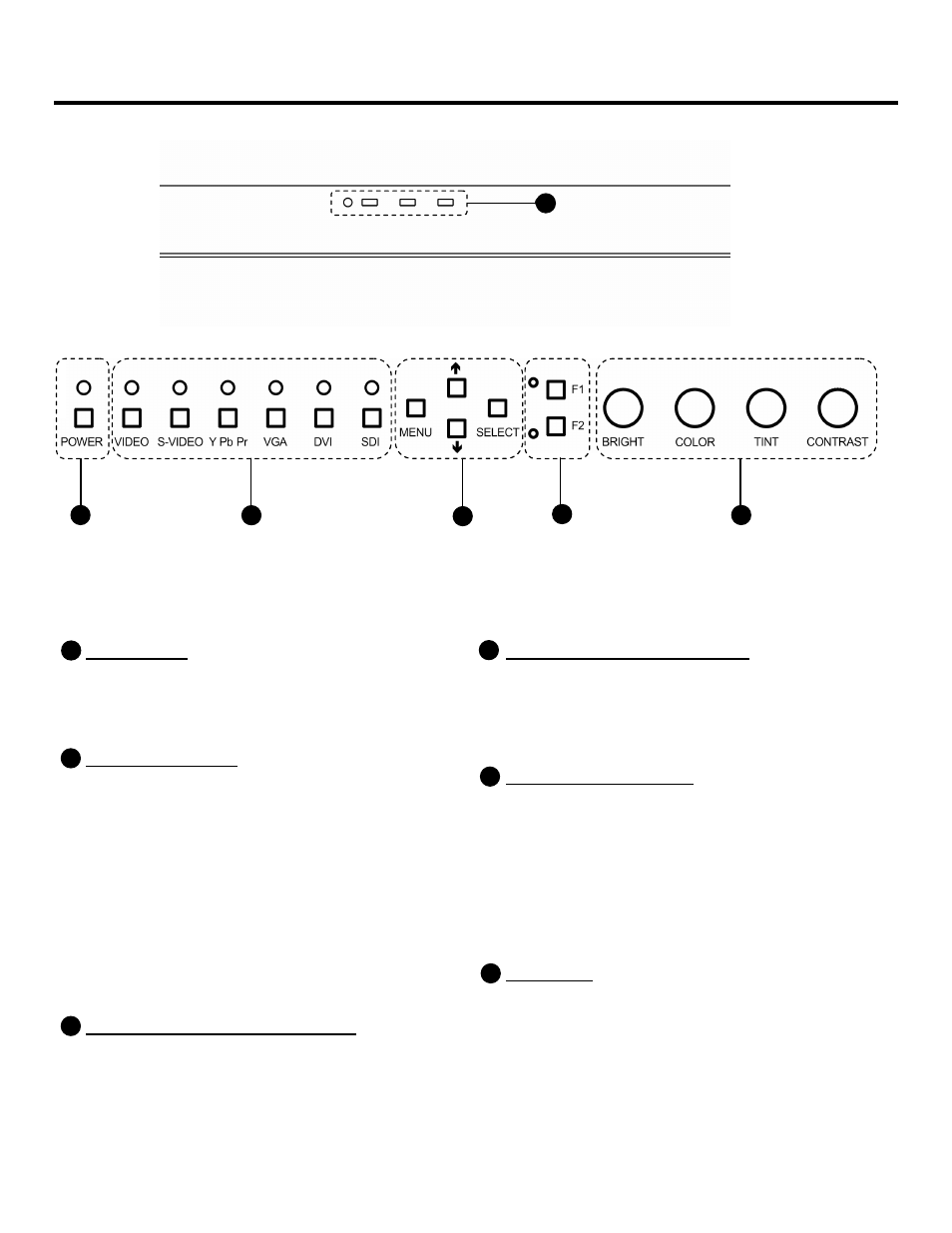
6
Front Panel Features
Power Button
Turn the monitor on by pressing the power button.
In the OFF state, the LED will shine red. The LED
will shine green when the monitor is turned on.
Input Select Buttons
Use the input select buttons to select the input to be
displayed:
•
Video
•
S-Video
•
YPbPr (SD/HD)
•
VGA
•
DVI
•
SDI (SD/HD)
Each input automatically detects the applicable
formats (See Compatible Input Formats – Page 8).
On-Screen Menu Navigation Buttons
Use the Menu,
↑, ↓, and Select buttons to display
and navigate the on-screen menu (See Main Menu
and Navigation – Page 9).
User-Definable Function Buttons
Two user-definable function buttons can be used for
direct access to various settings. Functions are
assigned using the on-screen menu (See User-
Definable Function Buttons – Page 15).
Image Adjustment Knobs
Use the image adjustment knobs to adjust the
following settings. Pressing each knob will display
the current status of the corresponding control:
•
Brightness (0-64)
•
Color (0-64)
•
Tint (0-64) [NTSC Only]
•
Contrast (0-64)
Tally Lights
Three tally LEDs (green, red, and yellow) are
provided as general purpose indicators. Each LED
can be individually controlled, providing multiple
indications. Tally LEDs are controlled via the HD-15
connector on the rear panel (See Tally Interface –
Page 7)
1
2
3
4
5
6
1
2
3
4
5
Top Front Panel
6
Lower Front Panel
