Dubbing, 60 en 60 en – Philips Magnavox Hdd& Dvd Player/Recorder With Digital Tuner F7 User Manual
Page 60
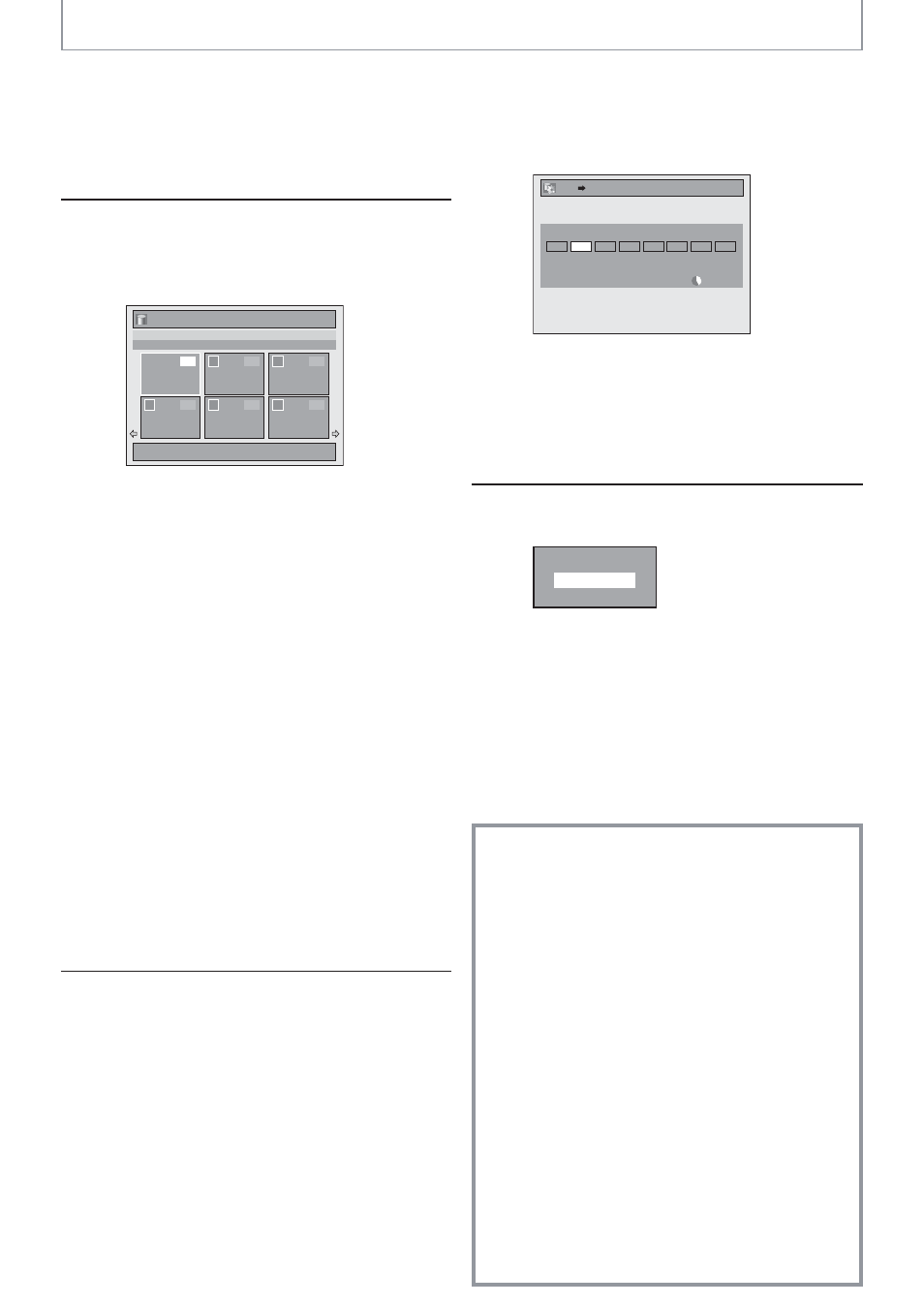
60
EN
60
EN
5
Use [
K / L / s / B] to select a desired
title, then press [OK].
At the upper left of each title, the number will
appear in the order of selection .
6
Repeat step 5 until you register all
the titles to be dubbed, then press
[D. DUBBING].
e.g.) HDD
Title List
1 / 6
Press ‘D. DUBBING’ to confirm.
ABCDE
12:00AM (10:00:00) JAN/ 4/10
CH10 SP
1
4
5
6
2
3
2
5
4
1
3
The titles are now registered in the dubbing list.
When you go back to the title list to add another
title, titles already registered are shown with a
check mark.
To delete a title:
1 Go to the dubbing list, then use [
K / L] to
select a title. Then press [OK].
2 Use [
K / L] to select “Delete”, then press
[OK].
3 Use [
K / L] to select “Yes”, then press [OK].
To move a title:
1 Go to the dubbing list, then use [
K / L] to
select a title. Then press [OK].
2 Use [
K / L] to select “Move”, then press [OK].
3 Use [
K / L] to select a desired insert point,
then press [OK].
To erase all the titles in the dubbing title list:
1 Use [
K / L] to select “Delete All” in the
dubbing menu, then press [OK].
2 Use [
K / L] to select “Yes”, then press [OK].
• To go back and forth between dubbing menu
and dubbing list, use [
s / B].
7
After adding all the titles you want,
use [
K / L] to select “Dubbing Start”
in the dubbing menu, then press
[OK].
8
Use [
s / B] to select a desired
recording mode, then press [OK].
e.g.) HDD
➡ DVD
HDD DVD
3000 MB
500 MB
Dubbing Titles
Please select REC MODE.
LP
EP
SLP
Auto
High
HQ
SP
SPP
Confirmation message will appear.
• Depending on the dubbing direction, the
available recording mode varies.
• When dubbing from HDD to DVD, you can
select “High” to perform the high speed
dubbing (refer to “Recording Mode for
Dubbing” on page 53 for more details).
9
Use [
K / L] to select “Yes”, then press
[OK].
Start Dubbing?
Yes
No
Dubbing will start.
• It may take awhile to prepare for the dubbing.
To stop the dubbing in progress:
Press [
C STOP] on the front panel.
Press [STOP
C] for 2 seconds on the remote
control.
When you are dubbing from HDD to DVD, the
confirmation message will appear, then select
“Yes”.
DUBBING
One-touch Dubbing...
With one-touch dubbing, you can start dubbing right
away with just one touch.
To dub the contents in a DVD which is finalized on
other unit, use this function.
During playback of the title you want to dub, press
[D.DUBBING].
If you are playing back a DVD, DVD to HDD dubbing will
start right away.
If you are playing back HDD, HDD to DVD dubbing will
start right away.
• The dubbing will start from the beginning of the title
being played back.
• The unit will dub only the title being played back.
• When dubbing from HDD to DVD, recording mode will
automatically be set to “High” whenever the conditions
are met (refer to page 53). Otherwise, the last selected
recording mode will automatically be applied.
To stop the dubbing in progress:
Press [
C STOP] on the front panel.
Press [STOP
C] for 2 seconds on the remote control.
When you are dubbing from HDD to DVD, the
confirmation message will appear, then select “Yes”.
