Basic recording & one-touch timer recording, 44 en 44 en, Align the disc to the disc tray guide – Philips Magnavox Hdd& Dvd Player/Recorder With Digital Tuner F7 User Manual
Page 44
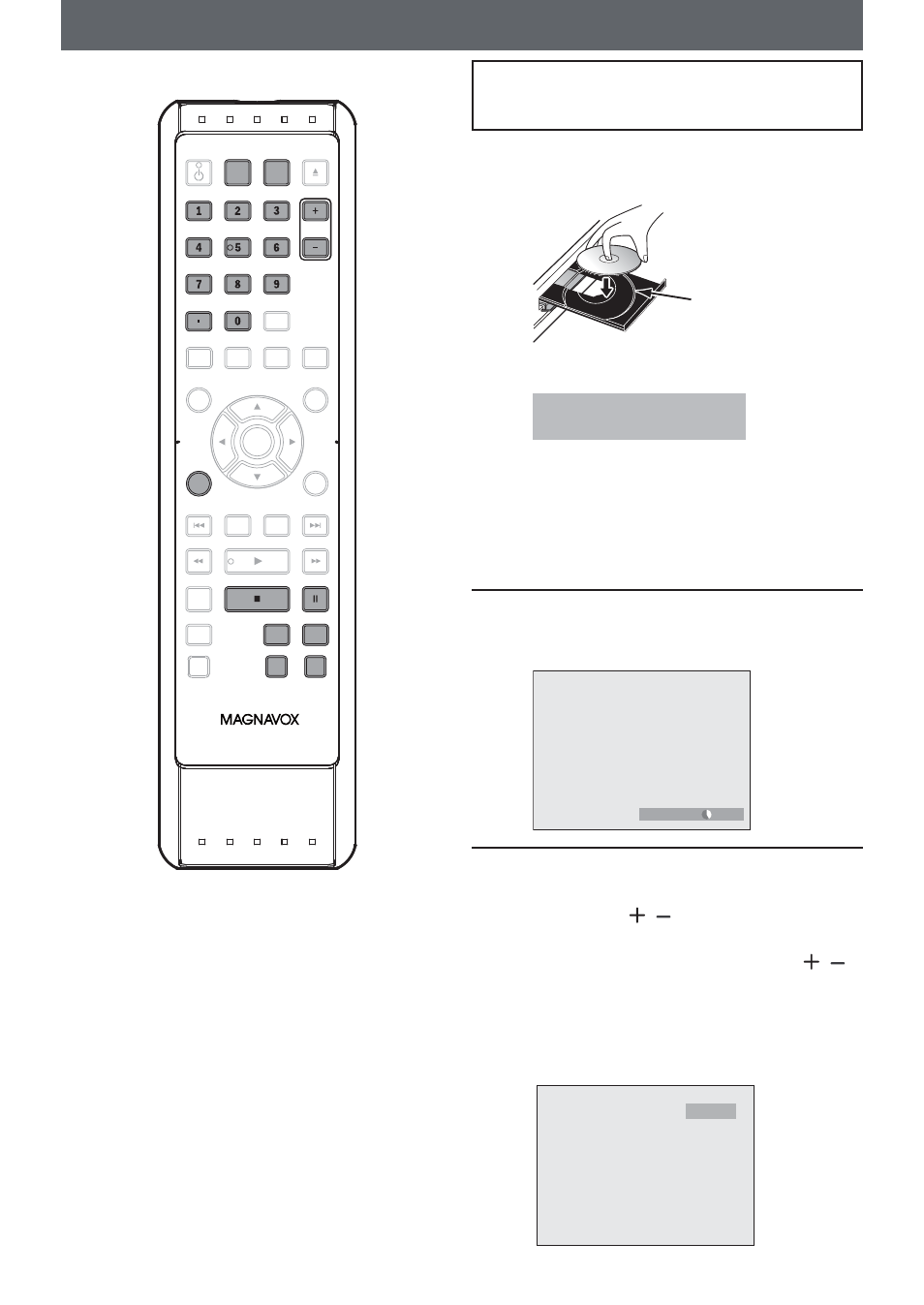
44
EN
44
EN
BASIC RECORDING & ONE-TOUCH TIMER RECORDING
If you are recording to the HDD, press [HDD] first, then
proceed to step 2.
If you are recording to a disc, press [DVD] first.
1
Insert a recordable disc (refer to page
27 on how to insert a disc).
Align the disc to
the disc tray guide.
* Make sure the disc is compatible with this unit.
(Refer to page 41 for the list of compatible discs.)
It may take a while to load
the disc.
• When inserting a brand-new DVD+RW/DVD-
RW, the unit automatically starts to format.
( Except when HDD is recording, or when there
is a timer program which starts in 15 minutes.)
• If titles have been recorded on the disc, the
title list is displayed. Press [STOP
C] to exit the
title list.
2
Press [REC MODE] repeatedly to
select a recording mode.
Refer to “Recording Mode” on page 42.
DVD SP(2Hr)
0h58m
3
Select the appropriate external input
channel by pressing [SOURCE] or
[CHANNEL / ].
Press [DTV/TV] to select analog TV or
digital TV, then use [CHANNEL / ]
or [the Number buttons] and [ • ] (for
digital TV channels) to select a
desired channel to record.
Refer to “Switching Analog Mode/Digital Mode”
and “Channel Selection“ on page 35.
CH 12
Follow the steps to record TV programs.
OPEN/
CLOSE
SOURCE
HDMI
.@/:
ABC
GHI
PQRS
TUV
SETUP
REPEAT
DISPLAY
AUDIO
DISC MENU
RETURN
TITLE
WXYZ
CLEAR
SPACE
JKL
MNO
DEF
OK
DVD
HDD
D.DUBBING
V REPLAY
V.SKIP
RAPID PLAY
REC
REC MODE
TIMER
DTV/TV
STANDBY-ON
CHANNEL
.@/:
ABC
GHI
PQRS
TUV
WXYZ
SPACE
JKL
MNO
DEF
CHANNEL
DTV/TV
REC
REC MODE
DVD
HDD
DISPLAY
SOURCE
