Mach Speed Technologies T2800 User Manual
Page 22
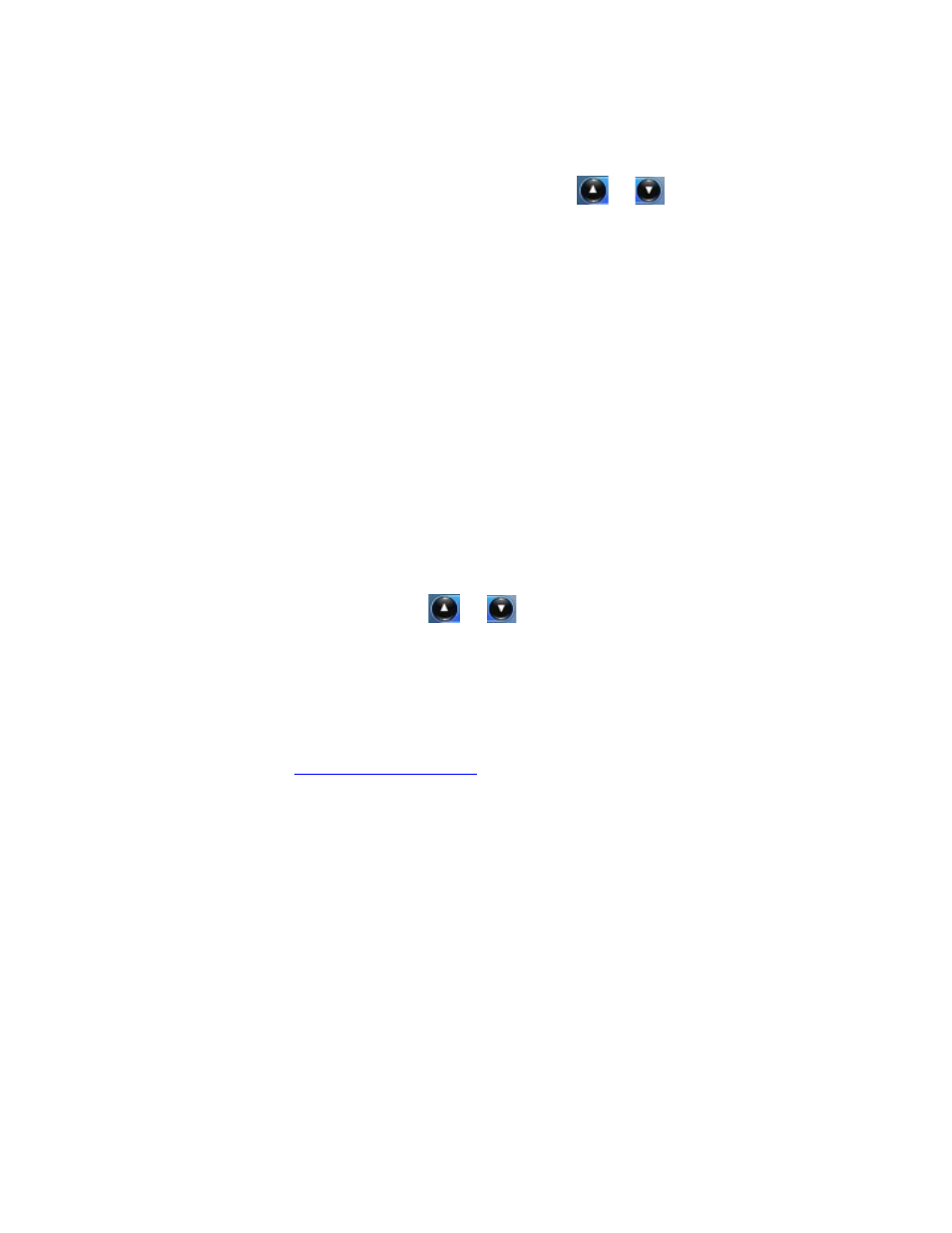
Display
Display allows you to adjust your screen brightness and backlight time
1. B Light Time- allows you to adjust the length of time that the backlight
will stay lit when the player is idle. Tap the
or
icons to adjust
this item.
2. Brightness- allows you to adjust the screen brightness. Tap the
numbered icons to adjust your screen brightness, from 1-5. 5 is the
brightest setting, and will use the most power.
NOTE- Brightness setting 1 will make your screen exceedingly hard to
view, and may make readjusting your settings! Please exercise extreme
caution when adjusting your brightness!!
Calibrate
This setting will allow you to calibrate the screen of your player to increase the
accuracy of the touch screen. The screen comes pre calibrated, but you can
calibrate it to your specific touch using this feature. Just tap the cross hair in the
middle to calibrate the device.
Power off Timer
This option allows you to set a timer to automatically power the player off. This
setting is great if you plan on dozing off to some music, but don’t want to drain
the battery of your device. Tap the
or
icons to adjust this item.
Default Settings
This option will allow you to restore the player to factory defaults.
Upgrade
This option will allow you to update the firmware on the player. Firmware updates
will be released at
Please check there regularly for
updates.
Video Conversion
If your video files will not play on your Trio T2800 player, you can convert them
using the conversion tool which is included with the device. To do so, you will
need to first install the software.
When you connect the player to your computer, it will act as a removable disk
drive. Open the drive, as described in the Copy and Paste section of the manual.
Inside, there is a folder called “Tools & Manual”. Open this folder, and then the
“Tools” folder. Inside is a Setup.exe application. Run this file and follow the
onscreen instructions. Please note that depending on your OS version and
