Mach Speed Technologies T2800 User Manual
Page 13
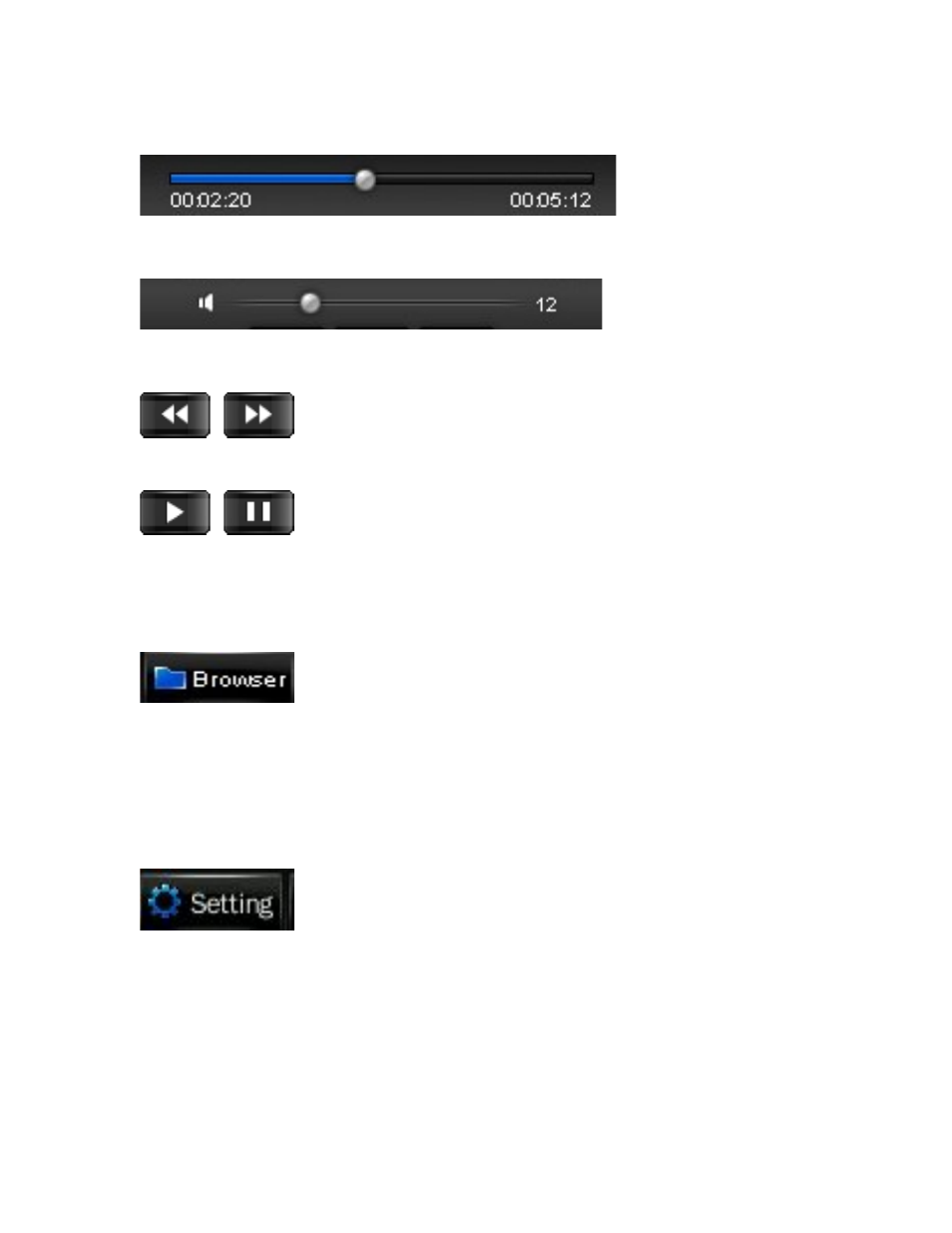
Equalizer setting- this will allow you to select from one of several
equalizer presets, or a user defined preset.
Progress Bar- displays the progress of the file currently playing. You can drag the
slider forward or backwards to fast forward or rewind the track to a specific point.
Volume bar- you can drag the slider forward or backward to increase or decrease
the volume.
Previous and Next icons- located next to the Play button,
touching these icons will skip the previous or next file.
Play/Pause icon- when you enter the music mode, your song
will begin playing automatically. Tap this icon to pause or
resume playback.
Music Menu
There are several icons at the bottom of the screen which are your menu icons.
Browser- this will allow you to select files using one of
several options.
A. Main Dir- select files loaded on the player’s memory
B. Card Dir- select files loaded on the SD card
C. All Music- select from a list of all audio files
D. ID3 list- select from one of several ID3 categories
E. Play List- select from one of your playlists
F. Tag List- select one of the audio tags you created
Setting- this will allow you to adjust several settings in Music
mode
A. SRS- allows you to adjust your SRS sound effects
B. User EQ- Allows you to create your own equalizer setting
C. Add List- allows you to add the current file to a playlist
D. Add Tag- allows you to “tag” the current file and location to
return to at a later date. This functions identically to audio
bookmarking
