Streamtv™ internet, continued, Using streamtv internet media 1, Troubleshooting – MITSUBISHI ELECTRIC 3D DLP HOME-CINEMA TELEVISION SERIES 742 User Manual
Page 18: Additional tv features
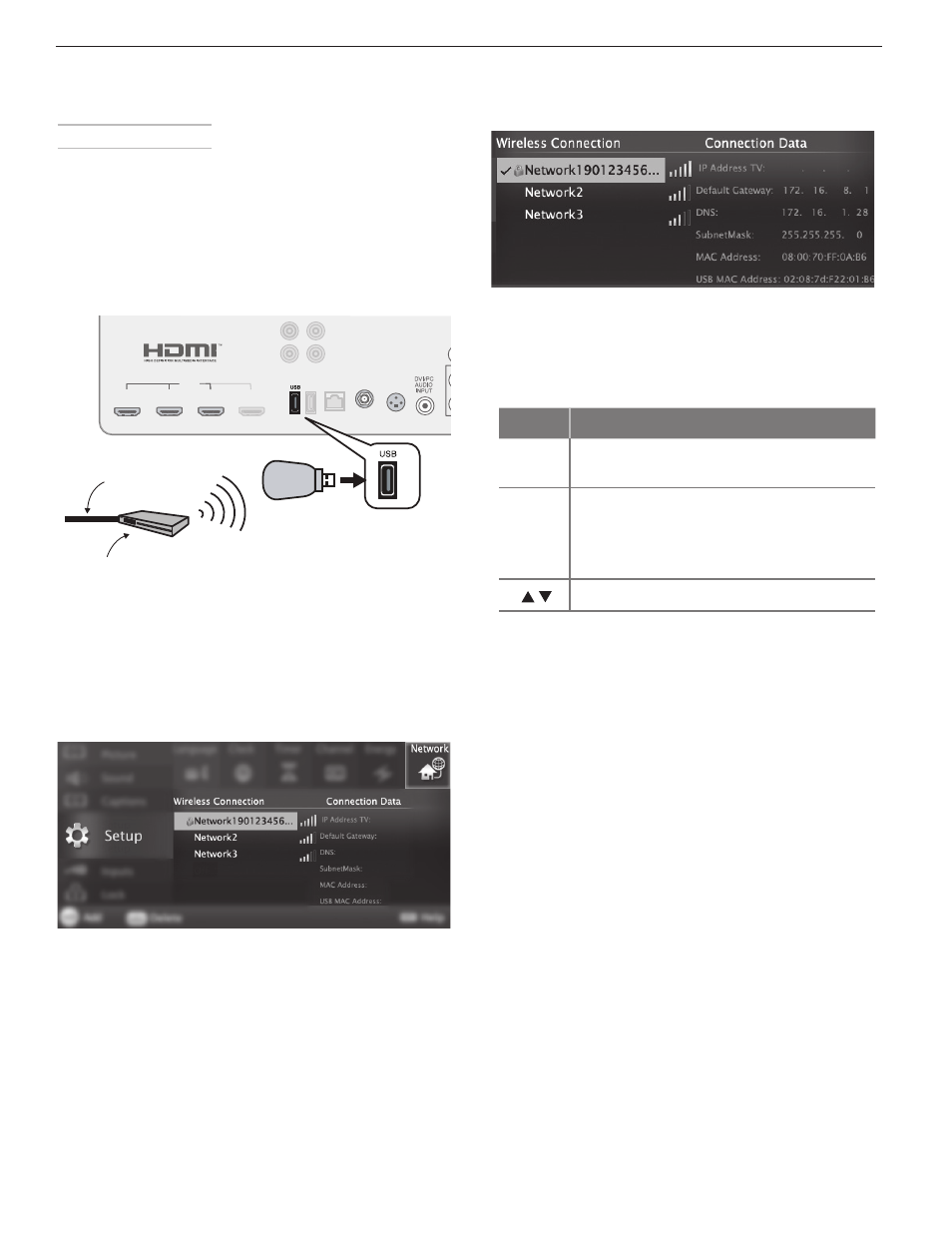
18
1. Additional TV Features
For assistance call 1(800) 332-2119
StreamTV™ Internet, continued
Wireless Connection
The TV requires an AzureWave AW-NU231 USB wireless
adapter to communicate with your IEEE 802.11n-compli-
ant wireless network router. The adapter is available from
your Mitsubishi dealer or go to
www.mitsubishi-tv.com
and follow the Accessories link.
1.
Disconnect the Ethernet cable if present.
2.
Connect the wireless adapter to the TV’s USB port.
3D
GLASSES
EMITTER
ANT
DIGITAL
AUDIO
OUTPUT
AUDIO/SURROUND
-OUTPUT-
R
L
LAN
CENTER
INPUT
SUB WOOFER
OUTPUT
USB-P
1
2
3
4
HDMI
L
R
Wireless
adapter
Incoming
internet cable
IEEE 802.11n-compliant wireless
network router providing
high-speed internet service
Connect the USB adapter to the USB port on the back
of the TV. Use the left USB port.
3.
Open the
Setup > Network menu. After a few
moments, detected networks will appear listed on
the screen in order of signal strength.
Setup > Network menu, wireless connection
4.
Highlight the desired network and press
ENTER to
connect. A check will appear next to the connected
network. Press
CH/PAGE to see more networks if the
list fills more than one screen.
Using StreamTV Internet Media
1.
After establishing the Internet connectivity as
described in “Home Network Setup,” page 17,
switch the TV to any input other than Bluetooth®.
2.
Press the
INTERNET key to display services.
3.
Press
ENTER to launch an application.
Troubleshooting
If You Are Unable to Connect to the Internet
• Check all power and data connections.
• If you can reach the Internet with a computer or
other device on the same Internet service used by
the TV, consult the router or modem owner’s guide
for reset instructions.
• If you cannot reach the Internet, contact your
service provider. You may be asked for network
information such as the TV’s IP address. Go to the
Setup > Network menu to see connection data.
For Further Assistance
If you are having trouble connecting your TV or access-
ing the Internet applications, contact Mitsubishi Cus-
tomer Care at 1 (800) 332-2119.
Setup > Network menu after connecting. The active
network is checked and connection data displays.
5.
If connecting to a secure network, enter the
network key or password when prompted. Special
remote control keys you may need:
Key
Use for
1
Digit 1 and special characters
! @ # $ % ^ * _ - + = . SPACE ?
CANCEL • Clears the password box of an old
entry from a prior session.
• Deletes one character during pass-
word entry.
Toggle between upper and lower case
6.
Press
ENTER to connect.
