Multimedia information display, Troubleshooting – MITSUBISHI ELECTRIC DV300 User Manual
Page 25
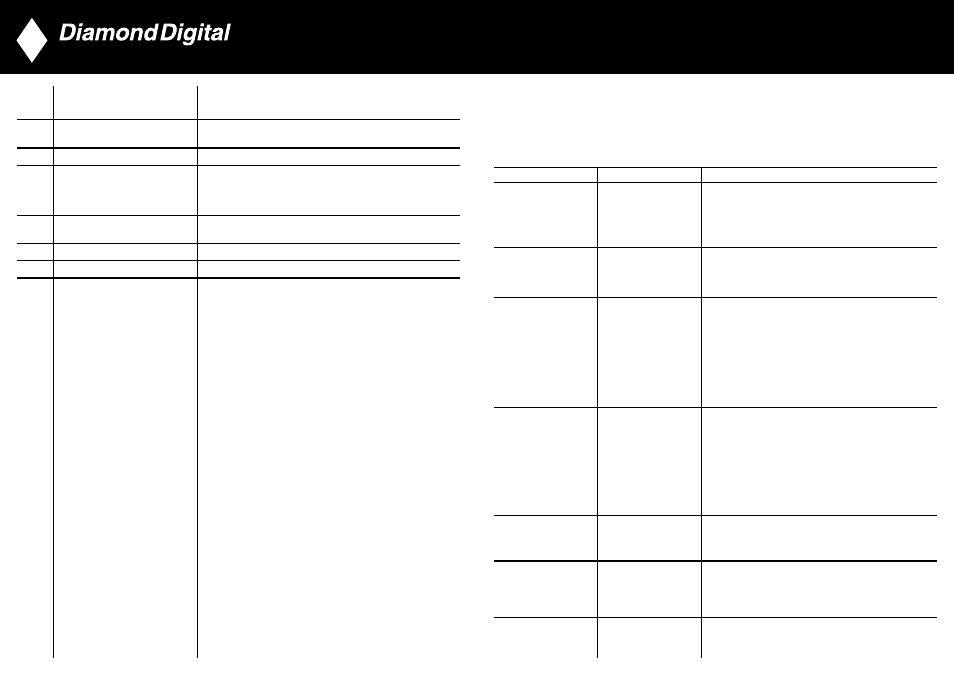
DV300/DV301B 30"
Multimedia Information Display
9. Troubleshooting
This page deals with problems that can be corrected by the user. If the problem still persists after you have
tried these solutions, contact your nearest Diamond Digital dealer.
Common Problems
Symptoms
Having this problem?
Check these items
No Video/ Power LED off No picture, the LCD
• Check connection integrity at both ends of the video
Monitor TV is dead
cable and/or power cord.
• Electric outlet verification
• Ensure AC power at the rear of the monitor is switched on.
No Video/ Power LED on No picture or brightness • Increase brightness and contrast controls.
• Perform the LCD Monitor TV self-test feature check.
• Check for bent or broken pins in video cable connector.
Poor Focus
Picture is fuzzy, blurry
• Auto adjust image through Menu -> Image Setting
or ghosting
-> AutoAdjust.
• Adjust Phase and Clock controls via OSD.
• Eliminate video extension cables.
• Perform the LCD Monitor TV factory reset
(via Menu -> Factory Reset -> All Settings).
• Lower video resolution or increase font size.
Shaky/Jittery Video
Wavy picture or
• Auto adjust image through Menu -> Image Setting
fine movement
-> Auto Adjust
• Adjust Phase and Clock controls via OSD
• Perform the LCD Monitor TV factory reset (via Menu ->
Factory Reset -> All Settings)
• Check environmental factors
• Relocate and test in other room
Missing Pixels
LCD screen has spots
• Cycle power on-off
• These are pixels that are permanently off and is a natural
defect that occurs in LCD technology
Stuck-on Pixels
LCD screen has
• Cycle power on-off
bright spots
• These are pixels that are permanently on and is a natural
defect that occurs in LCD technology
48
16 Numerical
keys
For direct access to programs.
For a 2-digit program number, the 2nd digit must be entered
before the dash disappears.
If using TV ‘STANDBY’, press any of number keys to return to
‘ON’
17 OSD
To show OSD status.
18 Standby
To set the TV temporarily to standby mode. To switch on the
TV set, press Program button (p -, +), any digit between 0
and 9 or AV source button
(The amber light indicates when set is in standby mode)
19 Sleep
timer
To select the period of time after which the set
will switch automatically to standby mode (up to 180 minutes)
20 Mode
Switch among available video modes
21
Surround
Toggle surround sound on/off
47
