Setting the clock (cont’d) 15, Time zone selection, Helpful hints – Philips Magnavox VRA641AT99 User Manual
Page 15
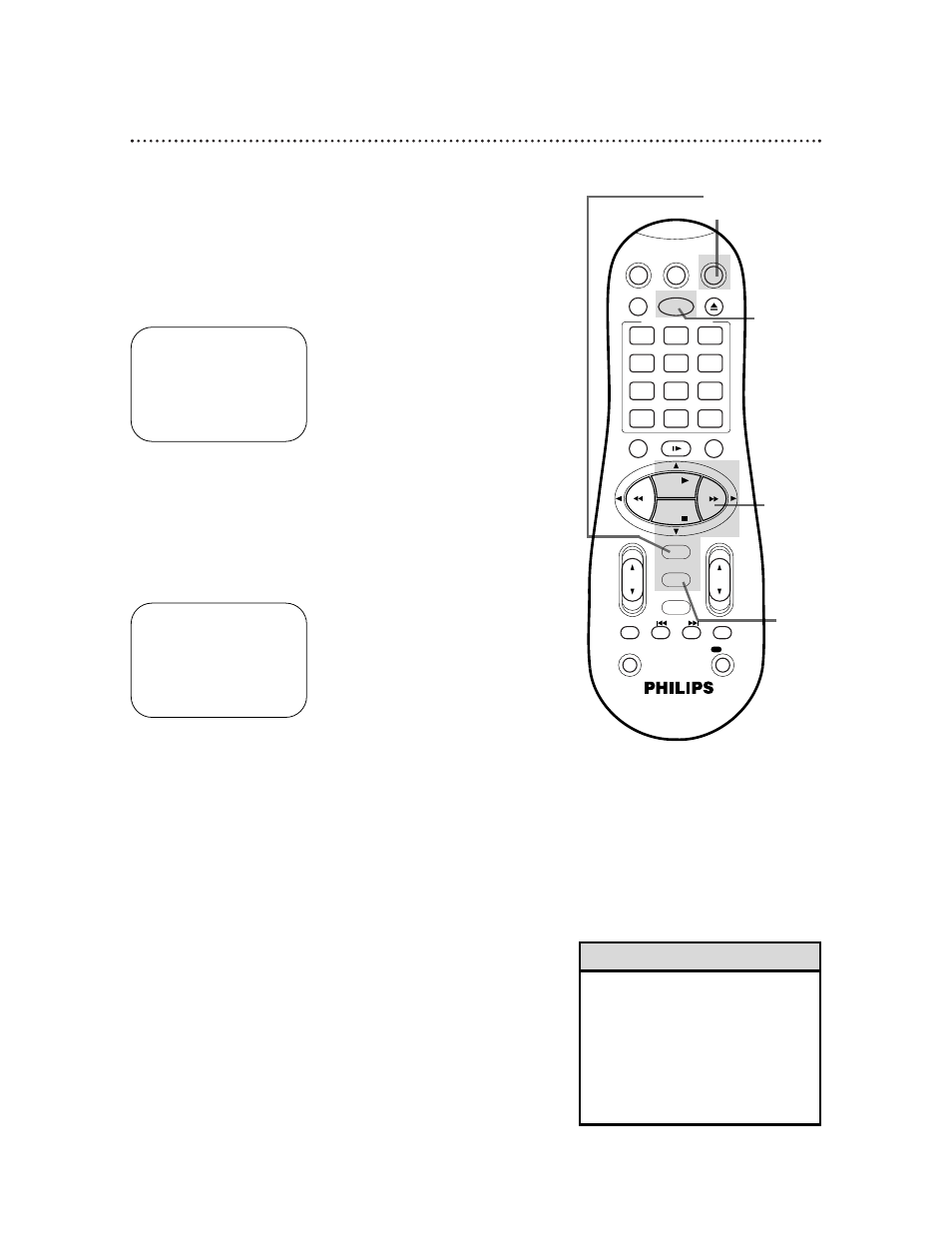
Setting the Clock (cont’d) 15
6
Press the EXIT/STATUS button.
7
An on-screen message will ask you to turn off the VCR.
Press the POWER button to turn off the VCR.
Auto will flash in the display panel until the clock is set. Leave the
VCR turned off until the time appears on the display panel.
If – – : – – appears on the display panel after you turn off the
VCR, the VCR could not find the time. Use a different method to
set the clock.
Time Zone Selection
4
Press the FF :/OK button repeatedly to select TIME
ZONE.
5
Press the PLAY 8 or STOP 9 button repeatedly to select
your Time Zone, then press the FF :/OK button.
• When the power plug is connected
to an AC outlet, the correct time will
appear on the display panel of the
VCR when the power is off.
• Press the EXIT/STATUS button
repeatedly to make the time appear
on the display panel when the VCR
power is on.
Helpful Hints
3
Press the PLAY 8 or STOP 9 button to select CLOCK,
then press the FF :/OK button.
(If AUTO CLOCK is set to OFF, TIME ZONE will not be available
in the menu. If this happens, press the FF :/OK button to select
AUTO CLOCK, then press the PLAY 8 or STOP 9 button to
set AUTO CLOCK to ON.)
SELECT , 9
CHOOSE >/OK
→ CLOCK
LANGUAGE ENGLISH
VCR PLUS+ CH.
TO END PUSH EXIT
TIME – – : – – AM
DATE 01/01/99
AUTO CLOCK ON
PBS CH. AUTO
D.S.T. AUTO
TIME ZONE AUTO
TO SET PUSH ,9 THEN >/OK
TO END PUSH EXIT
1
Press the VCR button, then press the MENU button.
2
Press the PLAY 8 or STOP 9 button to select INITIAL
SET UP, then press the FF :/OK button.
2-5
6
1
7
VCR
TV
VCR/TV
QUICK PROGRAMMING
POWER
STILL/SLOW
EJECT
CH
VOL
EXIT/STATUS
TIMER
SMARTPICTURE
SKIP SEARCH
INDEX
AUDIO/MUTE
MENU
-
+
CBL / DBS
1
2
3
4
5
6
7
8
9
START
STOP
DATE
DBS
DAILY
PLAY
REW
FF
STOP
WEEKLY
/OTR
REC
REC
-
+
-
+
SPEED
0
CLEAR
.
.
.
.
.
.
.
.
.
.
.
.
.
.
.
.
.
.
.
.
.
.
.
.
.
.
..
..
..
..
..
..
..
..
/OK
