Manual (wireless) – Philips Magnavox Blu-Ray Disc/DVD Player with built in WiFi MBP5220F User Manual
Page 45
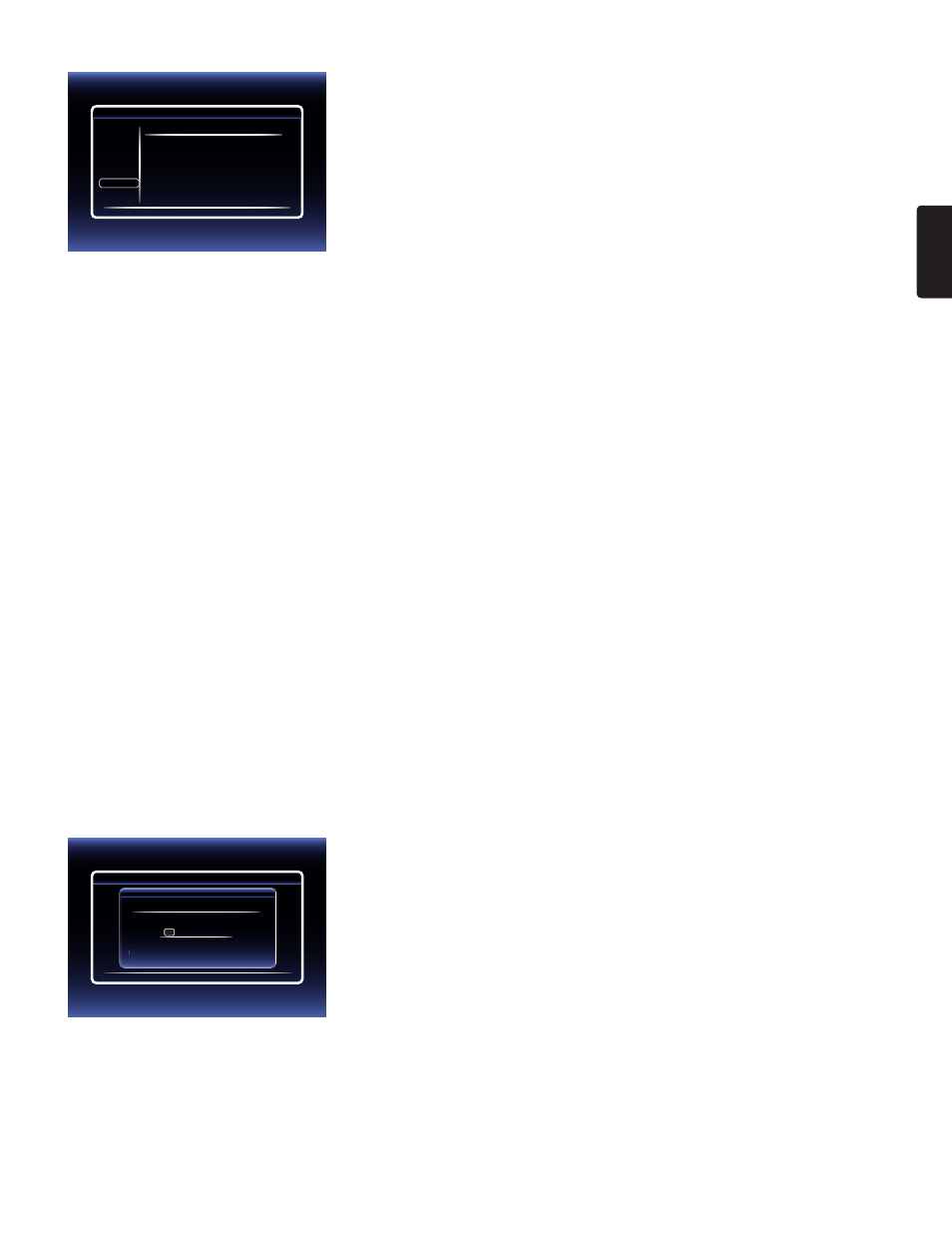
EN
EN-45
6. Use [
О / п] to select “Next”, then press [OK].
Access Point Setting (Auto Scan)
Please confirm the setting.
3/7
Cancel
Next
Retry
SSID
: Access 1
Security :
XXXXX
WEP/WPA Key : XXXXXXX
7. Use [
О / п] to select “Auto” or “Manual”, then press [OK].
• If you select “Auto”:
Follow step 4 in “Auto (Wired)” on page 41.
• If you select “Manual”:
Follow steps 3 to 12 and 14 to 16 in “Manual (Wired)” on page 42.
D Note
• The internal wireless LAN supports following specifications.
- Wireless standards
: IEEE 802.11 b/g/n
- Frequency
: 2.4 GHz
- Security protocol
: WEP / WPA / WPA2
Manual (Wireless)
Set up the connection to the wireless router manually by entering the wireless network name (SSID).
In the following cases, select “Manual”(wireless) to set each setting as necessary.
- When connection test failed with the setting of “Auto Scan”(wireless).
1. Follow steps 1 to 2 in “Auto Scan (Wireless)” on page 44.
2. Use [
О / п] to select “Manual”, then press [OK].
3. Wireless router name (SSID) entry screen will appear. Enter the wireless network name (SSID) using cursor
buttons, number buttons and color key, then press [RED].
4. Security mode select screen will appear. Select the desired security mode, then press [OK].
• If you select “None”, please go to step 6.
Cancel
Next
nce
ce
l
l
l
nce
nce
l
l
t
ext
ext
e
e
Network Settings (Manual)
5/7
Please input the IP Address.
Back
Clear
OK
IP Address
0 . 0 . 0 . 0
5. “WEP/WPA Key” entry screen will appear. Enter the WEP / WPA / WPA2 key of the selected wireless network
using cursor buttons, number buttons and color key, then press [RED].
• If you do not know the WEP / WPA / WPA 2 key for your wireless network, please confirm the sticker on the
router.
6. Use [
О / п] to select “Next”, then press [OK].
Continued on next page.
