Changing input source, Changing channels, Adjusting volume – Philips Magnavox 50ML8105D/17 User Manual
Page 25: Using the tv, English, Changing channels adjusting volume
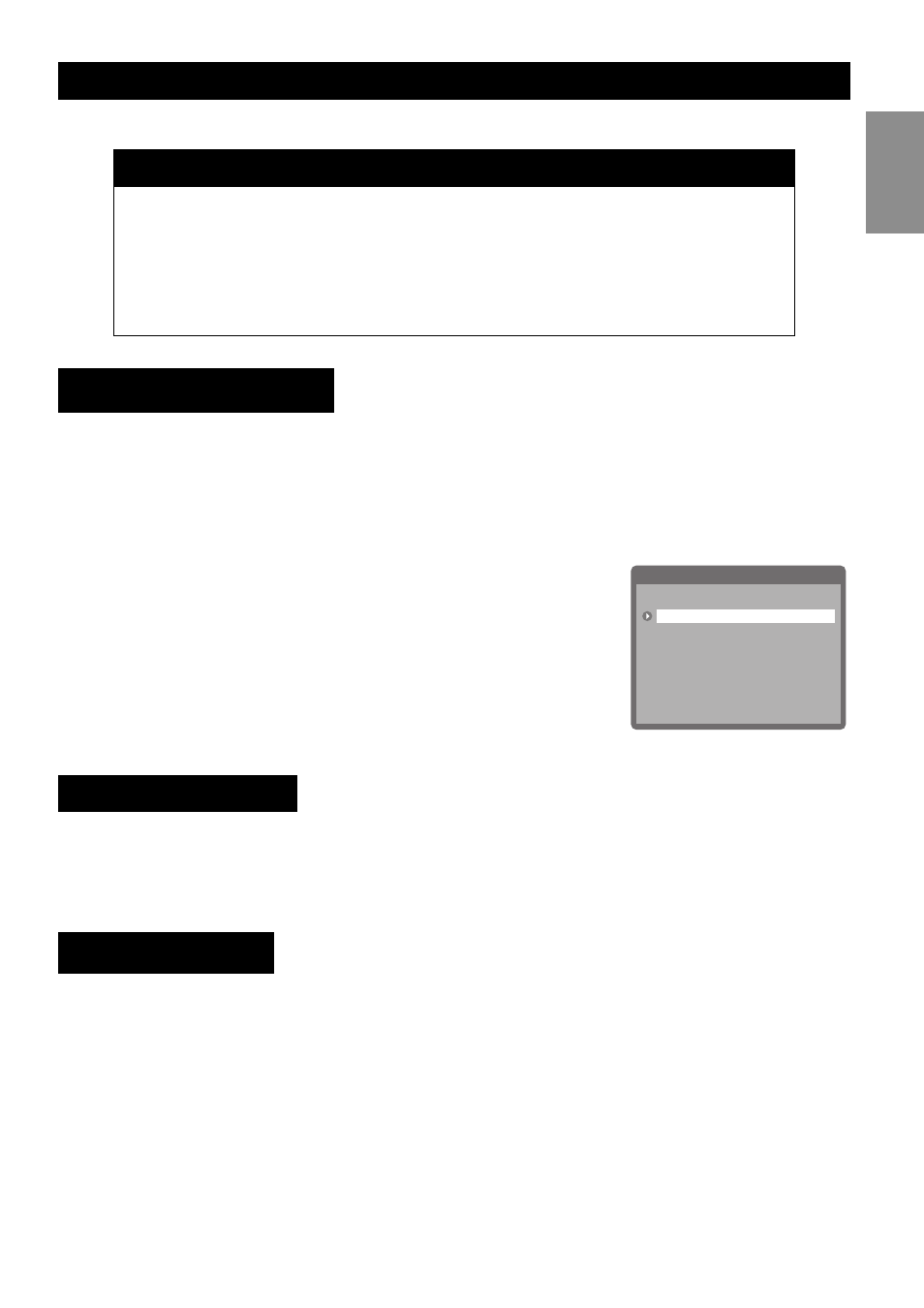
Using the TV
19
English
After switching on the TV, select the appropriate input source using the front panel buttons
or the remote control as follows:
• Press ATV, DVI/HDMI, YPbPr, DTV, AV, SV, or VGA on the remote control to switch to
the respective input.
• Press the ENTER/SOURCE button on the front panel of the TV repeatedly to switch
through all the input sources.
• Press SOURCE on the remote control to select the source
from the on-screen menu. A list of input sources is displayed
on the screen. Select the appropriate input using the cursor
keys and press OK on the remote control to display the input
signal.
Use one of the following methods to change channels:
• Press the channel up or down buttons on the front panel or the remote control to switch
to the previous or next channel.
• Press the number keys on the remote control to directly key in a channel number.
To adjust volume, do the following:
• Press the volume up or down buttons on the front panel or the remote control to
increase or decrease the volume.
• Press the mute button (see page 4) to disable the volume. Press the button again to
restore sound.
Notes
• Unless the TV is not going to be used for an extended period of time, the main power
switch can be left in the ON position without consuming a lot of power.
• After you switch off the TV, the power LED flashes red/green for 10 seconds, flashes red
for approximately 40 seconds and then turns red when the system is powered off. When
the LED is flashing red, the TV is in its final cooling phase and the system will not respond
to any commands from the remote control or front panel buttons. Wait until the power
LED stops flashing for about 1 minute before switching on the TV again.
Changing Input Source
EXIT
Input Select
ATSC
Analog TV
AV1
AV2
AV3
AV4
VGA
Front
HDMI
Changing Channels
Adjusting Volume
