Mitel WAP54GP User Manual
Page 22
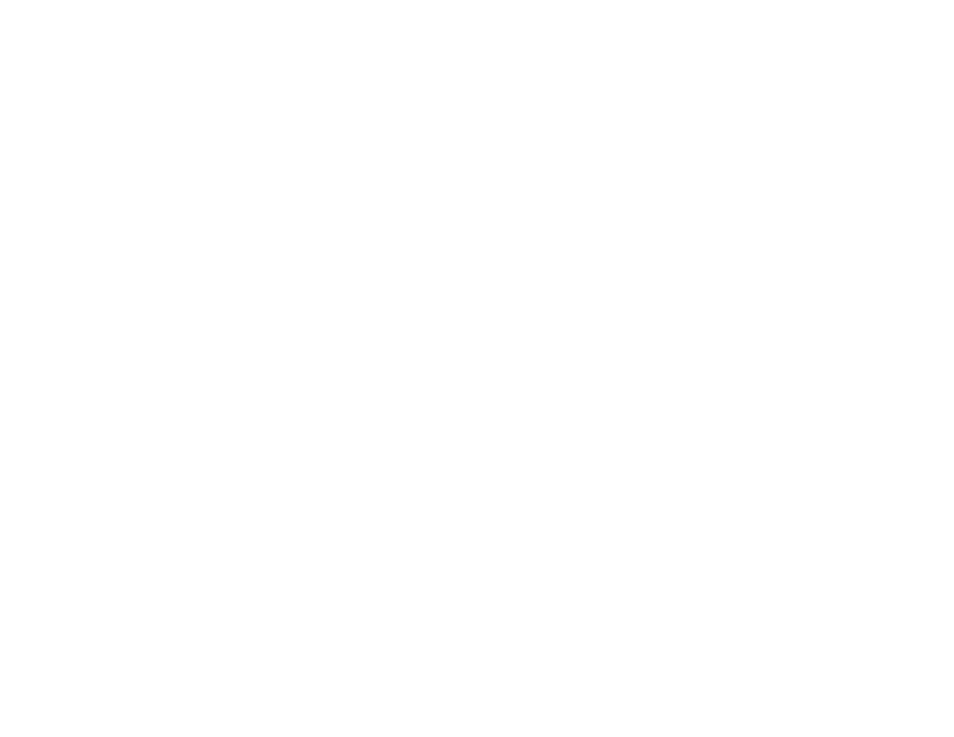
16
Chapter 6: Configuring the Wireless-G Access Point with Power Over Ethernet
The Wireless - Basic Wireless Settings Tab
Wireless-G Access Point with Power Over Ethernet
Tx Rate Limiting. You can limit the maximum data rate used in your network to save bandwidth and power
consumption on client devices. The actual data rate is determined by an Auto-Fallback mechanism between
your Access Point and a client device. The default is 54 Mbps Mixed or G-Only mode, 11 Mbps for B-Only
mode.
Wireless SSID Broadcast. The default is Enabled. This option allows the primary SSID to be broadcast on your
network. You may want to leave this function enabled while configuring your network, but make sure that you
disable it when you are finished. When enabled, someone could easily obtain SSID information with site survey
software and gain unauthorized access to your network.
Click Enabled to broadcast the primary SSID to all wireless devices in range. Click Disabled to increase network
security and prevent the primary SSID from being seen on networked PCs.
Access Point VLAN ID. When VLAN Trunk is enabled, enter an ID so that client devices on that VLAN will have
access to the Access Point’s Web-based Utility. The default is to deny access from any VLAN.
Default VLAN ID. When the VLAN Trunk is enabled, this option can be used to set the default VLAN number. This
option allows compatibility with the connecting switches.
VLAN Tag. This option can set the default 802.1q VLAN to be tagged or untagged. The default value is tagged.
This option is used to be compatible with the connecting switches. Cisco switches usually have default VLAN
number 1 and are untagged.
Wireless Channel. Select the appropriate channel to be used among your Access Point and client devices. The
default is channel 6. You can also select Auto so that your Access Point will select the channel with the lowest
amount of wireless interference while the system is powering up. Auto channel selection will start when you click
the Save Settings button. It will take several seconds to reboot and scan through all the channels to find the best
channel. The selected channel will be displayed as current channel on the right side.
Click Save Settings to apply your changes, or click Cancel Changes if you do not want to apply the changes.
Help information is displayed on the right side of the screen. Click More for additional details.
