The setup - time tab – Mitel WAP54GP User Manual
Page 20
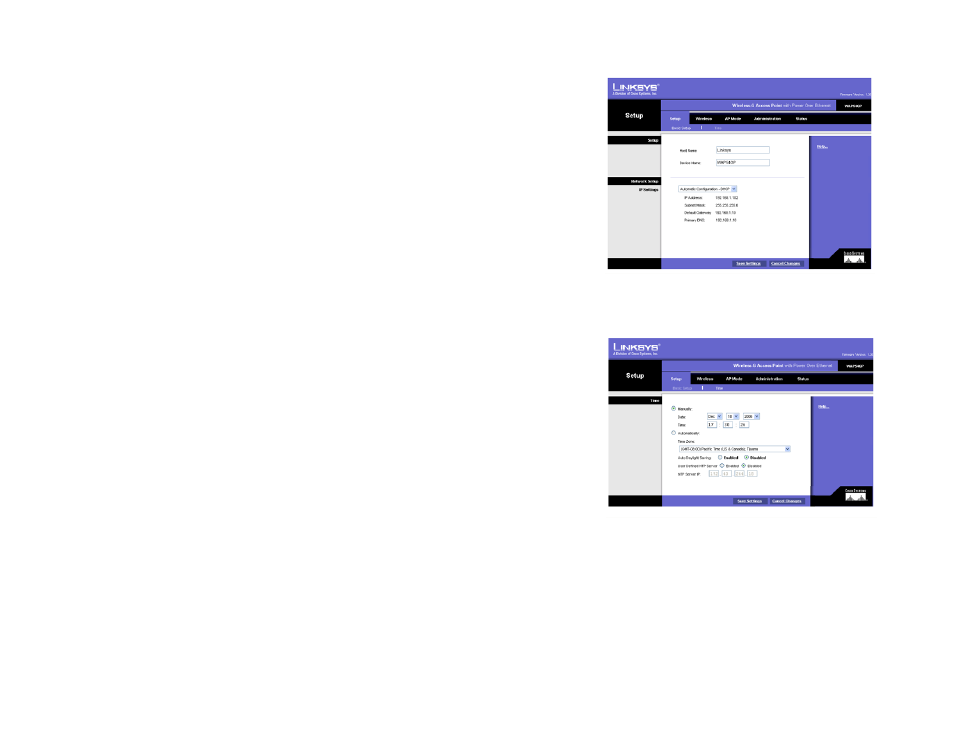
14
Chapter 6: Configuring the Wireless-G Access Point with Power Over Ethernet
The Setup - Time Tab
Wireless-G Access Point with Power Over Ethernet
Select Automatic Configuration - DHCP if you have a DHCP server enabled on the LAN that can assign an IP
address to the Access Point.
Change these settings as described here and click Save Settings to apply your changes, or click Cancel
Changes to cancel your changes. Help information is displayed on the right-hand side of the screen.
The Setup - Time Tab
This allows you to change the Access Point's time settings. The correct time setting can help the administrator
search the system log to identify problems.
Time
If the Access Point can access the Web, the time can be set automatically. You can always set the time manually.
Manually. This is the default setting. If it is not already selected, click on Manually. Then use the drop down
menus to select the month, day and year. Enter the hour, minute and seconds.
Automatically. When you click on this option, you will need to select your correct time zone from the drop down
menu. The time zone is based on GMT (Greenwich Mean Time). After you select the time zone, the Access Point
will contact the web-based public time server to get the current time.
Auto Daylight Saving. Enable this option if you want Daylight Saving time to be adjusted automatically
according to your time zone. The default is Disabled.
User Defined NTP Server. Enable this option if you have set up local NTP server. The default is Disabled.
NTP Server IP. If you enabled the User Defined NTP Server, you will need to enter its IP address.
Click Save Settings to apply your changes, or click Cancel Changes if you don’t want to apply the changes. For
more intomraion, click Help on the righ side of the screen.
Figure 6-2: Setup - Automatic Configuration - DHCP
Figure 6-3: Setup - Time
