Mitel WAP54GP User Manual
Page 14
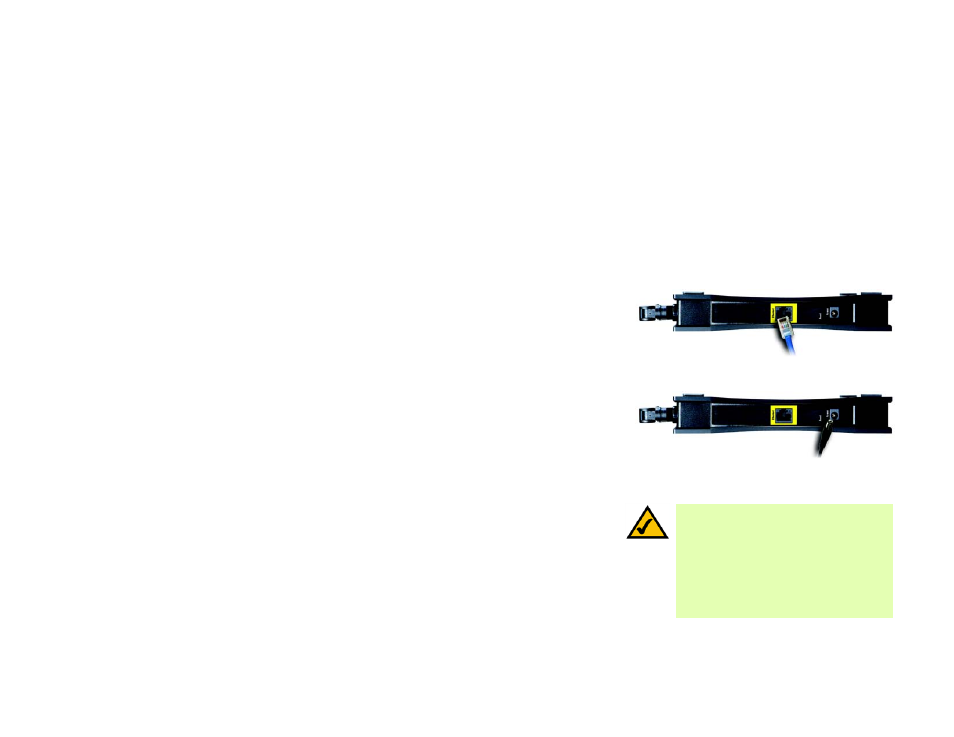
8
Chapter 4: Connecting the Wireless-G Access Point with Power Over Ethernet
Overview
Wireless-G Access Point with Power Over Ethernet
Chapter 4: Connecting the Wireless-G Access Point with
Power Over Ethernet
Overview
This chapter explains how to connect the Access Point for setups.
Connections for Setup
1. Attach the Access Point’s antenna.
2. Connect your Ethernet network cable to your network router or switch. Then connect the other end of the
network cable to the Access Point’s Ethernet port.
3. If you are using Power Over Ethernet (POE), proceed to the following section, “Placement Options.”
If you are not using POE, then connect the included power adapter to the Access Point’s Power port. Then
plug the power adapter into an electrical outlet. The LEDs on the front panel will light up as soon as the
Access Point’s powers on.
Proceed to the following section, “Placement Options.”
Figure 4-1: Connect the Ethernet Network Cable
Figure 4-2: Connect the Power
NOTE: The Bridge features Power Over
Ethernet (POE) support. POE technology allows
a POE adapter (also known as a power injector,
power hub, or inline power device) to supply
data and power to an Ethernet device using a
single Ethernet network cable. To use the
Bridge’s POE feature, follow the instructions
for your specific POE device.
