Philips Magnavox 15MF200V/37 User Manual
Page 9
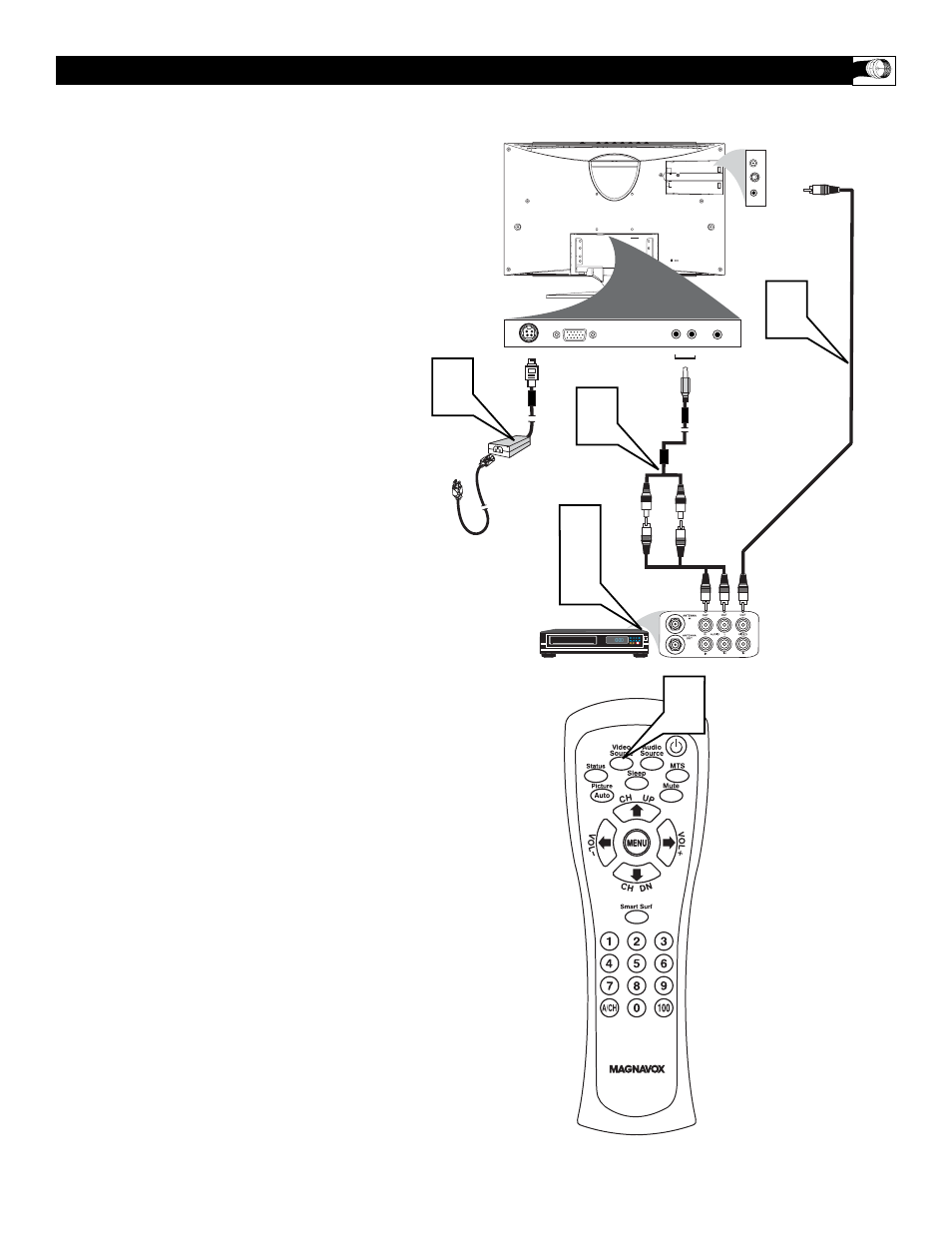
9
A
UDIO
/V
IDEO
I
NPUT
C
ONNECTIONS
T
he AUDIO and VIDEO In jacks on the
rear of the LCD TV Monitor enable quick
connections of other equipment. Connect a
VCR, DVD Player, Video Game, Camcorder,
etc., to these jacks. To view the material play-
ing on the other equipment, set the LCD TV
Monitor to its VIDEO input channel.
1
Connect an RCA-style video cable
(usually yellow) to the VIDEO OUT
jacks of the other equipment (DVD
Player, Camcorder, etc.) and to the yel-
low VIDEO jack on the rear of the
LCD TV Monitor.
2
If the other equipment has red and
white, left and right, stereo audio out
jacks: Connect RCA-style audio
cables (usually red and white) to the
AUDIO OUT (left and right) jacks on
the other equipment. Connect the other
end of the cables to the red and white
AUDIO cable (provided). Connect the
AUDIO cable provided to the AUDIO
2 jack on the rear of the LCD TV
Monitor. The LCD TV Monitor will
receive sound from the other equip-
ment in stereo (from the left and right
sound channels).
If the other equipment has only one
AUDIO OUT (white) jack: Connect
an audio cable to the AUDIO OUT
jack on the other equipment. Connect
the other end of the cable to the white
AUDIO 2 jack on the rear of the LCD
TV Monitor. The LCD TV Monitor
will receive sound from the other
equipment through a single audio
channel.
3
Plug the DC Adapter into the DC IN
jack on the TV. Plug the power
cable into an outlet. Turn on the TV
and other equipment.
4
Press the Video Source buttons to set
the TV to its VIDEO channel.
5
Press PLAY on the other equipment to
view its material on the TV.
DVD
DC IN
ANALOG
AUDIO OUT
AUDIO
TV
S - VIDEO
DC IN
ANALOG
AUDIO OUT
TV
S-VIDEO
VIDEO
VIDEO
1
2
5
3
3
1
2
4
AUDIO
1 2
Rear Jack Panel
of Television
Video Cable
Audio Cable
DC Adapter
Power Cable
