Quick use guide, Connections, Playback – Philips Magnavox DP100MW8 User Manual
Page 20: Remote control, Installing the batteries for the remote control
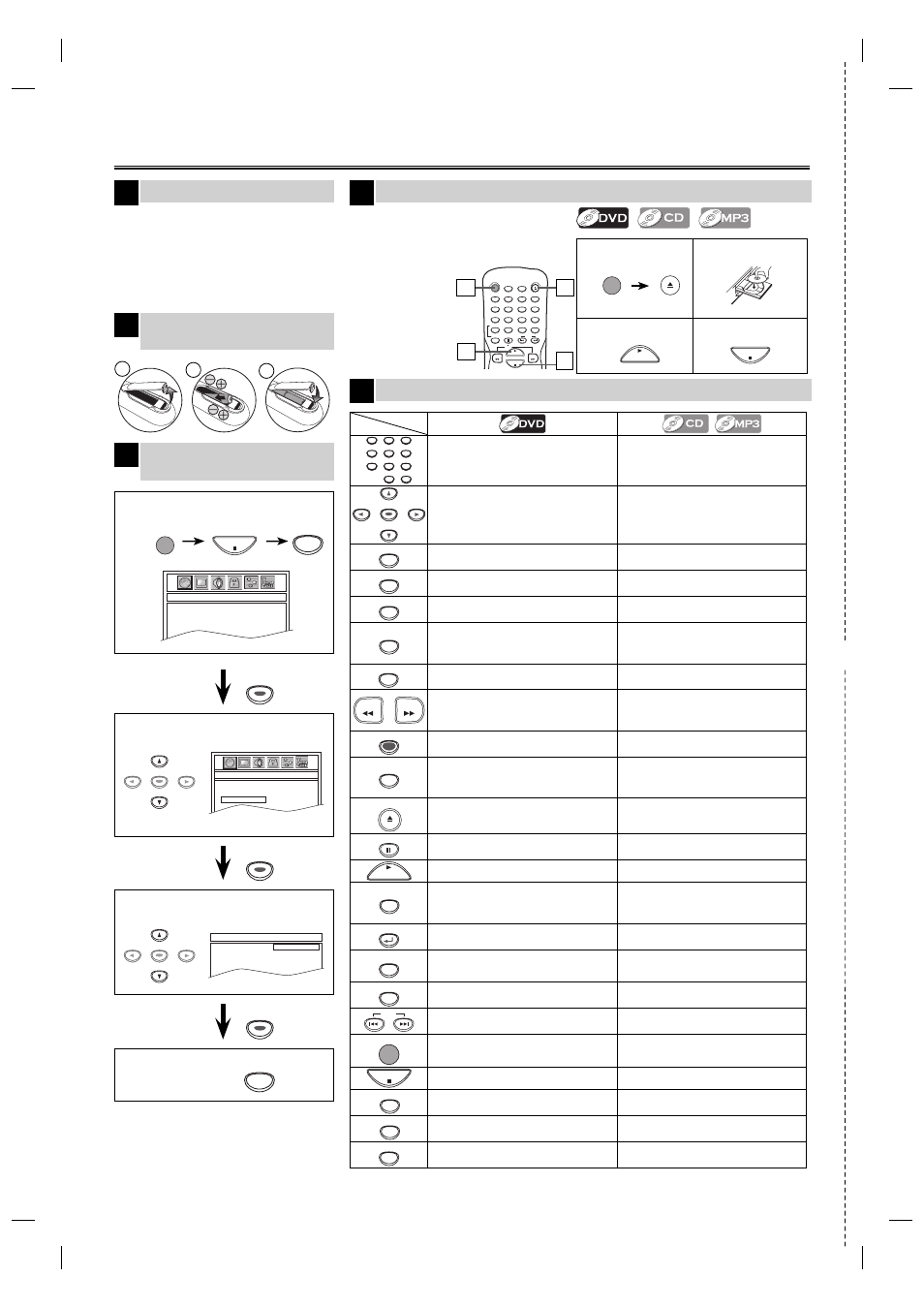
✄
Before:
Turn on the TV, amplifier
and any other device which
are connected to this unit.
Make sure the
TV and audio
receiver are set
to the correct
channel.
2
Select “PLAYER MENU”.
1
Confirm that “LANGUAGE” is
selected.
If your TV has AUDIO/VIDEO input
jacks, see the section “Connection to a
TV” on page 6 of the owner’s manual.
If not, see the section “Connecting to
RF Modulator (Not Supplied)” on the
front page of the owner’s manual.
Printed in China
E6C0TUD
1VMN23462
★★★★
STANDBY-ON
AUDIO
SUBTITLE
ANGLE
REPEAT
CLEAR
A-B
PAUSE
SLOW
SKIP
OPEN/CLOSE
DISPLAY
SEARCH
MODE
1
2
3
4
5
6
7
8
9
0
+10
PLAY
REV
FWD
STOP
Quick Use Guide
Connections
4
To exit the menu
3
Select the desired language for the
on-screen language.
1
To Change the
On-Screen Language
3
Playback
4
4
3
Remote Control
5
Installing the Batteries for
the Remote Control
2
1
2
1
3
SETUP
ENTER
ENTER
ENTER
ENTER
ENTER
ENTER
ENTER
ENTER
ENTER
1
To open the disc
tray
2
Insert a disc with
label facing up.
3
To start playback
4
To stop playback
STOP
STANDBY-ON
OPEN/CLOSE
PLAY
STOP
SETUP
STANDBY-ON
1
ENTER
1
2
3
4
5
6
7
8
9
0
+10
• To select chapter or title directly.
• To select track directly. (CD)
• To select folder/file directly. (MP3)
ENTER
• To move the cursor and determine its
position.
• To move the cursor and determine its
position.
A-B
• To repeat between your chosen point of
A and B.
• To repeat between your chosen point of
A and B.
ANGLE
• To select camera angles on a disc.
------
AUDIO
• To select audio language on a disc.
• To select “STEREO”, “L-ch” or “R-ch”.
(CD)
CLEAR
• To remove status number in program
input.
• To clear the numbers entered incorrectly.
• To cancel the point for A-B repeat.
• To remove status number in program
input.
• To clear the numbers entered incorrectly.
• To cancel the point for A-B repeat.
DISPLAY
• To display the current disc mode.
• To display the current disc mode.
REV
FWD
• To search forward/backward through
a disc.
• To begin slow forward playback in the
pause mode.
• To search forward/backward through
a disc.
MENU
• To call up the menu on a disc.
------
MODE
• To arrange the playing order or play
randomly.
• To set black level on/off.
• To set virtual surround on/off.
• To arrange the playing order or play
randomly.
• To set virtual surround on/off.
OPEN/CLOSE
• To open or close the disc tray.
• To turn on the unit.
• To open or close the disc tray.
• To turn on the unit.
PAUSE
• To pause disc playback.
• To advance playback one frame at a time.
• To pause disc playback.
PLAY
• To begin disc playback.
• To turn on the unit.
• To begin disc playback.
• To turn on the unit.
REPEAT
• To play back a chapter or title repeatedly.
• To play a back track or disc repeatedly.
(CD)
• To play back a file, folder or disc
repeatedly. (MP3)
RETURN
• To return to the previous operation in
menu.
• To return to the previous operation in
menu.
SEARCH
MODE
• To search chapter, title or time.
• To search tracks.
• To search time. (CD)
• To search folders. (MP3)
SETUP
• To call up the setup menu.
• To call up the setup menu.
SKIP
• To skip chapters or titles.
• To skip tracks. (CD)
• To skip folders or files. (MP3)
STANDBY-ON
• To turn the unit on/off.
• To turn the unit on/off.
STOP
• To stop playback.
• To stop playback.
SUBTITLE
• To select subtitles on a disc.
------
TOP MENU
• To call up the top menu on a disc.
------
ZOOM
• To magnify part of a picture.
(x2 / x3 / x4 / x1/2)
------
Media
Button
(Alphabetical order)
LANGUAGE_PLAYER MENU
AUDIO
SUBTITLE
DISC MENU
PLAYER MENU
ENGLISH
FRANÇAIS
ESPAÑOL
LANGUAGE_PLAYER MENU
AUDIO
SUBTITLE
DISC MENU
PLAYER MENU
ENGLISH
FRANÇAIS
ESPAÑOL
LANGUAGE
AUDIO
SUBTITLE
DISC MENU
PLAYER MENU
ENTER
E6C0TUD.indd 20
E6C0TUD.indd 20
2007/04/03 17:17:20
2007/04/03 17:17:20
