McIntosh UR12 User Manual
Page 20
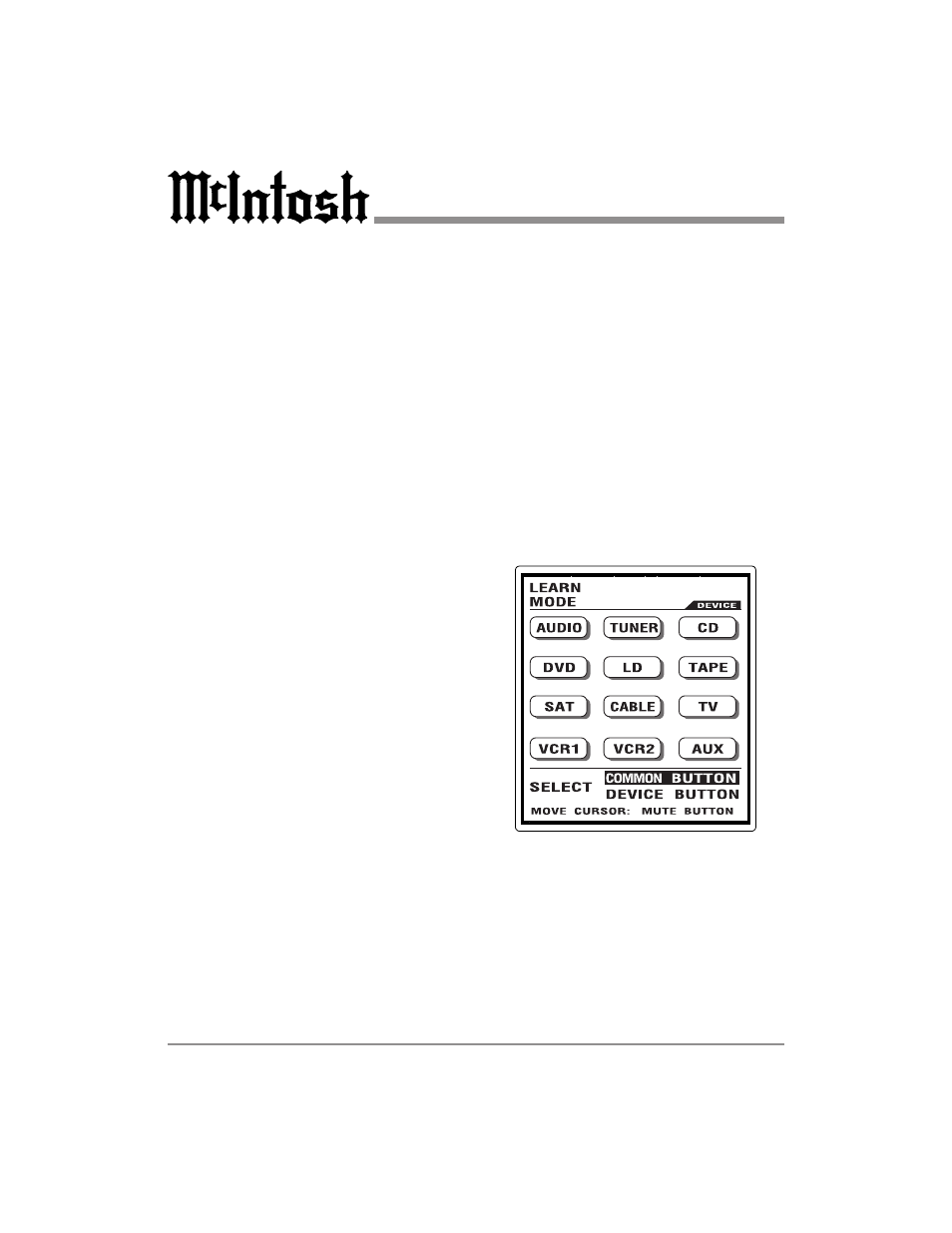
20
button will only show the first brand
(in alphabetical order) in that alphabet
group.
9. If the first code number assigned to the
brand is the right one, it will turn off
the component. If it is not the right one
or if it is not the right brand name,
press the Channel Up button. It will
automatically send out a POWER OFF
command either from the next code
number from the same brand or the
code from the next brand. Keep the
Channel Up button pressed until it
turns off the component. When the
component turns off, save the code by
pressing the SAVE button on the
Touch-button.
Note: It is quite possible that the code
number that works with your
component may have a different
brand name because of the way it
was made by its manufacturer.
Confirm that it is the right code
number for your component by
pressing other buttons such as
POWER, VOLUME, MUTE and
CHANNEL, etc. If any of the
buttons do not operate as they
should, please repeat from Step 5.
10. Continue to program other compo-
nents by repeating from Step 5.
11. Once you have completed program-
ming all the devices, exit from the
programming mode by pressing both
the MAIN and PAGE buttons simul-
taneously.
12. You will be in the setting mode. Move
the cursor to 8. TO EXIT and press
the cursor down or simply press the
MAIN button to exit to the main
menu.
Learning Method
1. Go to the program setting mode by
pressing both the MAIN and PAGE
buttons simultaneously for five sec-
onds.
Note: Any of the Touch-buttons may be
used except the MAIN and PAGE
Push-buttons.
2. Move the cursor to 4. LEARNING
with the joystick and then push the
joystick down to enter the learning
mode. Refer to figure 13.
3. If you wish to teach any of the func-
tional buttons in the device, keep the
cursor at COMMON BUTTON and
select the device that you wish to en-
ter. If you wish to teach the twelve de-
vice buttons shown on the Touch-but-
ton, press the MUTE button to move
the cursor to the DEVICE BUTTON
Figure 13
