Random play, programmed play 65, Programmed play, Random play – Philips Magnavox 27MDTR20s User Manual
Page 65: Helpful hints
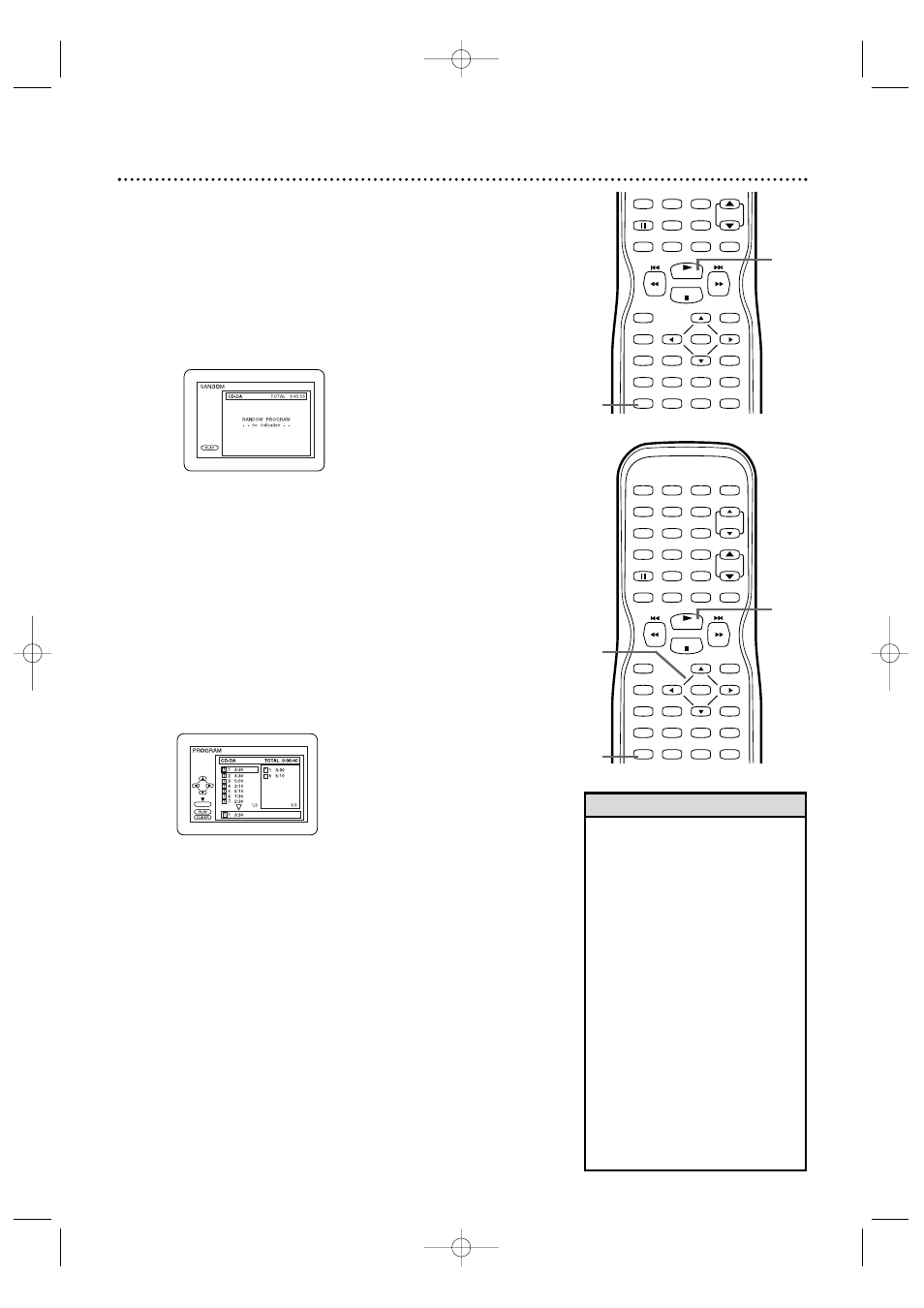
Programmed Play
You may determine the order in which Audio CD, MP3, or
JPEG Tracks will play. To set a Program, follow these steps.
●
Before you begin, press SELECT to put the
TV/VCR/DVD in DVD mode. The green DVD light will
appear on the front of the TV/VCR/DVD.
1
While play is stopped, press MODE until the PRO-
GRAM screen appears.
Audio CD example
2
Press o or p to select a track you want to play,
then press ENTER. Repeat this step until you have
selected all the Tracks you wish to play in the Program.
Press CLEAR to erase the last Track in the Program if
you make an error.
Additional Tracks may be on other screens. Press p or
o
to see all the Tracks.
To see Tracks in a Program when there are more than
eight tracks, use i/g and j/h to see all the
Tracks.
While an MP3/ JPEG folder is open, press s or B to
go to the previous or next level of Files or Folders.
Press TITLE to return to the first item in the highest
level of Files or Folders.
3
Press PLAY B. The Tracks will play once in the order
you set.Turning off the TV/VCR/DVD or opening the
disc tray will erase the Program. You can start Program
play only while in the PROGRAM screen.
• You cannot use the Number buttons
or SEARCH MODE to select anoth-
er Track while playing a Program.
Press i /g or j/h to
select other Tracks in the Program.
• You cannot combine random play
with programmed play.
• You may play a Program or a Track
within a Program repeatedly. During
programmed play, press REPEAT so
ALL (all Tracks in the Program) or
TRACK appears.The entire Program
or the current Track will play over
and over.
• You cannot alter a Program during
play.
• You can start Program play only
while in the PROGRAM screen.
• A Program can have a maximum of
99 Tracks.
• To erase all Tracks in the Program,
select ALL CLEAR at step 2.
Random Play, Programmed Play 65
Random Play
You may play Audio CD, JPEG, or MP3 Tracks in Random
order instead of the order in which they are recorded
(1,2,3...).
●
Before you begin, press SELECT to put the
TV/VCR/DVD in DVD mode. The green DVD light will
appear on the front of the TV/VCR/DVD.
1
While play is stopped, press MODE until the
RANDOM screen appears.
Example: Audio CD
2
While the RANDOM screen appears, press
PLAY B. The Tracks will play in random order. After
all the Tracks have played once, play will stop.
PLAY
STOP
ENTER
RECORD
DISC
MENU
RETURN
TITLE
SETUP
A-B
REPEAT
SEARCH MODE
CLEAR
MODE
ANGLE
SUBTITLE
AUDIO
DISPLAY
SPEED
C.RESET
VOL.
MUTE
ZOOM
7
8
9
0
+10
+100
REPEAT
1
2
PLAY
STOP
ENTER
RECORD
DISC
MENU
RETURN
TITLE
SETUP
A-B
REPEAT
SEARCH MODE
CLEAR
MODE
ANGLE
SUBTITLE
AUDIO
DISPLAY
SPEED
C.RESET
STANDBY-ON PICTURE
SELECT
SLEEP
CH.
VOL.
MUTE
ZOOM
1
2
3
4
5
6
7
8
9
0
+10
+100
REPEAT
2
1
3
Helpful Hints
ENTER
TOTAL 0:08:40
CD-DA
T0006UG_6006UG_EN_2.qx3 04.5.12 10:09 AM Page 65
