Setup, Installing the batteries for the remote control, Remote control – Philips Magnavox BDP170MW8 User Manual
Page 10
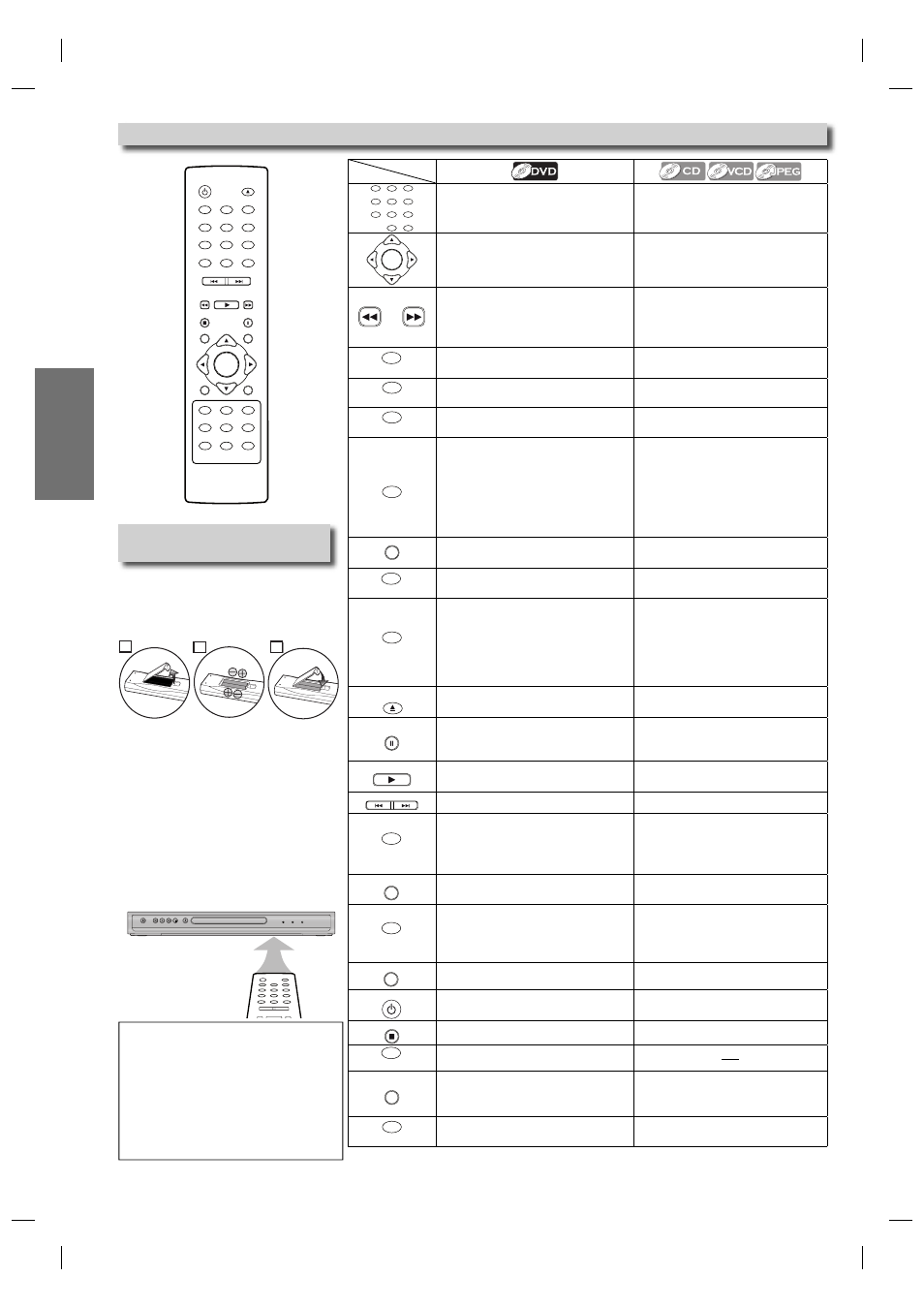
SETUP
– 10 –
EN
STANDBY-ON
OPEN/CLOSE
1
4
7
2
5
8
0
+10
3
6
9
CLEAR
PREV
NEXT
PLAY
STOP
PAUSE
TITLE
RETURN
DISC
MENU
SETUP
ZOOM
REPEAT
REPEAT
A-B
AUDIO
SUBTITLE
ANGLE
OK
MODE
DISPLAY
SEARCH
Installing the Batteries for
the Remote Control
Install the batteries (AAAx2) matching the
polarity indicated inside battery compart-
ment of the remote control.
STANDBY-ON
PREV
PLAY
NEXT
STOP
OPEN/CLOSE
POWER
PLAY
HDMI
Keep in mind the following when using the
remote control:
• Make sure that there are no obstacles
between the remote control and the infrared
sensor window on the unit.
• The maximum operable ranges from the
unit are as follows.
- Line of sight: approx. 23 feet (7m)
- Either side of center:
approx. 16 feet (5m) within 30°
- Above: approx. 16 feet (5m) within 15°
- Below: approx. 10 feet (3m) within 30°
Remote Control
Note:
• Do not mix alkaline and manganese
batteries.
• Do not mix old and new batteries.
• Always remove batteries from remote
control if they are dead or if the
remote control is not to be used for
an extended period of time. This will
prevent battery acid from leaking into
the battery compartment.
2
1
3
1
4
7
2
5
8
0
+10
3
6
9
• To select chapter or title directly.
• To select track or file directly.
OK
• To move the cursor and determine
its position.
• To move the cursor and determine
its position. (CD/JPEG)
• To search forward/backward
through a disc.
• To begin slow forward/reverse
playback in the pause mode.
• To search forward/backward
through a disc.
• To begin slow forward playback in
the pause mode. (VCD)
REPEAT
A-B
• To repeat between your chosen
point A and B.
• To repeat between your chosen
point A and B. (CD/VCD)
ANGLE
• To select camera angles on a disc.
• To rotate a picture of JPEG files.
(JPEG)
AUDIO
• To select audio languages on a disc.
• To select “STEREO”, “L-ch” or
“R-ch”. (CD/VCD)
CLEAR
• To clear the markers.
• To clear the numbers entered
incorrectly.
• To cancel the point for A-B repeat.
• To clear the markers. (CD/VCD)
• To remove status number in
program input.
• To clear the numbers entered
incorrectly.
• To cancel the point for A-B repeat.
(CD/VCD)
DISC
MENU
• To call up the menu on a disc.
• To call up the file list. (JPEG)
DISPLAY
• To display the current disc or HDMI
mode.
• To display the current disc or HDMI
mode.
MODE
• To set black level on/off.
• To set virtual surround on/off.
• To arrange the playing order or
play randomly. (CD/JPEG)
• To set virtual surround on/off.
(CD/VCD)
• To set black level on/off. (VCD)
• To activate the slide show mode.
(JPEG)
OPEN/CLOSE
• To open or close the disc tray.
• To turn the unit on.
• To open or close the disc tray.
• To turn the unit on.
PAUSE
• To pause disc playback.
• To advance playback one frame at a
time.
• To pause disc playback.
• To advance playback one frame at a
time. (VCD)
PLAY
• To begin disc playback.
• To turn the unit on.
• To begin disc playback.
• To turn the unit on.
PREV
NEXT
• To skip chapters.
• To skip tracks or files.
REPEAT
• To play back a chapter or title
repeatedly.
• To play back a track or disc
repeatedly. (CD/VCD)
• To play back a file, folder or disc
repeatedly. (JPEG)
RETURN
• To return to the previous operation
in menu.
• To return to the previous operation
in menu.
SEARCH
• To search chapter, title or time.
• To set or search the markers.
• To search track.
• To search time. (CD/VCD)
• To set or search the markers.
(CD/VCD)
SETUP
• To call up the setup menu.
• To call up the setup menu.
STANDBY-ON
• To turn the unit on or off.
• To turn the unit on or off.
STOP
• To stop playback.
• To stop playback.
SUBTITLE
• To select subtitles on a disc.
TITLE
• To call up the top menu on a disc.
• To return to the top file of the
highest hierarchy in the program
and file list. (JPEG)
ZOOM
• To magnify part of a picture. (2x/4x)
• To magnify part of a picture. (2x)
(VCD/JPEG)
Button
(Alphabetical order)
Disc
E6E73UD_BDP170MW8.indd 10
E6E73UD_BDP170MW8.indd 10
2007/07/17 17:39:38
2007/07/17 17:39:38
