McIntosh MVP871 User Manual
Page 40
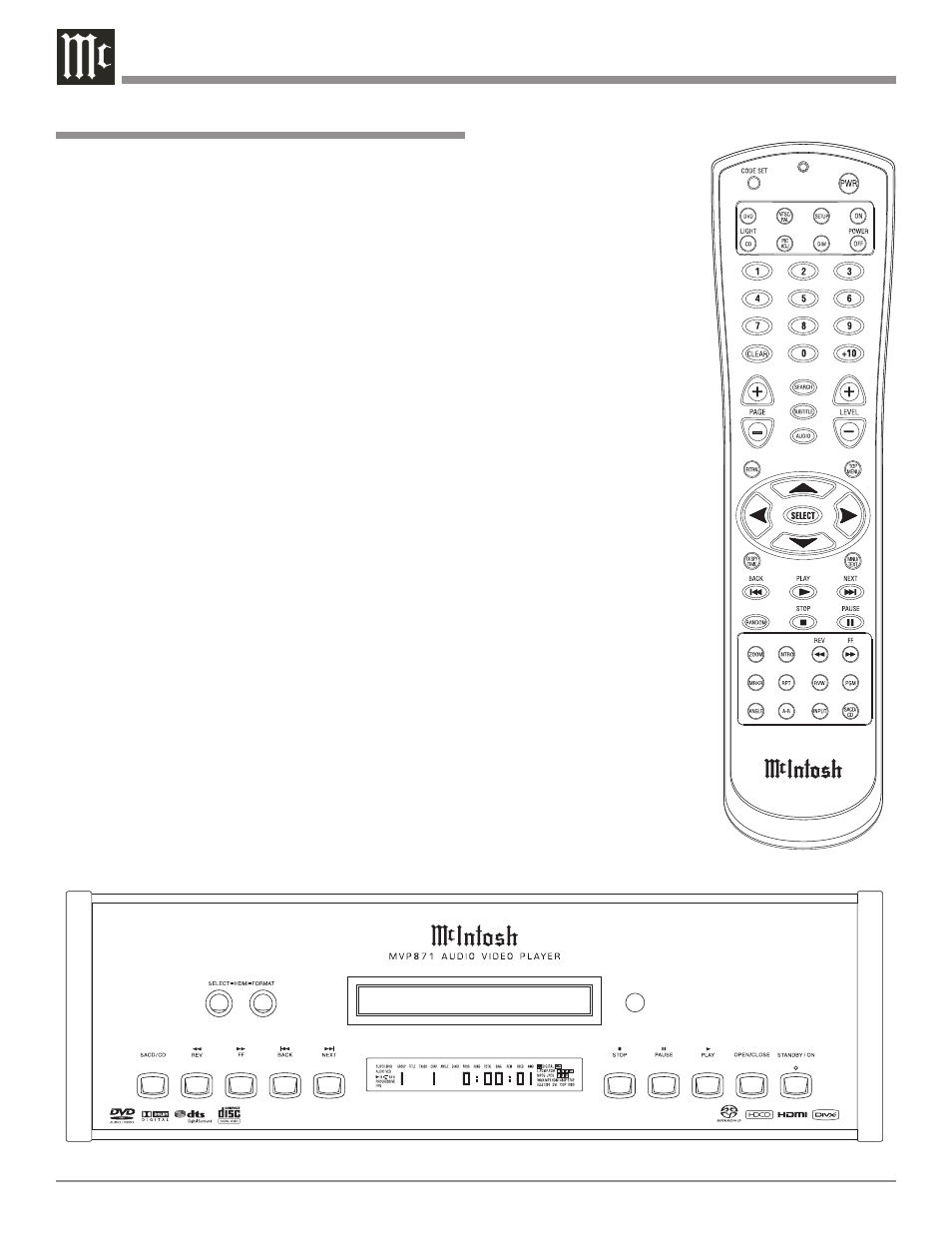
40
How to Operate the MVP871
Your McIntosh MVP871 has been configured for default
operating settings that will allow you to immediately enjoy
superb video and high fidelity audio from a wide variety of
discs. If you wish to make changes to the default settings,
a Setup feature is provided to customize the operating
settings using On Screen Menus (refer to the Setup instruc-
tions in this manual on page 18). Most operations that can
be performed with the Front Panel Push-buttons can also
be performed with the Remote Control.
Note: Some of the MVP871 operating functions such as Disc
Languages, Video Angle or Menu Language are active
only if the function is supported by data encoded on the
disc.
Power On
The Red LED above the STANDBY/ON switch lights
to indicate the MVP871 is in Standby mode. To Switch
ON the MVP871, press the STANDBY/ON Push-button
on the Front Panel or on the Remote Control either the
PWR(Power) or POWER ON Push-button. Refer to figures
71 and 72.
Notes: When AC Power is initially applied to the
MVP871 the unit will momentarily switch On
and then go into the Standby Mode. If a disc has
already been loaded in the MVP871, just press the
PLAY Push-button on the Front Panel or Remote
Control and the player will switch On and the disc
will start playing.
How to Load a DVD, SACD or CD Disc
1. Press the OPEN/CLOSE Push-button. The disc tray
will slide out allowing a disc to be loaded. Refer to
figures 71 and 73.
Note: When the player is in Standby Mode, the MVP871
Power will automatically Switch-On when the
OPEN/CLOSE Push-button is pressed.
2. Press the OPEN/CLOSE Push-button and the disc tray
will close. If the tray contains a DVD disc, it will start
to play without pressing
the PLAY Push-button.
When a SACD or CD disc
is in the tray, the disc’s
Table of Contents (number
of tracks and total playing
time) will be indicated on
the Front Panel Alphanu-
meric Display. Press the
PLAY Push-button for
playback of a CD.
Note: If a CD is placed
in the tray and the
PLAY Push-button is
pressed, instead of
the OPEN/CLOSE
Push-button, the
tray will close and
the disc will start
playing the first
track.
How to Play a DVD Disc
With a disc already loaded
into the MVP871, press the
PLAY Push-button on the
Front Panel of the MVP871 or
the Remote Control. Refer to
figures 71 and 72.
Note: When a DVD Video or
Audio Disc is first started,
the Disc’s On-Screen
Menu will usually appear
allowing for the choice
of selections and various
Audio/Video Playback
Parameters.
Figure 71
��������
��������
Figure 72
