Sent items – Motorola i560 User Manual
Page 104
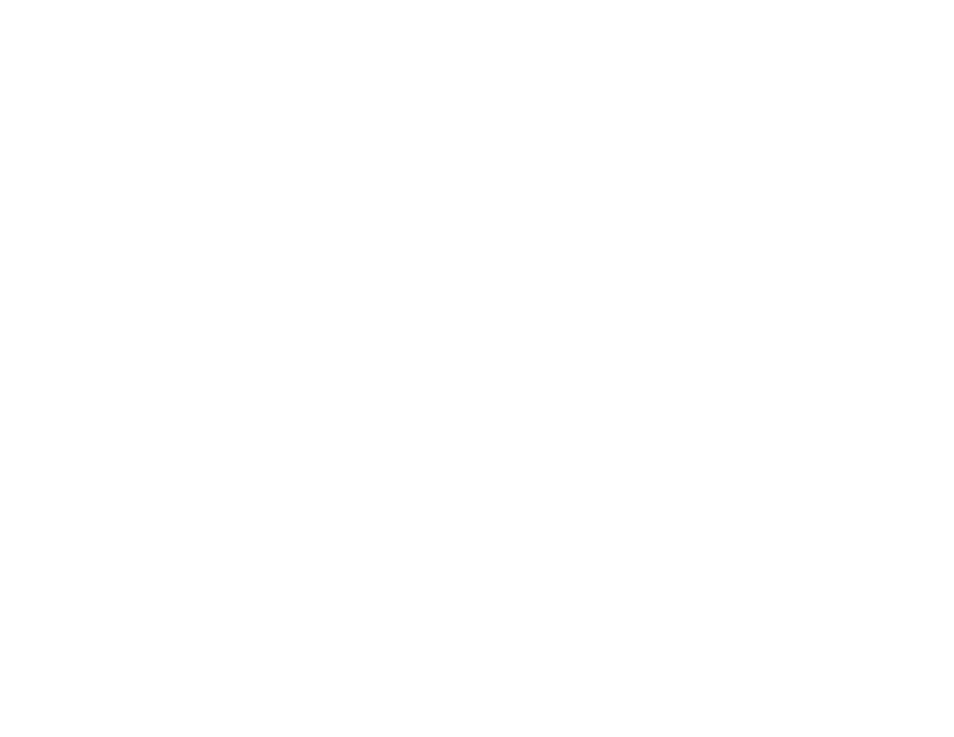
95
Multimedia Messages
Saving a Message in Drafts
1 While you are creating a message, press
m.
2 Select Save In Drafts.
You can continue to create the message. The
version you saved in Drafts will not change.
Sending a Draft
1 From the main menu, select Messages >
Drafts.
2 Scroll to the draft you want to send.
3 Press
m.
4 Select Send.
Editing a Draft
1 From the main menu, select Messages >
Drafts.
2 Select the draft you want to edit.
3 Continue as you would when creating a
message.
Deleting a Draft
When you send a draft, it is deleted from Drafts.
To delete a message in Drafts without sending it:
1 Scroll to the message you want to delete.
2 Press
A under Delete.
3 Press
O or press A under Yes to confirm.
Drafts Icons
Sent Items
Messages you have sent or tried to send are
stored in Sent Items.
Forwarding Sent Items
1 From the main menu, select Messages > Sent
Items.
2 Scroll to the message you want to forward.
3 Press
m.
4 Select Forward.
5 Edit and send your message.
You can add to and edit the message you are
forwarding.
M
Draft.
w
High priority.
L
Attachment.
y
High priority with an attachment.
