8 hookups – Philips Magnavox MDV410 User Manual
Page 8
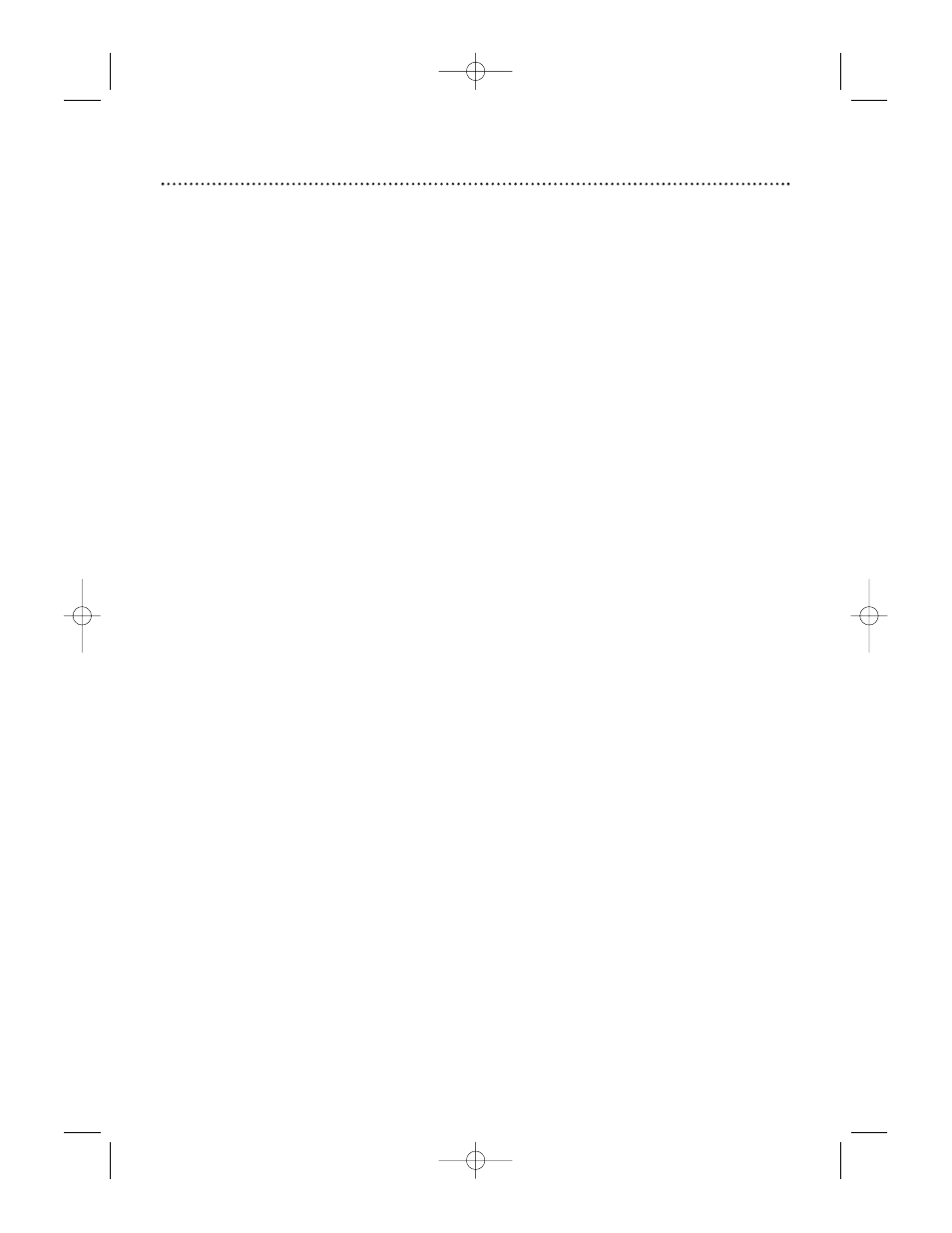
8 Hookups
Depending on your TV and other equipment you wish to connect, there are various
ways you could connect the DVD Player. Use only one of the connections described
in the following pages.
Before you begin...
●
Refer to the manuals of your TV, Stereo or other devices as necessary. Note the
style of jacks and connectors on the other equipment. Determine how to
choose different Audio and Video In channels on your other equipment so you
can see and hear the DVD Player on the TV, Stereo, etc.
●
Disconnect all equipment from the power outlets. Connect the equipment
to the power outlets only after you have finished hooking up everything.
Never make or change connections with equipment connected to the
power outlet.
Determining the best possible connection...
Your hookup will be determined primarily by feature availability of your existing
equipment. However, the following guidelines describe which options have the best
picture and sound quality.
૽૽૽૽ COMPONENT VIDEO OUT jacks provide the best picture quality.
These are available on the MDV430 only.
૽૽૽Use the S-VIDEO OUT jack for excellent picture quality.
૽૽ Use the yellow VIDEO OUT jack for good picture quality.
૽૽ If your TV only has an RF-style jack, usually labelled Antenna In or
75 ohm, you will need an RF adapter in order to connect the DVD
Player to the TV. Ask your electronics retailer for details. The DVD pic-
ture still will exceed the quality of videotapes and other analog recordings.
૽૽૽૽ Digital audio connections provide the clearest sound. Connect the DVD
Player’s DIGITAL AUDIO OUT COAXIAL jack to your Stereo for the best
sound quality.
૽૽૽ If digital connections are not possible, connect the DVD Player’s red and white
AUDIO OUT jacks to the Audio In jacks of your Stereo or TV.
Remember...
●
Connect the DVD Player directly to the TV. For example, do not connect the
DVD Player to a VCR, then connect the VCR to a TV. This type of connec-
tion may distort the picture and sound. Also, your VCR might have the copy
protection system, which could further distort the DVD image.
●
Set the TV to the correct Video In channel. Such channels may be called
AUX or AUXILIARY IN, AUDIO/VIDEO or A/V IN, EXT1 or EXT2 or
External In, etc. These channels often are located near channel 00. See your
TV owner’s manual for details. Or, keep changing channels at the TV until
you see the DVD logo or DVD playback on the TV screen. (The DVD
Player power must be on.)
●
Set the Stereo to the correct channel or “source” mode.
●
Do not connect the DVD Player’s AUDIO OUT jacks to the PHONO IN
jack of your Stereo.
●
Depending on your connection, you may need to purchase additional cables.
●
You only need one audio connection and one video connection.
●
If you do not connect the DVD Player to a Dolby Digital-compatible Stereo, set
DOLBY DIGITAL to OFF on the DVD Player. Details are on pages 11 and 39.
Playing a Disc when the settings are wrong could distort the sound or damage
the speakers.
Once you determine the best option, find your choice on pages 9-13.
Follow the specific steps for the hookup you chose.
MDV410/430 2/7/02 11:18 AM Page 8
