Frequently asked questions (faq), Os x keyboard tips – Meyer Sound SIM 3 User Manual
Page 17
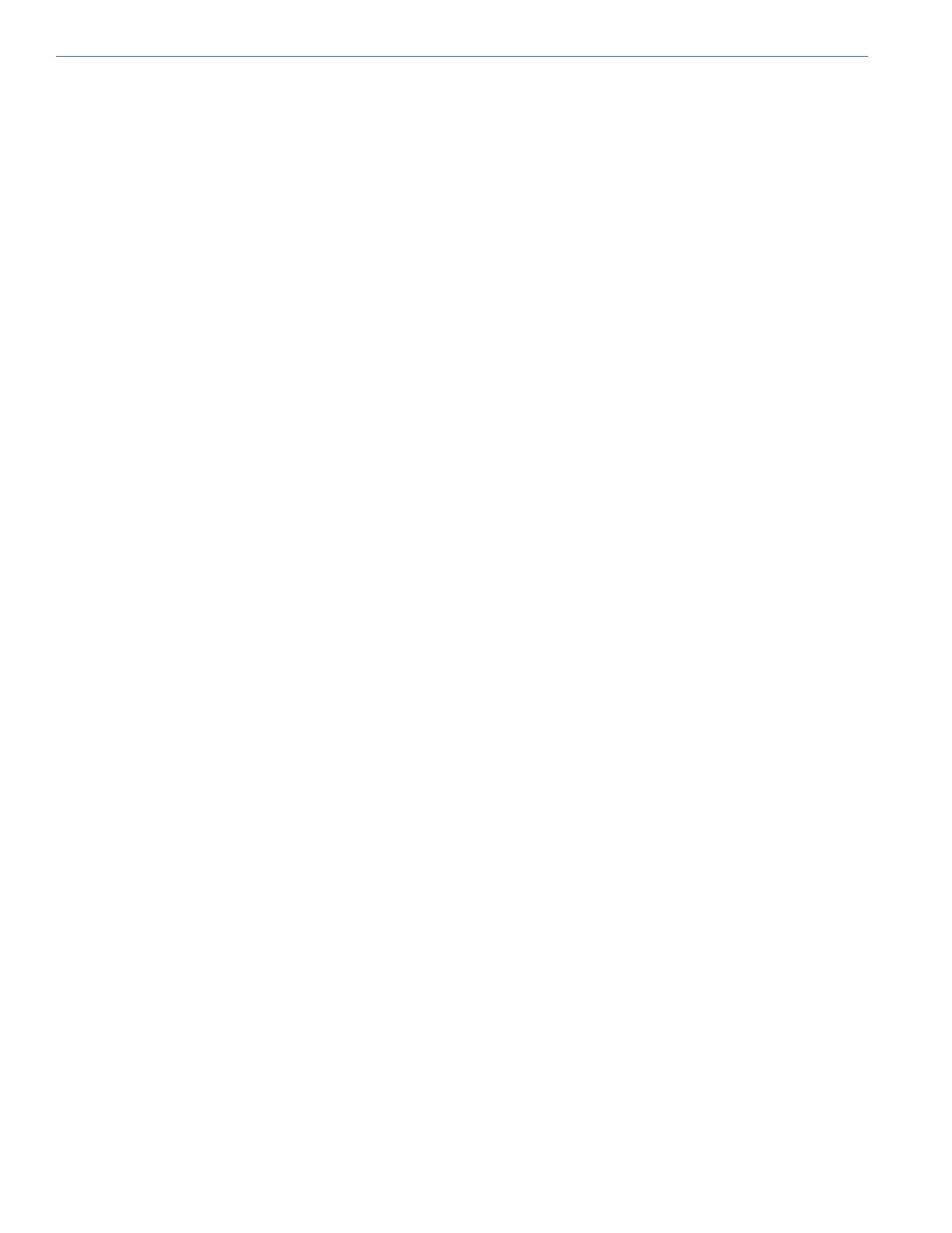
14
section 4: startinG sim 3 remote
Frequently asked questions (Faq)
q: Can SIM 3 Remote run without a SIM 3 machine?
a: No! SIM 3 Remote is just a connection to the SIM 3 software inside a physical SIM 3 machine.
q: Can I have more than one simultaneous session of SIM 3 Remote using just one SIM 3 machine?
a: No. However, it is possible to use different computers, one at a time, with one SIM 3 machine for SIM 3 Remote without
having to reboot the SIM 3 machine. To do so a running SIM 3 Remote session will need to be terminated before a new
one can be started.
q: If I lose Wi-Fi connectivity while my remote computer moves around the venue do I have to restart SIM 3 Remote?
a: No. You should even be able to suspend the computer without killing the SIM 3 Remote session. Just look for a place
where Wi-Fi signal is good and the connection should resume automatically.
q: My SIM 3 Remote is very slow what can I do to improve it?
a: Look for a place with better Wi-Fi signal. If it still doesn’t get better, make sure the Wi-Fi protocol being used is 802.11g
or better. If doesn’t get better try to connect yourself with an Ethernet cable. If it still doesn’t get better check your
computer’s Ethernet board drivers and presets.
Try to ping 192.168.1.160 and check the 2nd and subsequent response times. If they are abnormally high check your
setup for other devices that may be overloading the complete network.
os X keyBoard tips
In order to use the Fn keys as per standard SIM 3 go to System Preferences/ Keyboard & Mouse/ Keyboard and check
“Use all F1, F2, etc. keys as standard function keys”.
To allow Keyboard Shortcut Keys (specifically the Alt keys) to operate SIM normally follow the steps below. This includes
keys like Alt+B to invoke the Branch Menu, etc.
1. Open xterm/Terminal in X11
2. Type pico to start the pico editor
3. Type this code:
clear Mod1
keycode 66 = Alt_L
keycode 69 = Alt_R
add Mod1 = Alt_L
add Mod1 = Alt_R
4. Enter Control-O to save this as .xmodmap in your home folder (/users -> username -> .xmodmap).
5. Use Control-X to quit pico
6. Quit X11
7. Restart X11
