Perating dvd, Step-by-step playback, Fast forward / fast reverse – Philips Magnavox sdtv CD130MW9 User Manual
Page 24: Slow forward / slow reverse, 5zoom
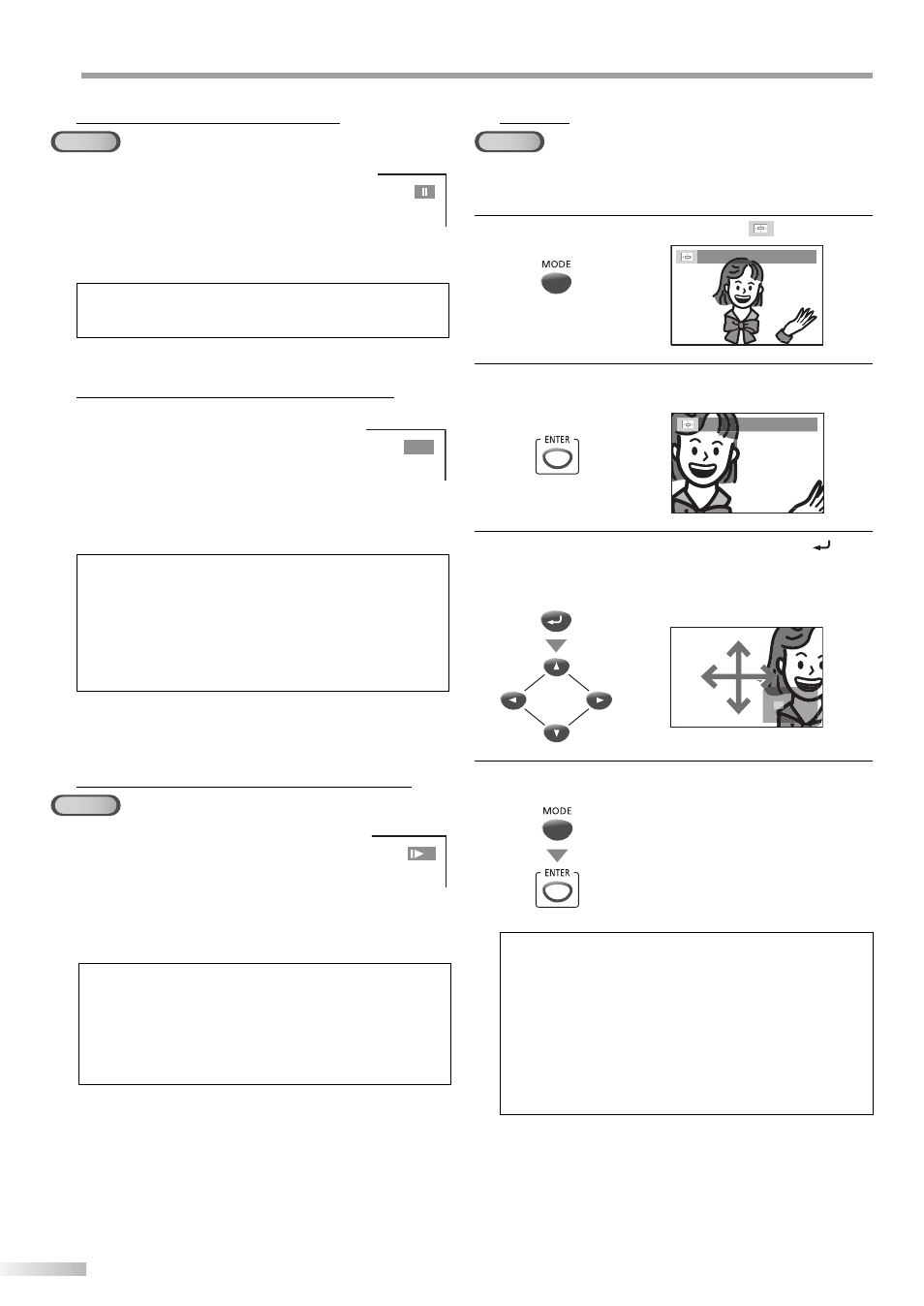
24
EN
O
PERATING DVD
Step-by-step Playback
DVD
Each time you press [PAUSE F] in the pause
mode, the disc goes forward one frame at a
time.
To continue playback, press [PLAY B].
Note:
• Set “STILL MODE” to “FIELD” in “DISPLAY“ menu if pictures in
the pause mode are blurred. (Refer to page 33.)
Fast Forward / Fast Reverse
Press [REW h] or [FWD /g] repeatedly
during playback to select the required for-
ward or reverse speed.
To continue playback, press [PLAY B].
Note:
• Set “STILL MODE” to “FIELD” in “DISPLAY“ menu if pictures in
the fast playback mode are blurred. (Refer to page 33.)
• Fast forward / fast reverse speed varies with disc.
Approximate speed is 1(2x), 2(8x), 3(20x), 4(50x) and 5(100x)
on DVD and 1(2x), 2(8x) and 3(30x) on audio CD.
• For DVD, sound will be muted during the search.
• For audio CD, sound will be intermittent during the search.
Slow Forward / Slow Reverse
DVD
Press [REW h] or [FWD /g] repeatedly
during the paused mode to select the
required forward or reverse speed.
To continue playback, press [PLAY B].
Note:
• Slow forward / slow reverse speed varies with disc.
Approximate speed is 1(1/16x), 2(1/8x) and 3(1/2x).
• Set “STILL MODE” to “FIELD” in “DISPLAY“ menu if pictures in
the slow playback mode are blurred. (Refer to page 33.)
• The sound will be muted during slow forward/slow reverse
playback.
5
5
5
Zoom
DVD
The zoom function allows you to enlarge the video image and to pan
through the enlarged image.
1
Press [MODE] during playback until “
” appears.
1.3x (ZOOM)
2
Press [ENTER] repeatedly to change the zoom factor;
“OFF (ZOOM)“, “1.3x (ZOOM)”, “2x (ZOOM)“ or “4x (ZOOM)“.
4x (ZOOM)
3
Once a desired zoom factor is set, press [RETURN
] to
display the position guide, then use [Cursor K/ L/ s / B]
to slide the zoomed picture across the TV screen.
RETURN
4
To exit zoom, repeat steps 1 to 2 above and press
[ENTER] until “OFF (ZOOM)“ appears.
Note:
• The gray box with an inner blue box that shows during
zoomed playback is the position guide indicates the position
of the zoomed image within the overall image.
• Position guide stays on the TV screen until you press [ENTER].
Press [ENTER] one more time to recall the position guide
when disappears.
• Zoom function does not work while the disc menu is dis-
played.
• 4x zoom is not available on some discs.
• Zoom function is also available during pause mode.
5
E
1
1
