Default wan link configuration – Multitech PROXYSERVER MTPSR1-120 User Manual
Page 21
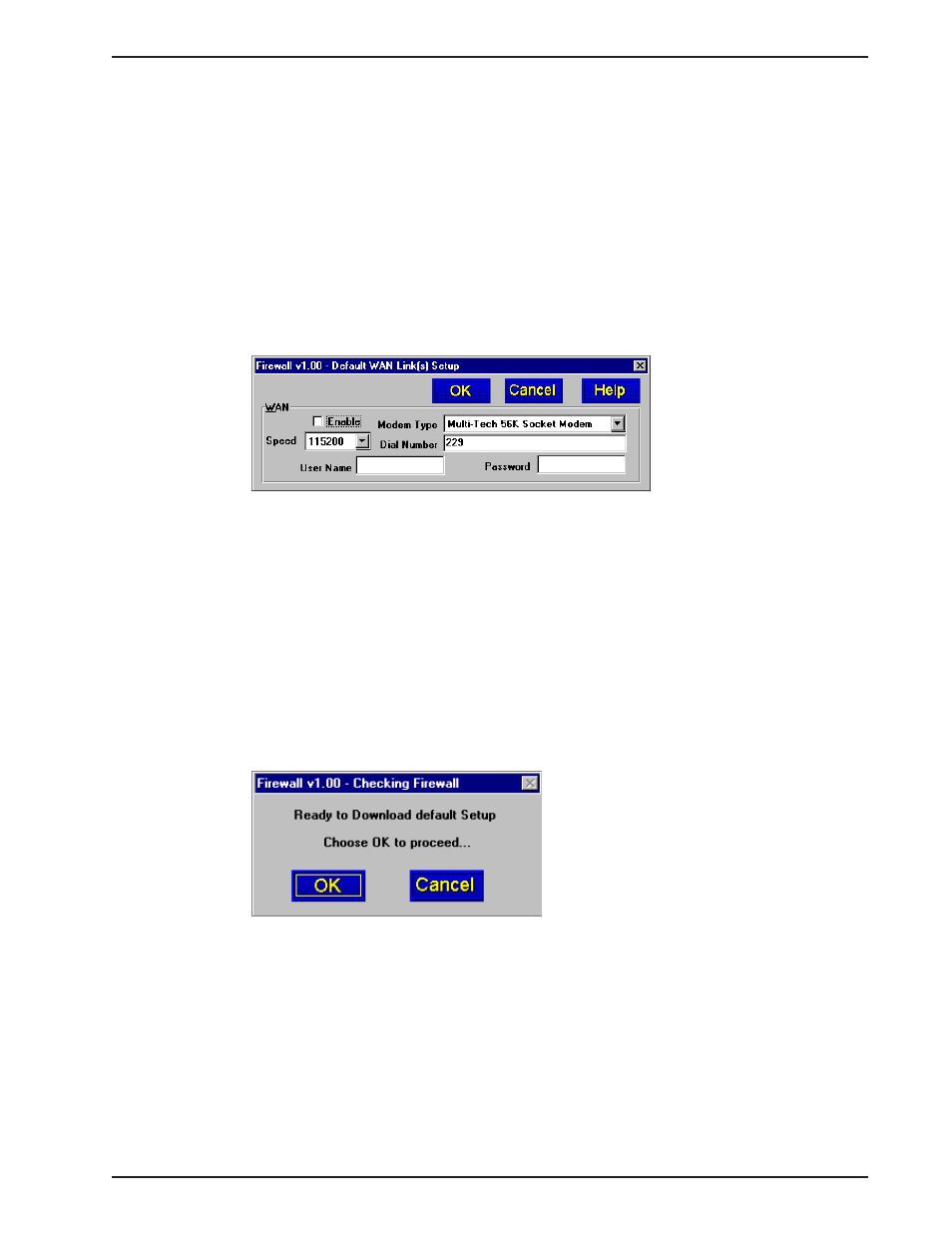
21
Chapter 3 - Software Loading and Configuration
Default WAN Link Configuration
The default WAN Link(s) Setup dialog box is only used if a device is connected to the RS-232/
V.35 connector on the back panel of the ProxyServer. This connection allows your private
(secured) LAN to be connected to a local ISP for Internet service.
If a cable modem, DSL modem, or your public (Internet) LAN is connected to LAN 2, then the
Default WAN Link has to be disabled.
13.
If a cable modem, DSL modem, or Internet LAN is connected to LAN 2, click on the
Enable option to disable the WAN port. Click OK and proceed to step 18 to download the
default setup.
If a device is connected to the RS-232/V.35 connector on the back of the ProxyServer,
proceed to step 14.
14.
Click on the down arrow for the Modem Type and choose the device from the listing that
is connected to the RS-232/V.35 connector.
15.
Click on Dial Number and enter the telephone number supplied by your ISP. The
telephone number can be a standard local number and it can include a long distance
prefix.
16.
Click on User Name and enter your user name that you negotiated with your ISP. The
User Name can be up to 40 alphanumeric characters. The User Name is not case
sensitive.
17.
Click on Password and enter your password that you negotiated with your ISP. The
password can be up to 15 alphanumeric character and also is not case sensitive.
18.
Turn on power to the ProxyServer and the checking ProxyServer dialog box is displayed.
The Setup utility is "Ready to Download default Setup Choose OK to proceed." Click OK
to proceed.
