Moxa Technologies 2140 User Manual
Page 4
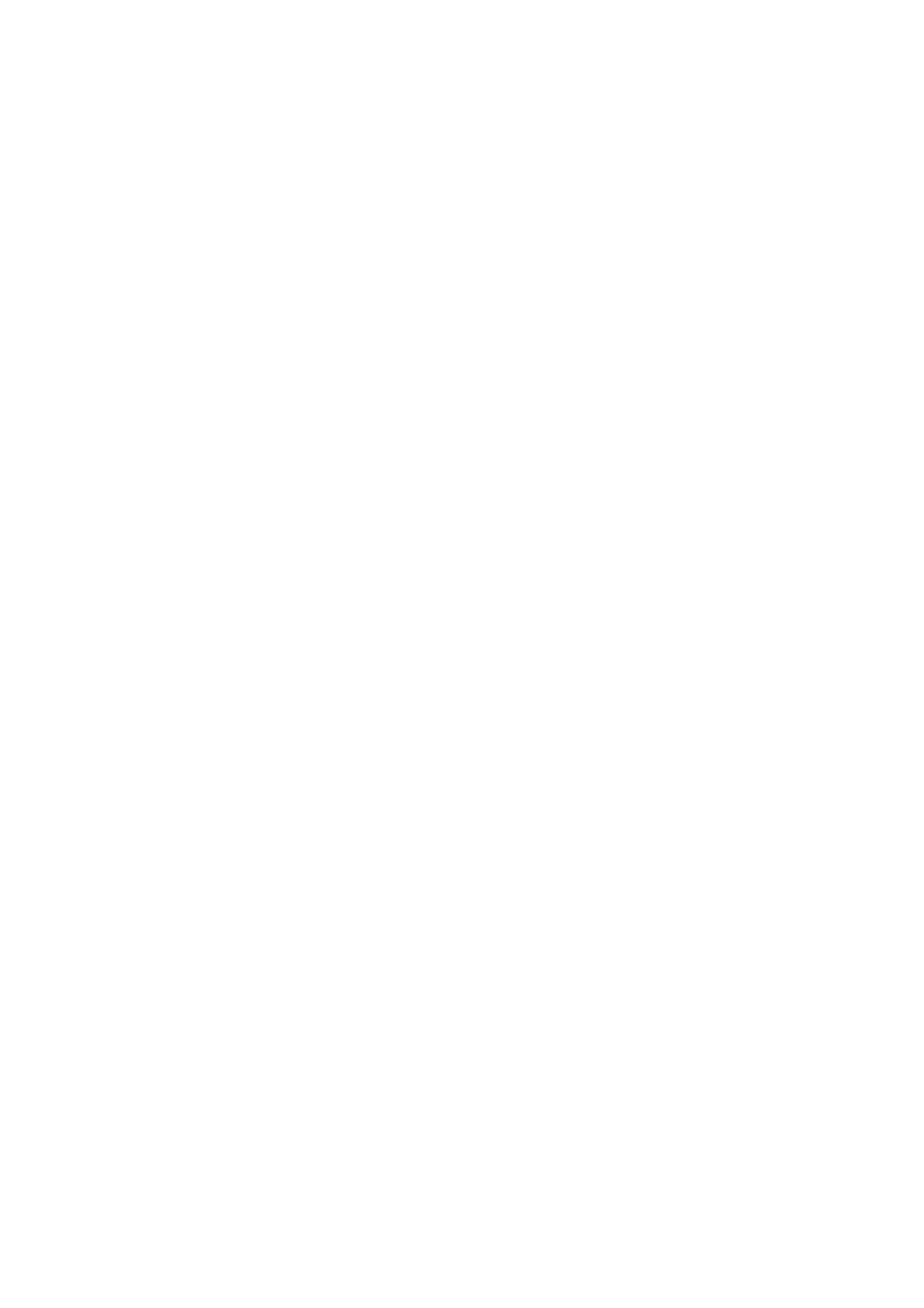
Table of Contents
Modem Dial-up Connection ..................................................................... 1-4
Getting Started .................................................................................2-1
Setting up an Ethernet Environment ...................................................... 2-2
Running the IP Installer Program.............................................................. 2-3
Powering on the VPort 2140 Video Server............................................... 2-4
Assigning an IP Address to VPort 2140 Video Server ............................. 2-4
Accessing VPort 2140 Video Server for the First Time ........................... 2-6
Setting up a Modem Environment.......................................................... 2-7
Powering on VPort 2140 Video Server..................................................... 2-8
Configuring a Modem (Under Windows 2000 Environment) .................. 2-9
Accessing VPort 2140 Video Server for the First Time ......................... 2-14
Mounting VPort 2140 ........................................................................... 2-14
Accessing VPort 2140 Video Server for the First Time ................3-1
Accessing VPort 2140 Video Server...................................................... 3-2
Installing the Plug-in Application ............................................................. 3-3
Functions Featured on the Main Page................................................... 3-3
Image Mode and Text Mode..................................................................... 3-3
Motorized (PTZ) Camera Control............................................................. 3-5
Custom Camera Commands ..................................................................... 3-5
System Configuration......................................................................4-1
System Configuration Via Web Access ................................................. 4-3
Using the Application Wizard .................................................................. 4-4
