Moxa Technologies CP-102U/UL User Manual
Page 21
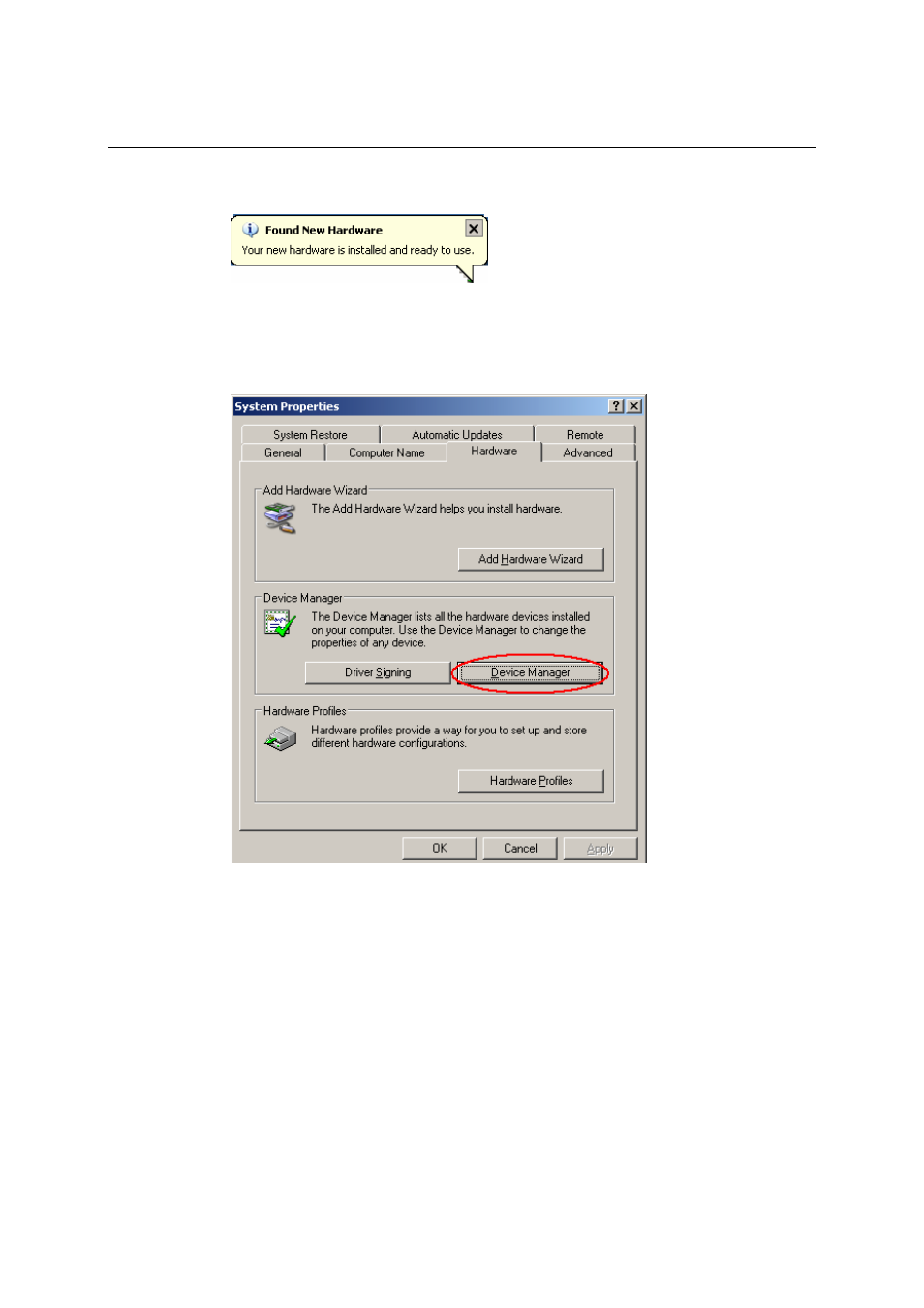
CP-102U/UL User’s Manual
Software Installation
3-9
13. The Found New Hardware pop-up window will reappear to inform you that the hardware
was installed successfully.
Configuring the Ports
After the driver has been installed, use Device Manager to configure the CP-102U/UL serial ports.
1. Click on Start # Settings # Control Panel # System, select the Hardware tab, and then
click on Device Manager.
2. Expand the Multi-port serial adapters tab, right click on MOXA CP-102U/UL Series (PCI
Bus), and then click on Properties to open the board’s configuration panel.
See also other documents in the category Moxa Technologies Hardware:
- UPORT 1150 (26 pages)
- UPORT 1200 (36 pages)
- NE-4100 (90 pages)
- CP-118U (84 pages)
- 5250 (108 pages)
- VPort 2140 (100 pages)
- DE-304 (128 pages)
- 1220 (34 pages)
- DE-211 (35 pages)
- W311 (28 pages)
- CP-114 Series (55 pages)
- 5400 (96 pages)
- NPort 5600 (119 pages)
- UPORT 1110 (29 pages)
- THINKCORE W311 (104 pages)
- CP-118EL (73 pages)
- NPort 5400 (102 pages)
- INTELLIO C218 (93 pages)
- TCC-80I (2 pages)
- Moxa Smartio C168H (74 pages)
- MOXA V91 (84 pages)
- 5600 (93 pages)
- 6110 (52 pages)
- SMART SERIAL BOARD CP-118U (2 pages)
- C168P (80 pages)
- NPort 5110 Series (101 pages)
- UC-7110 (64 pages)
- Industrial Serial Board CI-132 (2 pages)
- NPort 5400 Series (104 pages)
- EM-1240-LX (64 pages)
- CP-132U (87 pages)
- 2140 (100 pages)
- CP-104UL (69 pages)
- UC-7420/7410 (106 pages)
- C104H/PCI Series (64 pages)
- CP-168U (86 pages)
- CA-132/132I (49 pages)
