Launch telnet, Easy setup – Motorola R910 User Manual
Page 2
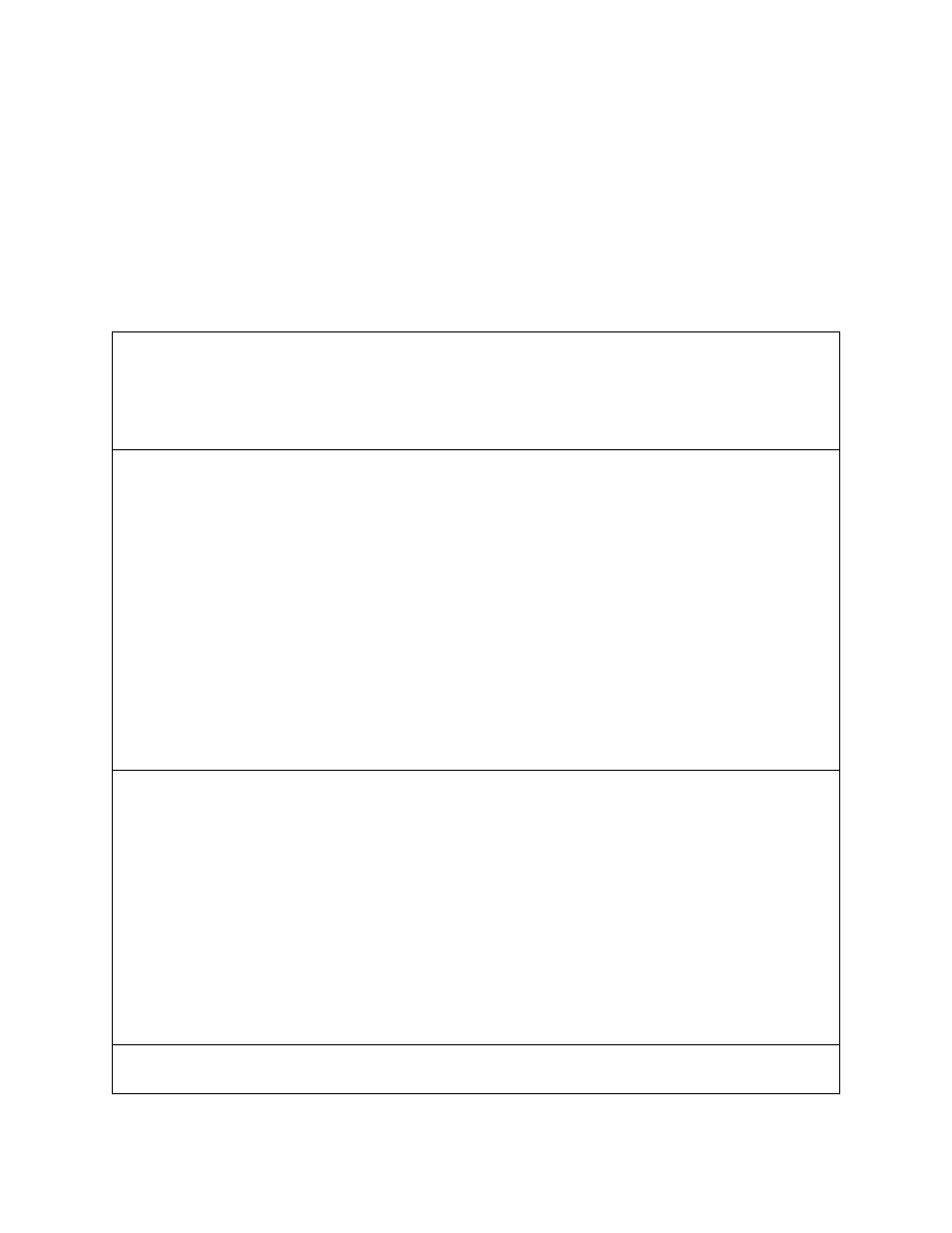
Launch Telnet
Be sure your PC or Macintosh network software is set to obtain a dynamically assigned (DHCP) IP address from the router. If you don’t know how to do this,
refer to the on-line documentation on the Netopia CD. Then:
•
Windows users click on the S
S
S
Sttttaa
a
arrrrtttt
menu, select R
R
R
Ru
u
u
un
n
n
n
, and in the resulting entry box, type “
telnet 192.168.1.1
" (without the quotes).
•
Macintosh OS X users launch the TT
T
Tee
e
errrrm
m
m
miiiin
n
n
naa
a
allll
application, either from the Dock or from the Utilities folder, and type
“
telnet 192.168.1.1
" (without the quotes).
•
Classic Macintosh OS users need to install the
NCSA Telnet
application, included on the Netopia CD. Then launch NCSA Telnet and type “
telnet
192.168.1.1
" (without the quotes).
N
N
N
NO
O
O
OTT
T
TE
E
E
E::::
Advanced configuration options available via Telnet are explained in the online documentation on your Netopia CD.
The Netopia M
M
M
Maa
a
aiiiin
n
n
n M
M
M
Mee
e
en
n
n
nu
u
u
u
appears in your Telnet window.
Easy Setup
1.
Select E
E
E
Eaa
a
assssyyy
y S
S
S
See
e
ettttu
u
u
up
p
p
p
and press Return. The Configuration screens appear. In the console screens, move from field to field with the arrow keys. Select
items with the R
R
R
Ree
e
ettttu
u
u
urrrrn
n
n
n
key, and toggle items with the TT
T
Taa
a
ab
b
b
b
key followed by R
R
R
Ree
e
ettttu
u
u
urrrrn
n
n
n
. Use the D
D
D
Do
o
o
ow
w
w
wn
n
n
n
arrow key until you get to N
N
N
NE
E
E
EX
X
X
XTT
T
T S
S
S
SC
C
C
CR
R
R
RE
E
E
EE
E
E
EN
N
N
N
and
press Return.
2.
As you navigate through the three or four Easy Setup screens (depending on whether you are using PPPoE authentication), you may need to config-
ure the following parameters using information provided by your service provider:
Down arrow key to RESTART DEVICE to reboot the router and activate your settings.
The router will restart and your configuration settings will be activated. You can then Exit or Quit your Telnet application.
Refer to the online documentation for additional advanced configuration options.
N
N
N
Nee
e
etttto
o
o
op
p
p
piiiiaa
a
a P
P
P
Paa
a
arrrrtttt N
N
N
Nu
u
u
um
m
m
mb
b
b
bee
e
errrr::::
6161086-00-05
WAN Ethernet Configuration Screen
Address Translation
Enabled:
❑
Yes (default) or
❑
No
Obtain WAN address via DHCP:
❑
On (default) or
❑
Off
Local WAN IP Address
(if Obtain WAN address via
DHCP is Off)
_______________________
(0.0.0.0 is default)
Local WAN IP Mask:
(if Local WAN IP Address is other
than 0.0.0.0)
_______________________
Easy Setup Profile Screen
Underlying Encapsulation
❑
None (default) or
❑
PPPoE
PPP Authentication
(if Underlying
Encapsulation is PPPoE)
❑
PAP (default) or
❑
CHAP
❑
None
PAP User Name/
CHAP Host Name:
_______________________
PAP Password/
CHAP Secret:
_______________________
Address Translation
Enabled:
❑
Yes (default) or
❑
No
IP Addressing
❑
Unnumbered (default)
❑
Numbered
Remote IP Address:
_______________________
(127.0.0.2 is default)
Remote IP Mask:
_______________________
(255.255.255.255 is default)
Local WAN IP Address:
(Numbered IP addressing
only)
_______________________
(0.0.0.0 is default)
Local WAN IP Mask:
(Numbered IP addressing only)
_______________________
IP Easy Setup Screen
Ethernet IP Address:
Ethernet Subnet Mask:
_______________________
_______________________
(192.168.1.1 default)
(255.255.255.0 default)
Domain Name:
_______________________
Primar y Domain Name
Ser ver:
_______________________
Secondar y Domain Name
Ser ver:
_______________________
Default IP Gateway:
_______________________
IP Address Ser ving:
❑
On (default) or
❑
Off
Number of Client IP
Addresses:
_______________________
(100 is default)
1st Client Address:
_______________________
(192.168.1.100 is default)
Easy Setup Security Configuration Screen
Write Access Name:
_______________________
Write Access Password:
_______________________
